Table Browser
Table Browser
Table Browser allows users to browse database structures such as table schema and data stored in it.
You can easily locate specific tables with the search and filtering features of the table list.
The name of the selected table in the table list can be applied to the Table name property of the operation where Table Browser was launched.
Launch Table Browser
Table Browser can be launched by clicking Launch Table Browser in the property setting dialog of operations in database connectors.
Screen elements of Table Browser
Startup screen
When Table Browser is started, the following screen is displayed.
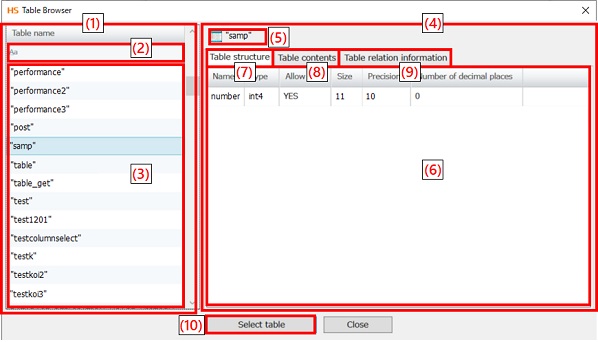
|
Numbering in the figure |
Name |
Description |
Remarks |
|---|---|---|---|
|
(1) |
Table selection pane |
The information required to select a table is displayed. |
|
|
(2) |
Filter string input field |
Enter a string to use for filtering the table list.
Select |
|
|
(3) |
Table list view |
Lists all tables. The table information pane will show details for the selected table in the table list. |
|
|
(4) |
Table information pane |
Displays the information on the selected table. |
|
|
(5) |
Table name |
Displays the name of table currently selected. |
|
|
(6) |
Table information view |
The table structure, table contents, and table relation information are displayed. |
|
|
(7) |
Table structure tab |
Displays the structure of the selected table. |
|
|
(8) |
Table contents tab |
Displays the contents stored in the selected table. |
|
|
(9) |
Table relation information tab |
Reference information is displayed when some columns in the selected table have foreign key constraints. |
|
|
(10) |
Select table |
Applies the name of the currently selected table to the Table name property of the operation where Table Browser was launched and closes the window. |
|
Displays the structure of the selected table.
|
Item name |
Description |
Remarks |
|---|---|---|
|
Name |
Displays column names. |
|
|
Type |
Displays the type. |
|
|
Allow null |
Displays whether Null is allowed.
|
|
|
Size |
Displays the length. |
|
|
Precision |
Displays the precision. |
|
|
The number of decimal places |
Displays the number of decimal places. |
|
Displays the contents stored in the selected table.
|
Item name |
Description |
Remarks |
|---|---|---|
|
<Column name> |
Displays column names. |
|
Reference information is displayed when some columns in the selected table have foreign key constraints.
|
Item name |
Description |
Remarks |
|---|---|---|
|
Reference source table |
Displays the table name of the currently selected table. |
|
|
Reference source column |
Displays the names of the columns with foreign key constrains |
|
|
Reference destination table |
Displays the names of the tables referenced by the foreign key constraints that are show in the Reference source column. |
|
|
Reference destination column |
Displays the column names of the Reference destination table referencing the foreign key constraints that are show in the Reference source column. |
|
Table selection pane displayed when entering a filter string
Below is the structure of the table selection pane when entering a filter string in the Filter string input field.
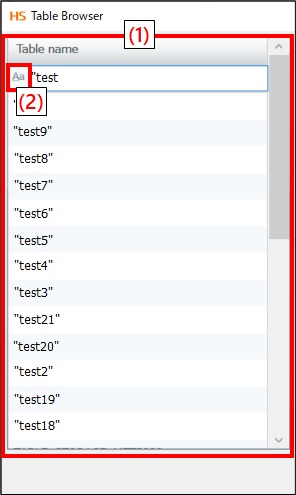
|
Numbering in the figure |
Name |
Description |
Remarks |
|---|---|---|---|
|
(1) |
Table list view |
Filters and displays the list of the table names including the input string. |
|
|
(2) |
Add filtering conditions |
Adds filtering conditions.
|
|
Browsing table information
To display table structure and data or select tables, follow the procedure below.
-
Select a table from the table list view.
= Remarks =To have the tables listed filtered with a search string, see Filtering table names for the instructions.
-
Table information view displays the information on the selected table.
-
If the Select table button is shown, clicking the button will apply the name of the selected table to the Table name property.
If many tables are displayed in the list and hard to find the right one, you can filter table names to narrow down the results.
The procedure is as follows:
-
Enter a filter string in the Filter string input field.
-
The table names that include the search string are displayed in the corresponding table list view.
= Remarks =To delete the filter, select
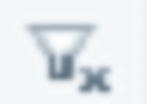 that are displayed on the right side of Filter string input field.
that are displayed on the right side of Filter string input field.
Specification limits
-
If table information that includes a string of a type that isn't supported in the table list view is selected, database connection may be broken.
In that case, launch Designer again.
Exception messages
None.