Excel Write Wizard
Excel Write Wizard
Excel Write Wizard is a function to configure the write settings for the Write operation simply with the dragging operation.
Properties of the Excel Write Wizard settings screen
|
Item name |
Description |
Remarks |
|---|---|---|
|
Sheet Name |
The sheet name selected in Select range of writing is displayed. |
|
|
Writing starting cell |
The writing starting cell selected in Select range of writing is displayed. |
|
|
Select |
The Select range of writing dialog will appear. |
|
|
Column list |
The column names, format settings, and types selected in Select range of writing are displayed. The column names are displayed after you get them using Get column name. |
|
|
Get column name |
The Get column name dialog will appear. |
|
|
Cancel |
Closes the Excel Write Wizard settings screen. |
|
|
Finish |
Closes the Excel Write Wizard settings screen and reflects the setting items of the wizard to the properties of Write. |
|
How to operate Excel Write Wizard
Launching Excel Write Wizard and selecting a range of writing
-
Click Open Excel Wizard from the properties of Write.
-
The Excel file selected in File is displayed in read-only mode and the Select range of writing dialog will appear.
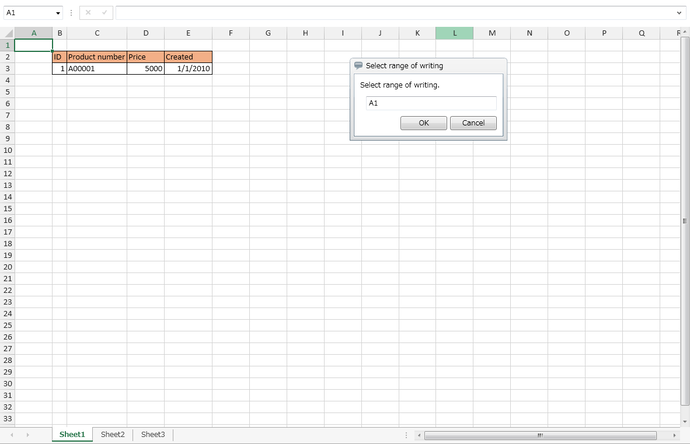
-
Select the range of the writing columns on the cell with the dragging operation and click the OK button.
Note-
Since the number of written rows depends on input data, you can't specify a row range.
-
You can select up to 500 columns for a writing range in Excel Write Wizard. When you want to specify a range exceeding 500 columns, set Column list manually from the properties of Write.
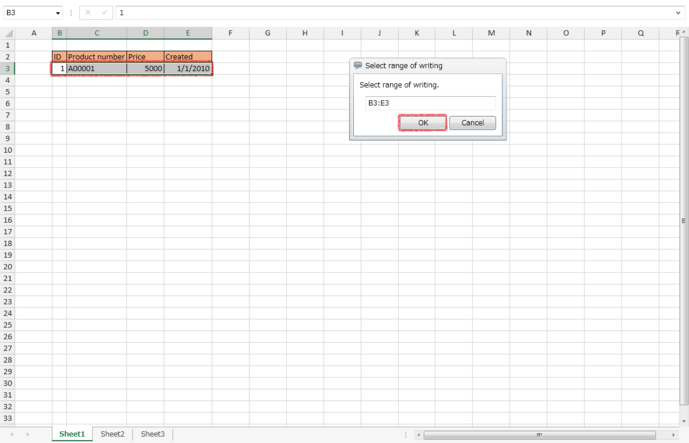
-
-
The Select range of writing dialog is closed and the Excel Write Wizard settings screen is displayed.
To reflect the selected writing starting cell and writing columns,the items below are set.
Item name
Setting
Writing starting cell
Starting cell of the selected writing range
Column list/Column name
Value of the row before the selected writing range
Column list/Format settings
Use format of the cell for writing
Column list/Type
Value of cell format in the first row of the selected writing range
Column list/Format
Empty string
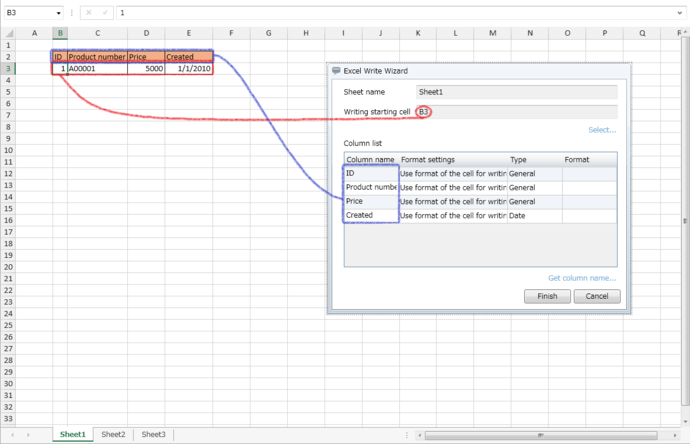
-
When you click the Finish button, the setting items are reflected to the properties of Write.
To change the column names at once, perform the following operations:
-
Click Get column name.
-
The Excel Write Wizard settings screen is closed, and the Get column name dialog appears.
-
Select by dragging columns used for column names on the cell and click the OK button.
NoteYou can specify one row of cells with the same number of columns as the range selected in the Select range of writing dialog.
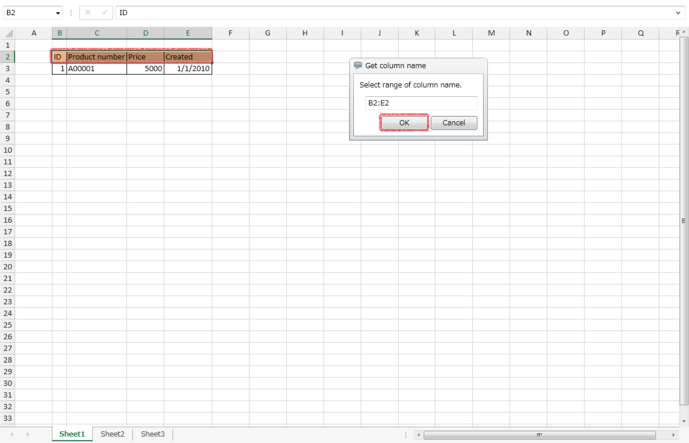
-
The Get column name dialog is closed and the Excel Write Wizard settings screen is displayed.
The selected column names are displayed in Column name of Column list.
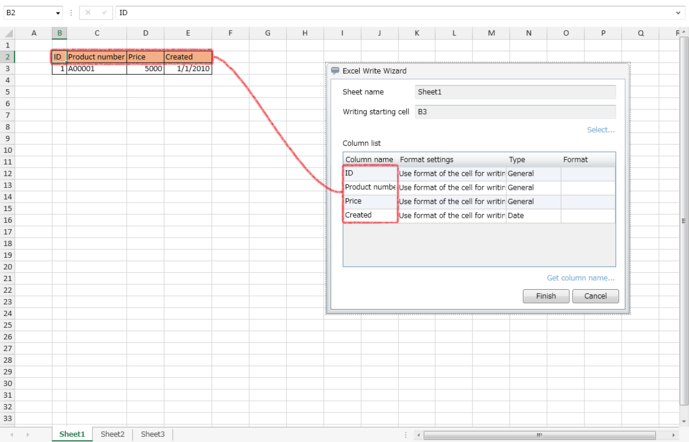
-
When you click the Finish button, the setting items are reflected to the properties of Write.
Ending Excel Write Wizard
For completing the wizard settings
-
Click the Finish button.
-
Excel Write Wizard is closed and the setting items of the wizard are reflected to the properties of Write.
For canceling the wizard settings
-
Click the Cancel button.
-
Excel Write Wizard is closed.
Specification limits
-
The Excel file started with Excel Write Wizard is temporarily copied from the HULFT Square Storage.
Therefore, even when the contents of the Excel file started with Excel Write Wizard is modified, the Excel file on HULFT Square Storage isn't updated.
-
If the Excel file started with Excel Write Wizard is in "Excel 97-2003 Book (*.xls)" format, it is displayed in "Office" theme and color scheme.
-
If the Excel file started with Excel Write Wizard contains a graph, the graph isn't displayed.
-
When any of the following display format is set to the Excel file started with Excel Write Wizard, the cell value isn't displayed correctly.
Display format
Meaning
Displayed value
Category
Type
Custom
g
Japanese calendar (era name expressed in initial alphabets)
(Nothing is displayed)
gg
Japanese calendar (era name expressed in abbreviated Japanese)
(Nothing is displayed)
ggg
Japanese calendar (era name expressed in Japanese)
(Nothing is displayed)
e
1-9999 (year of Japanese calendar)
1900-9999 (A.D.)
ee
01-9999 (year of Japanese calendar)
1900-9999 (A.D.)
aaa
Sun-Sat (abbreviated day of week)
Sun-Sat (abbreviated day of week)
aaaa
Sunday-Saturday (day of week)
Sunday-Saturday (day of week)
ddd
Sun-Sat (abbreviated day of week)
Sun-Sat (abbreviated day of week)
dddd
Sunday-Saturday (day of week)
Sunday-Saturday (day of week)