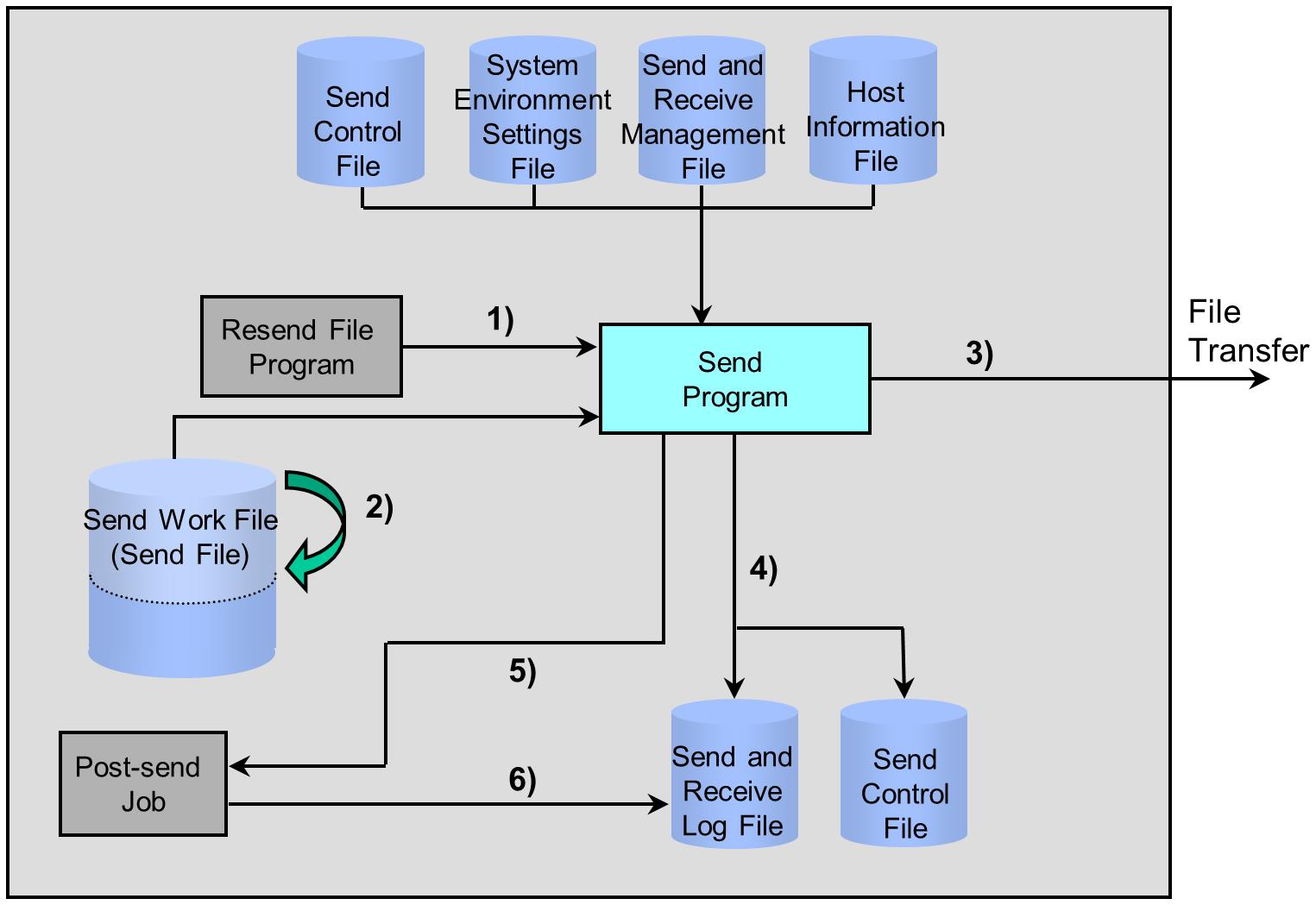Flow of the Resend File processing
If a problem occurs during a transfer and the transfer is interrupted, you can execute the interrupted transfer again. Run the Resend File program (XRRSNDGO) on the host on the sending side to execute the interrupted transfer again. The request to carry out resending by executing the Resend File program (XRRSNDGO) is called 'Resend File' in HULFT.
This processing requires the Send program (XRSND) on the host on the sending side and the Receive program (XRRCV) on the host on the receiving side to have already been run.
In the Resend File processing, you can transfer the file from the point where the sending of the file was interrupted (checkpoint). This is called 'Checkpoint Resend File' in HULFT. The Checkpoint Resend File function reduces time as compared to transfer from the beginning when the size of the Send file is large and the transfer takes time.
If you do not specify the Checkpoint Resend File, HULFT transfers the Send file from the beginning. Execute the Resend File without specifying the Checkpoint Resend File when it is necessary to carry out the Send processing from the beginning, such as when changes have been made to the Send file after transfer was interrupted.
The flow of transfer using the Checkpoint Resend File is illustrated in Figure 2.6 .
1) Execution of Resend File
When you execute the Resend File program (XRRSNDGO), the Resend File is executed to the Send program (XRSND).
In the case of the Resend File, HULFT does not execute the Pre-send Job, even if the Pre-send Job is specified in the Send Management Information.
2) Skip reading of Send work file or Send file
For the Checkpoint Resend File, the Send program (XRSND) determines from the information in the records in the Resend Queue the number of records and the size of the data that has already been transferred, and then skips the reading of the records in the Send work file or the Send file that have already been transferred.
In the case of the Work File Transfer, the Send program (XRSND) skips the reading of the Send work file. In the case of the Direct Transfer, the Send program (XRSND) skips the reading of the Send file.
3) Carrying out of Send processing
The Send program (XRSND) transfers the data of the Send work file or the Send file to the remote host according to the information in the record in the Resend Queue.
4) Writing of Send Log record
After the Send processing ends, the Send program (XRSND) writes the Send Log record to the Send and Receive Log file (HULFT.LOG).
If the Send processing ends unsuccessfully, the Send program (XRSND) writes the information of the transfer that terminated unsuccessfully (the record in the Resend Queue) to the Send Control file (HULFT.QUEUE). HULFT gives each record in the Resend Queue a sequential number (Resend Queue List No.) to identify the transfer.
HULFT will not reuse the resend queue list number that was given to a record in the Resend Queue. HULFT sets a new Resend Queue List No. every time an unsuccessful end takes place.
5) Startup of Post-send Job
The Send program (XRSND) starts the Post-send Job according to the settings that are registered in the Send Management Information. In the Send Management Information you can register both a successful job to be started when the Send processing ends successfully, and an unsuccessful job to be started when the Send processing ends unsuccessfully. HULFT starts one of the two types of jobs depending on the transfer result.
6) Writing of job execution log record
The job steps, incorporated by HULFT into the Post-send Job, will write job execution log records to the Send and Receive Log file (HULFT.LOG).
If one of the following methods is used for sending, and the information of the Send processing matches the information of a record in the Resend Queue according to specified criteria, the record is removed from the Send Control file (HULFT.QUEUE):
-
Execution of the Send File
-
Acceptance of the Send Request
You can specify the criteria to delete the record in the Resend Queue with the Criteria to Delete Resend Queue (RESENDDEL) in the System Environment Settings.