Send Request (a file transfer started on the receiving side)
The Send Request command is used to start a file transfer from the side that will receive the file.
You can execute Send Request both on the HULFT Management Console and by using a batch command.
This section describes the method to execute the Send File from the Issue Request menu on the HULFT Management Console.
(1) Display of the Send Request dialog box
On the HULFT Management Console, click Issue Request > Send Request > Send Request. The Send Request dialog box appears.
(2) Execution of the Receive process
In the Send Request dialog box, enter the file ID and the host name to issue the Send Request command and then click Send Request.

When the Send Request has successfully ended, the message 'Request issue operation successful' is displayed.
(3) Confirmation from the Console Logs screen
The Console Logs screen displays messages that indicate the start and end of the Receive processing.
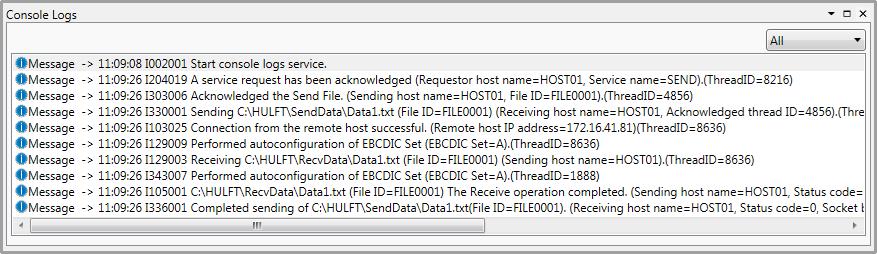
Next, the send request will be issued from the HULFT Management Console.
If an error occurs, take the following actions:
-
Verify the Host Information settings.
-
Verify whether the host names in the Host Information have been registered correctly or not (pay attention to case sensitivity).
-
Verify whether the Host Information on receiving (send request) side is registered correctly in the Host Information on the sending side.
-
Verify the Observe Log of the request destination host.
-
Refer to Error Codes and Messages for the error code shown in the message box indicating the issue request failure.
-
Refer to Error Codes and Messages for the respective error codes and error messages, if an error message is displayed in the Console Logs screen.