Startup of the HULFT service
To use HULFT, be sure to start the HULFT service in advance.
There are three ways to start the HULFT service as listed below:
-
Startup of HULFT using Process Controller on the HULFT Management Console
-
Startup of the HULFT service using Control Panel
-
Startup of the HULFT service by running a command
-
When you start the HULFT service, make sure you have administrative privileges.
-
The HULFT service cannot be started if the System Environment Settings file (hulenv.cnf) is not recognized.
For details, refer to Administration Manual.
Startup of HULFT using the Process Controller on the HULFT Management Console
-
Open the HULFT Management Console.
For details on how to open the HULFT Management Console, refer to Opening the HULFT Management Console.
-
Click Tools > Process Controller.
Process Controller starts.
The screen of Process Controller is displayed as shown below:
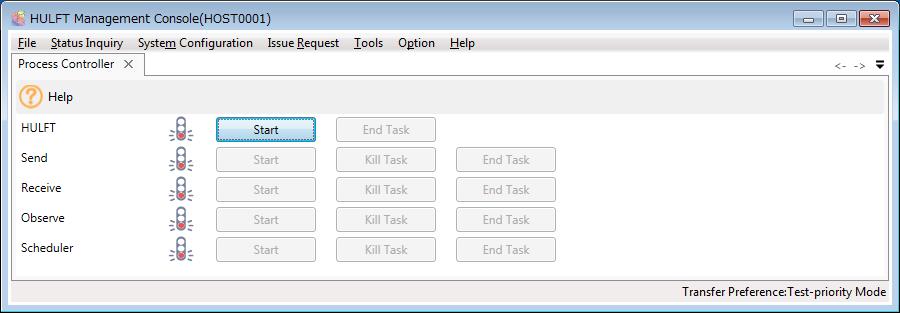 = Remarks =
= Remarks =HULFT indicates the startup or shutdown status of the HULFT service by the color of the signal.
Green indicates that the service is started, yellow indicates that startup or termination is in progress, and red indicates that the service is terminated.
-
Click Start next to HULFT.
The HULFT service starts and the signal turns to green, which indicates that the service is started.
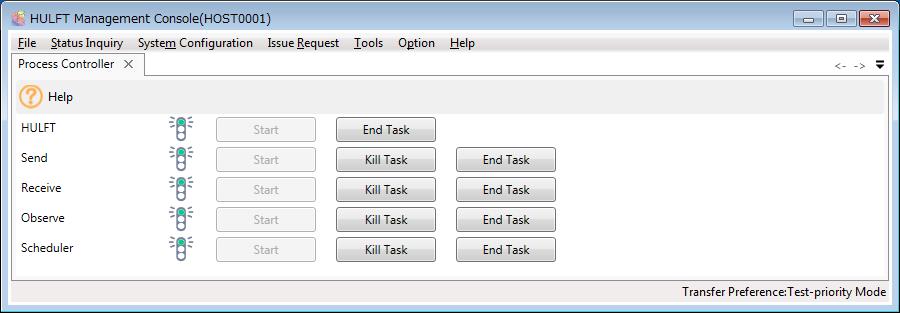
You can use the Scheduler only if the HULFT8 Server grade is installed.
Startup of the HULFT service using Control Panel
The startup method is explained below, using Microsoft Windows 7 as an example.
The list screen of Windows services is displayed differently depending on your operating system. Refer to the manual of your operating system for more information.
-
From the Start menu, click Control Panel.
-
Click System and Security.
-
Click Administrative Tools.
-
Double-click Services.
A list of services is displayed.
-
Select the intended service name from the list of registered services.
-
Click Start the service.
The service starts.
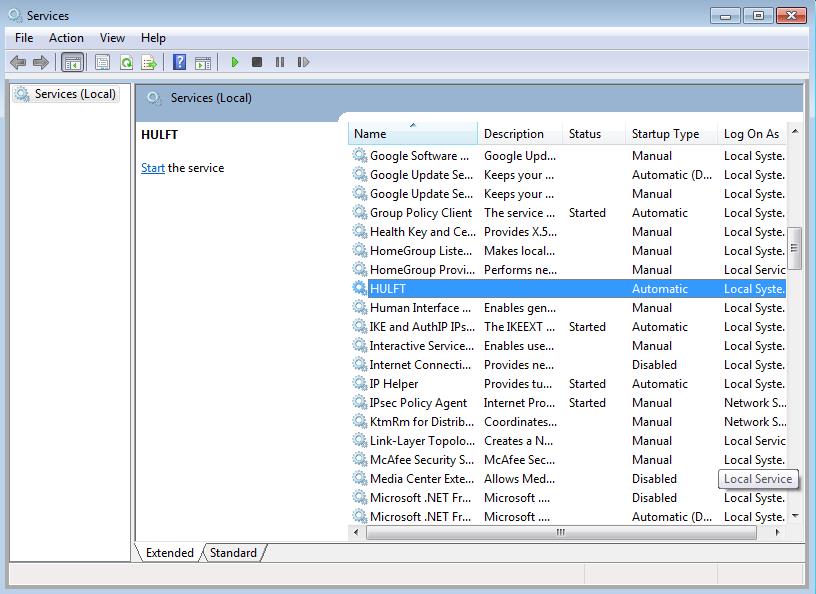
Startup of the HULFT service by running a command
-
Start the command prompt.
-
Move to the bin folder below the HULFT installation folder and execute 'utlsvcctl.exe.'
For details, refer to HULFT Startup command.