Custom Character Table Registration screen
In the Tool menu, click Custom Character Table Registration to open the Custom Character Table Registration screen.
Create a custom character table on the Custom Character Table Registration screen. HULFT must be restarted in order to apply the registration of or any changes to a custom character table.
If you set Code Conversion Mode (codechangemode) to '1' in the System Environment Settings, HULFT treats output codes as variable-length codes and carries out conversion to custom characters.
However, if you register codes from the Custom Character Table Registration screen, you can only specify fixed-length codes for output codes.
To register output codes as variable-length codes, use the Custom Character Table Translate command (utlgtfextdV.exe).
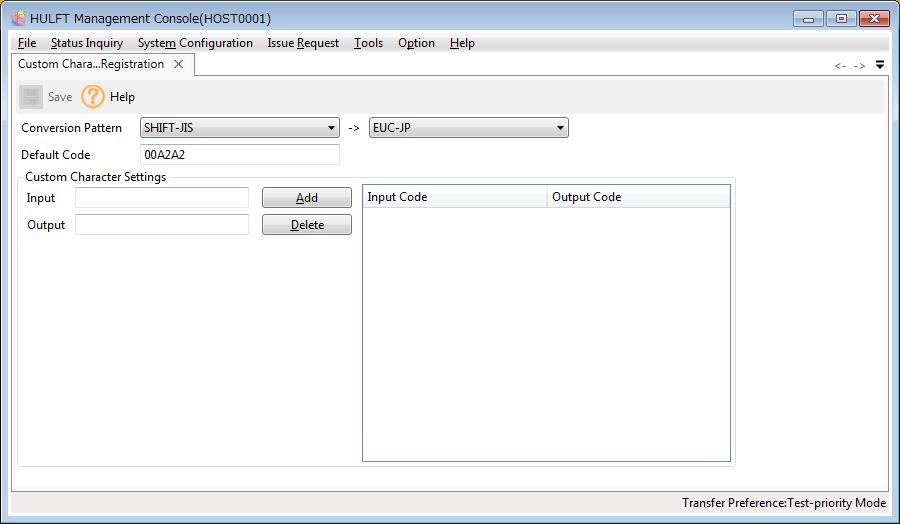
(1) Explanation of each field
Conversion Pattern
Specify the conversion pattern where the custom character is used.
Default Code
The custom characters that are not registered in the custom character table are converted into default code. By default, they are converted into JIS code 0x2222 ( ).
).
Input
Specify the code of the conversion source that is to be registered as a custom character in hexadecimal.
Output
Specify the code after the conversion that is to be registered as a custom character in hexadecimal.
When the character code of the input or output is EUC-JP, and the entered EUC-JP code is a 2-byte code, it is displayed on the list in 3 bytes with the string '00' added at the beginning.
(2) Registration Method
The conversion patterns where a custom character is added or deleted are explained below:
Adding custom character
When updating information that has already been registered, enter values for Input and Output first, click Add, and then click Save on the Toolbar.
Deleting custom character
When deleting information that has already been registered, click the code which is to be deleted from the conversion code list, click Delete, and then click Save on the toolbar.