Service
When HULFT is installed, the HULFT service is registered with the operating system. If the service is not registered, the sending function and the receiving function of HULFT cannot be used.
(1) Method to confirm service registration
The procedure for checking whether the HULFT service is registered on the operating system is as follows:
1. Select Start > Control Panel.
2. Click System and Security.
3. Click Administrative Tools.
4. Double-click Services.
The service list screen is displayed.
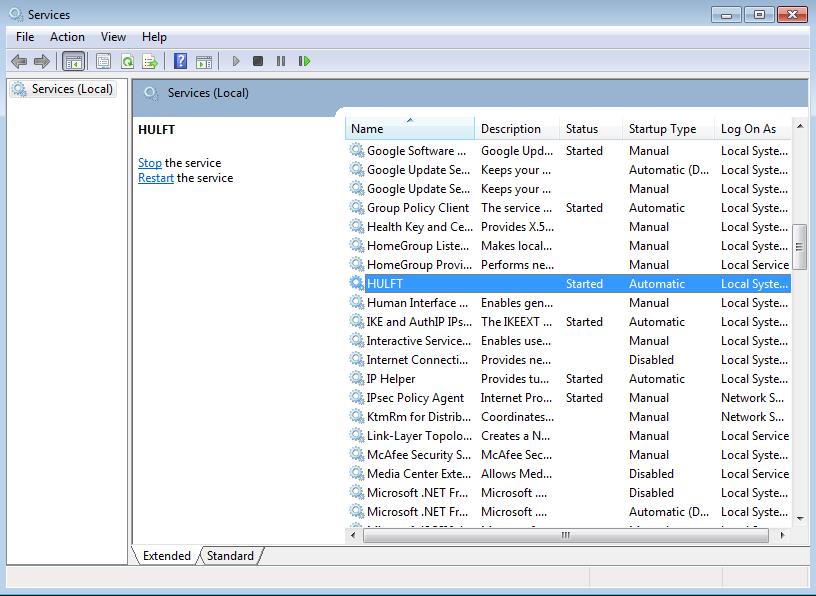
5. Check whether the service name of HULFT is registered.
-
The above procedure is an example on Microsoft Windows 7.
As the method to display the Windows service list screen varies depending on the operating system, refer to the relevant manual of the operating system for the procedure.
-
If the service name of HULFT in use does not exist in the service list, register the service name.
To register the service, you use one of the provided commands. Refer to (2) Methods for service registration or service deletion for details.
It is not necessary to register or delete the HULFT service every time HULFT is started or stopped.
(2) Methods for service registration or service deletion
Register or delete the HULFT service from the operating system services by using the following commands:
Service Registration command
Service Deletion command
utlservice -m {add [servicename]|delete}
Parameter explanation
- -m {add[servicename]|delete}
-
Selection of Registration or Deletion (Mandatory)
- add:
-
Registration of service
- servicename:
-
Registration by using 'HULFT (servicename)' that is specified
If omitted, registered as 'HULFT'
- delete:
-
Deletion of service
-
When HULFT is installed, the setup program registers the service. It is not necessary to register or delete every time HULFT is started or stopped.
-
In order to delete the service, it is necessary for the HULFT service to be stopped.
-
When you uninstall HULFT, do so after the service has been deleted. If uninstallation is carried out before the service is deleted, re-install and then uninstall the software again after deleting the service.
-
When you execute the utlservice command, execute it on the command prompt activated by the Windows system administrator.
(3) Account settings (when handling networked files)
If you handle networked files in an environment where HULFT8 Server grade is installed, before starting the service you need to set an account for logging in to the remote machine. Specify the account by selecting the target service in the Windows service list screen, and then selecting This account in the Properties dialog box.
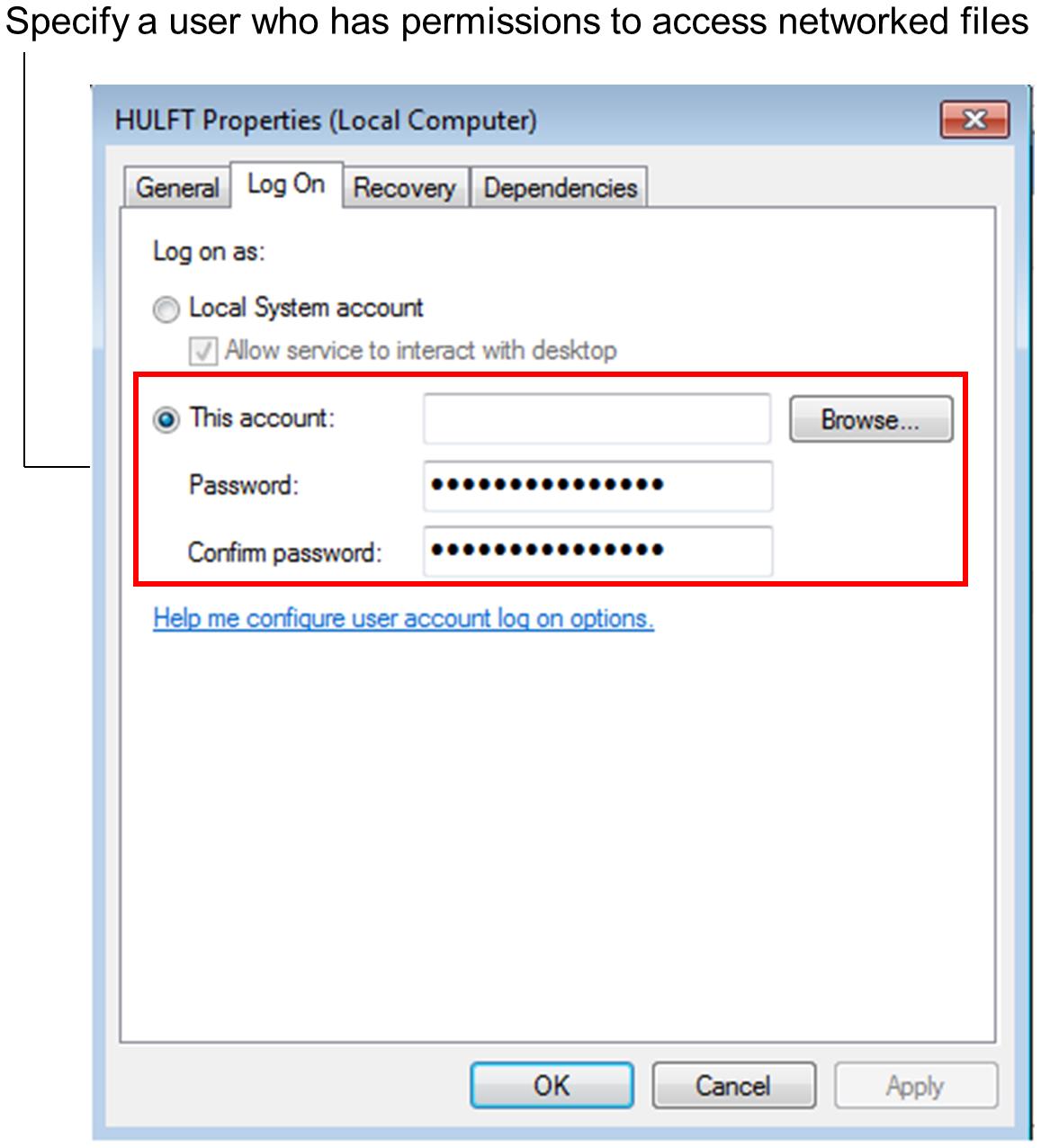
Specify an account in accordance with your environment, by referencing the settings that are explained below:
1. When the machine that stores Send files or Receive files is in a work group
An account that is registered on the machine that stores Send files or Receive files.
The above account should belong to the Administrators group of the local machine. In addition, the required user rights should be assigned to the above account.
2. When the machine that stores Send files or Receive files is on a domain
An account that is registered on the domain where the machine that stores Send files or Receive files is located.
The above account should belong to the Administrators group of the local machine. In addition, the required user rights should be assigned to the above account.
In addition to the rights assigned to accounts explained here, permissions to access the files or folders must also be granted.
Refer to Access permission settings for details.