Starting HULFT Script Studio
This section explains the procedure for starting HULFT Script Studio.
Precautions before starting HULFT Script Studio
-
To use HULFT Script Studio, the following execution environments are needed. Before launching HULFT Script Studio for the first time, install the following:
-
Microsoft .NET Framework 4.8
Download .NET Framework from Microsoft Download Center.
-
HULFT Script Studio Launcher
Download the installation file for HULFT Script Studio Launcher from the following URL:
http://<host_name_or_IP_address>:<port_number>/WebStudio/StudioLauncherSetup.exe
-
-
HULFT Script Studio uses cookies. Enable cookies in your Web browser.
- Operating systems and browsers that support HULFT Script Studio
-
For details on the operating systems and browsers that support HULFT Script Studio, refer to our website at the following URL:
- HULFT Script Studio session
-
-
The time-out time for HULFT Script Studio session is 30 minutes.
If a session times out, a message indicating that a time-out has occurred is displayed on HULFT Script Studio screen, and then HULFT Script Studio returns to the login screen.
-
If you close the Web browser while logged in, the session will remain.
Be sure to log out before exiting HULFT Script Studio.
-
- Automatic saving of the script project files that were created
-
If you do not operate Designer for 15 minutes or more, the project is automatically saved. You can change the period of time before project files are saved. Select Tools > Option in Designer, and change the time to a value between 10 and 25 minutes.
If files were saved automatically, the next time you open the project, the system will ask whether or not to open the automatically saved files.
- The maximum number of simultaneous connections in HULFT Script Studio
-
The maximum number of simultaneous connections in HULFT Script Studio is 5.
1. Start HULFT Script Studio.
You can start HULFT Script Studio with the following methods:
-
Click Tools > Studio for Web on the HULFT Manager Management Console.
-
Open the following URL in your Web browser and click Launch Studio for Web:
http://<host_name_or_IP_address>:<port_number>/WebStudio/
- host_name_or_IP_address:
-
Host name or IP address for the environment in which HULFT Script is running
(IPv6 is not supported.)
- port_number:
-
Port number for HULFT Script
(Match it with the port number for HULFT Script that is in the System Environment Settings file of HULFT.)
- WebStudio:
-
Fixed value
HULFT Script Studio login screen appears on the browser.
-
You can bookmark the URL to directly access HULFT Script Studio from your Web browser.
-
Even if you enable HTTPS communication, the first connection from the HULFT Manager Management Console to HULFT Script Studio uses the HTTP port communication. After that, the subsequent connection is redirected to the HTTPS port.
Thus, if connection restrictions such as a firewall are set, configure the settings so that the HTTP port is accessible.
2. Enter a user and password on HULFT Script Studio login screen, and click Login.
The only available user is 'root.' Enter the password that you specified when you installed HULFT Script. If no password was entered during installation, 'password' is set automatically.
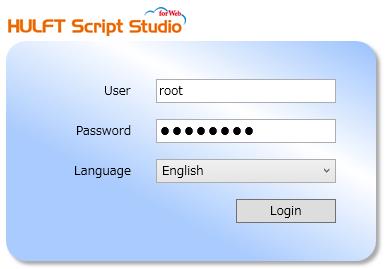
Figure 4.1 HULFT Script Studio Login Screen
When you successfully log in to HULFT Script Studio, HULFT Script Studio Home screen appears.
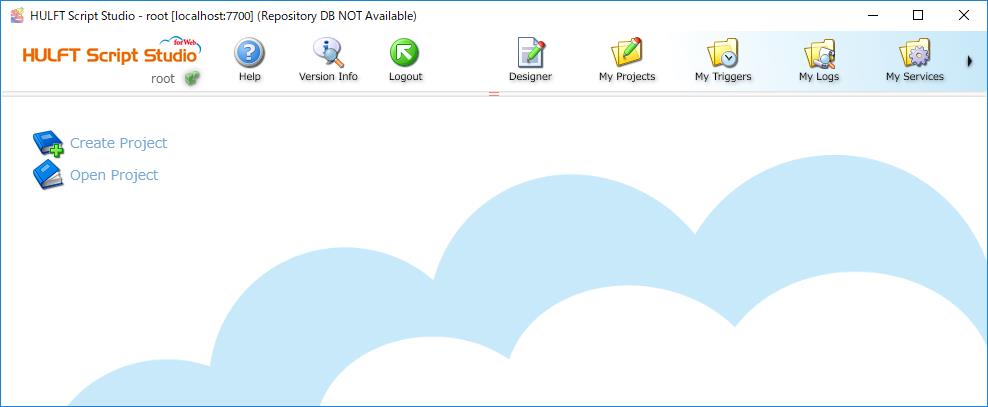
Figure 4.2 HULFT Script Studio Home Screen
You cannot edit the same project from multiple instances of HULFT Script Studio at the same time.