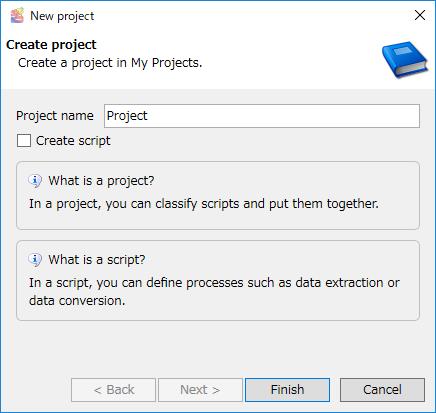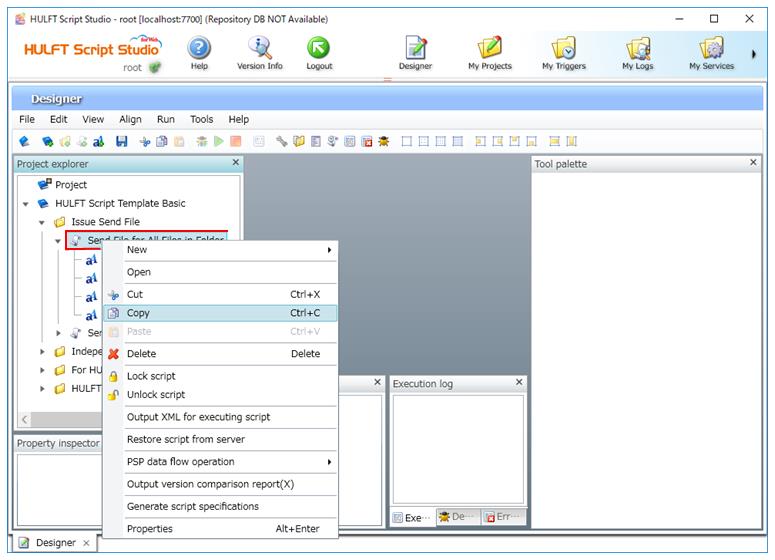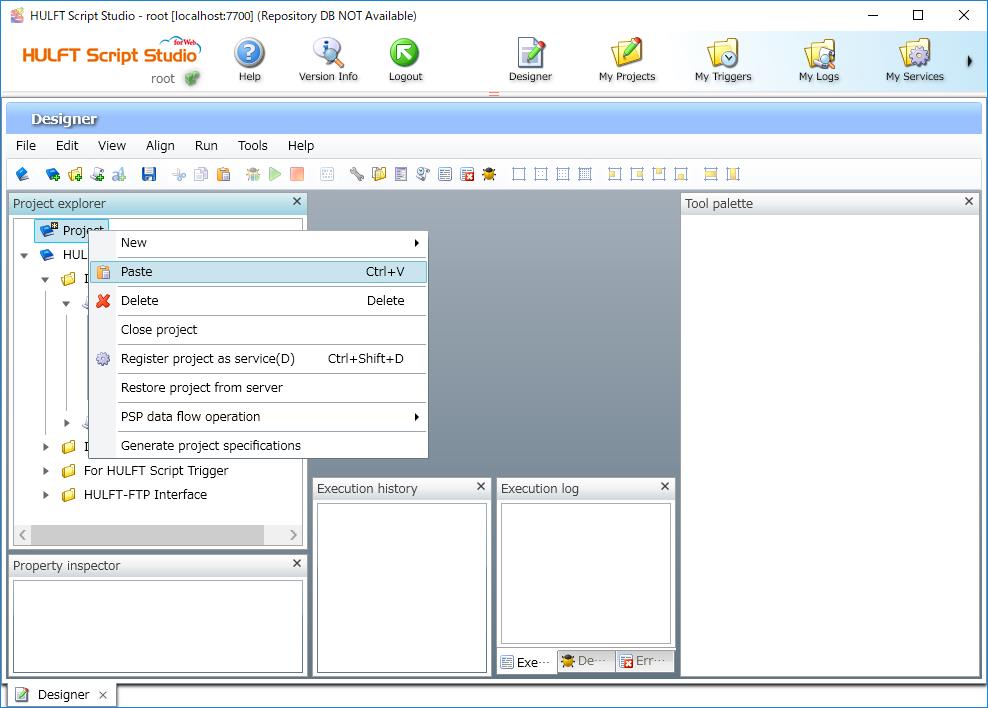Loading a script template
To use a script template, copy the template to a project.
The procedure for loading a script template to a project using Designer is explained below:
1. Start HULFT Script Studio, and log in.
HULFT Script Studio opens.
2. Click Create Project.
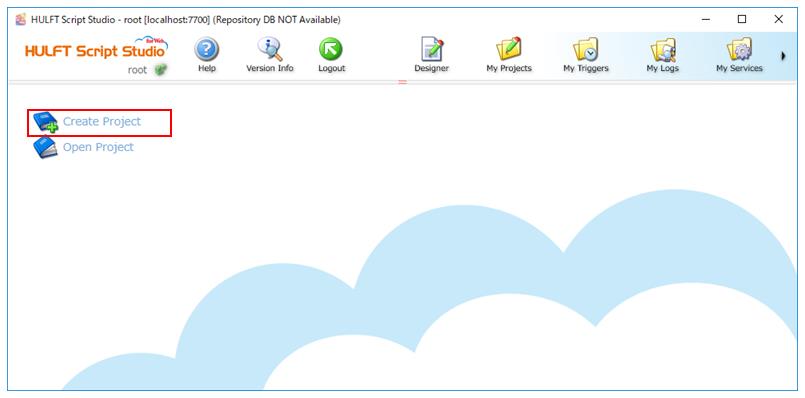
The New project dialog box appears for the copy destination for the template.
4. Click File > Open project.
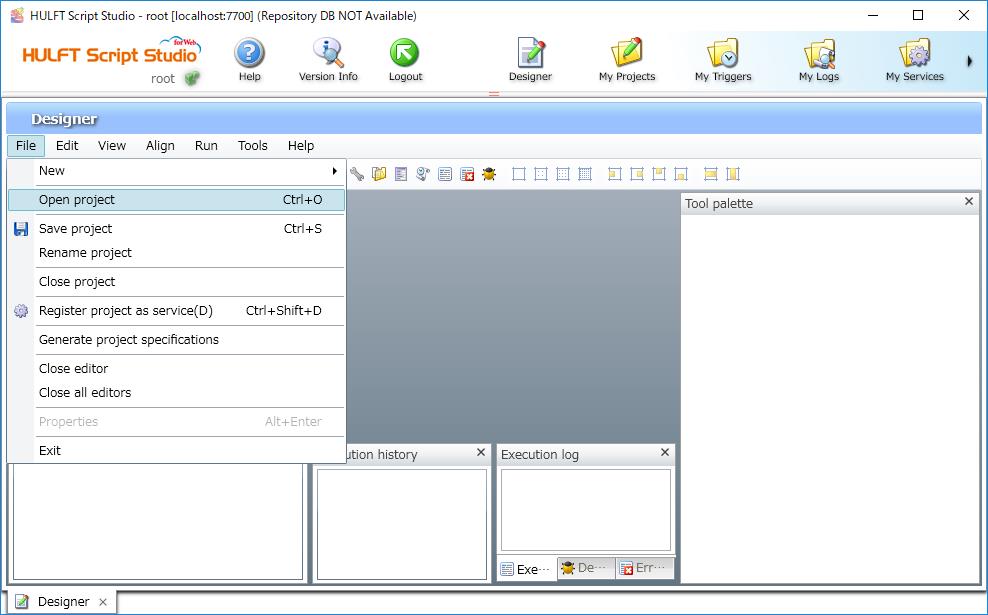
The Select a Project dialog box appears.
5. Select 'HULFT Script Template Basic' and then click OK.
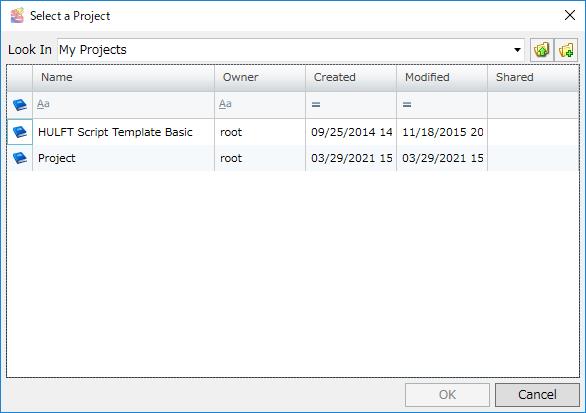
The project 'HULFT Script Template Basic' appears.
This completes the procedure for loading a script template to the project.
Change the fields of the script as necessary. Refer to HULFT Script HELP for details about the fields of a script.
-
Script variables and icons that need to be changed in the loaded script template are indicated with '*.' Change them as necessary.
-
To view detailed specifications of templates for individual scripts, check the Comment in the dialog box for the component icon or script variable. Note that some items have no descriptions in the Comment.
-
To view detailed specifications of templates for all scripts, check the project specifications. To create project specifications, select File > Generate project specifications in Designer.