Registering destination host information
Register the information of the destination hosts connected via LAN.
Click the Hosts tab on the HULFT Manager main screen and from the folder tree, select the folder in which you want to register the destination host.
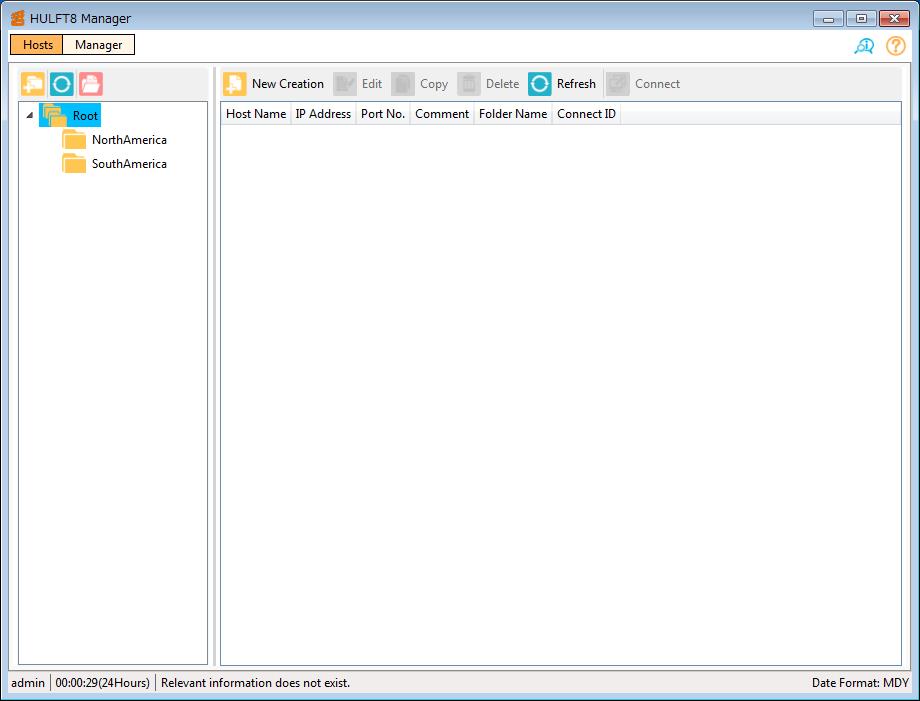
Screen 5.3 HULFT Manager Main Screen
Click New Creation on the list screen toolbar on the right side to display the Management Host Information - New Creation dialog box.
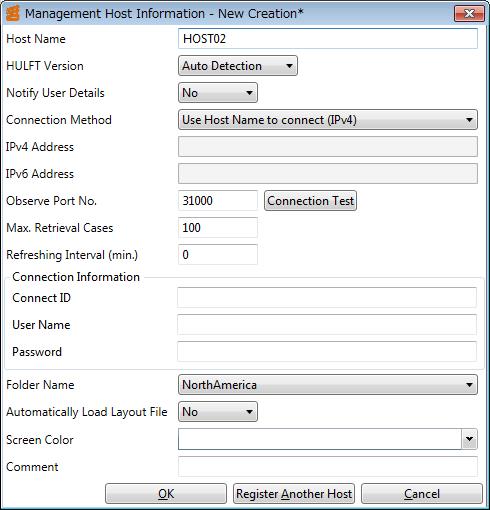
Screen 5.4 Management Host Information - New Creation Dialog Box
The following explains the settings of each field:
- Host Name
-
Enter a host name to identify the destination host. (Mandatory)
Enter the name using alphanumeric characters within 68 bytes. You cannot enter the following:
-
Full-width characters
-
Full-width symbols
-
Half-width kana
-
Single-byte space characters
-
- HULFT Version
-
Set the version information of HULFT that is installed on the destination host.
- Auto Detection:
-
Automatically detect the version information of HULFT on the destination host and connect.
- HULFT7 or Lower:
-
Connect using the same communication method that was used HULFT7 Manager or lower.
The default value is 'Auto Detection.'
- Notify User Details
-
Select whether to notify the destination host of HULFT Manager's User ID (OS) and User ID (Management Console).
- No:
-
Do not notify
- Yes:
-
Notify
The default value is 'No.'
- Connection Method
-
Select the connection method for the destination host from the following (Mandatory):
-
Use Host Name to connect
-
Use IPv4 Address to connect
-
Use IPv6 Address to connect
-
Use Host Name to connect (IPv4)
-
Use Host Name to connect (IPv6)
The default value is 'Use Host Name to connect (IPv4).'
-
- IPv4 Address
-
Set the IPv4 Address of the destination host.
This is mandatory if you set 'Use IPv4 Address to connect' for Connection Method.
- IPv6 Address
-
Set the IPv6 Address of the destination host.
This is mandatory if you set 'Use IPv6 Address to connect' for Connection Method.
- Observe Port No.
-
Specify the Observe Port No. of HULFT which runs on the destination host. (Mandatory)
Specify a value between '1' and '65535.' The default value is '31000.'
- Max. Retrieval Cases
-
Set the maximum number of records that can be displayed in the list on the HULFT Manager Management Console. (Mandatory)
Specify a value between '1' and '999.'
The default value is the value set for Max. Retrieval Cases in the Others tab on the HULFT Manager System Environment Settings screen.
- Refreshing Interval
-
Specify the interval in minutes for automatically updating the information on the HULFT Manager Management Console. (Mandatory)
Specify a value between '0' and '999.' The information is not automatically updated if you specify '0.'
The default value is '0.'
- Connect ID
-
Set a name to identify the destination host when you use utility programs. This is mandatory if you use the utility function of HULFT Manager.
Set the name within 16 characters. You cannot enter half-width katakana.
- User Name
-
Set the user name to be used for the utility programs for destination hosts on which the password check is enabled.
Set the user name using alphanumeric characters within 20 bytes. You cannot input half-width kana.
- Password
-
Set a password to be used for the utility programs for destination hosts on which the password check is enabled.
Set the password using alphanumeric characters within 14 bytes.
- Folder Name
-
Select a folder in which to register the information about destination host.
The pulldown list displays the folders registered in the folder tree of the Hosts tab.
- Automatically Load Layout File
-
Set whether to display the HULFT Manager Management Console upon startup in the same state as it was at the time of the previous connection.
- No:
-
At the next login, do not maintain the state of the previous connection.
- Yes:
-
At the next login, maintain the state of the previous connection and display the screen as it was in that state.
The default value is 'No.'
- Screen Color
-
Set the color for the HULFT Manager Management Console.
Select a color from the Available Colors displayed in the pulldown list.
The default color code is '#FFFFFFFF,' which represents white.
- Comment
-
Set a comment for the destination host.
Set the comment within 60 characters.
Set the host name and click Connection Test. The Connection Test dialog box appears. Next, click Start to begin the Connection Test.
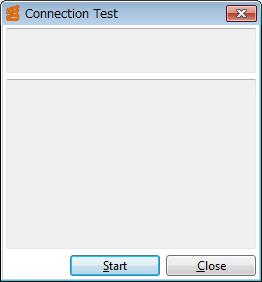
Screen 5.5 Connection Test Dialog Box
When the Connection Test is completed, the following information is displayed:
-
When the Connection Test is completed successfully
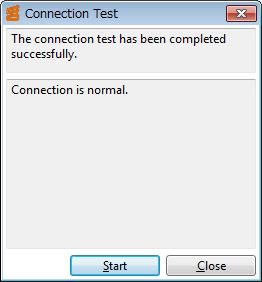
Screen 5.6 Connection Test Dialog Box (when Connection Test is completed successfully)
-
When the Connection Test failed
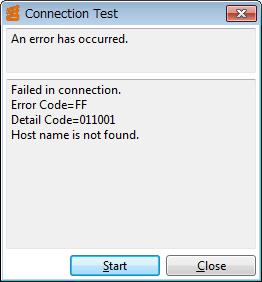
Screen 5.7 Connection Test Dialog Box (when Connection Test failed)
Click Close to return to the Management Host Information - New Creation dialog box.
If there are other destination hosts you want to register, click Register Another Host on the Management Host Information - New Creation dialog box. The destination host information you set is registered in HULFT Manager and a dialog box indicating 'It has been saved successfully.' appears. Click OK on this dialog box. You can continue to register information for other destination hosts in the Management Host Information - New Creation dialog box, which is still open.
If you want to finish the registration of the destination hosts, click OK on the Management Host Information - New Creation dialog box. The destination host information that you set is registered in HULFT Manager and a dialog box indicating 'It has been saved successfully.' appears. Click OK on this dialog box to close the Management Host Information - New Creation dialog box.