Connecting to a destination host
Connect to one of the registered destination hosts.
(1) Selection of the name of host to connect to
Click the Hosts tab on the HULFT Manager main screen and in the folder tree, select the folder where the destination host is registered. Next, click the host name that you want to connect to, and then click Connect on the toolbar to connect to the destination host.
You can connect to a destination host by double-clicking the host name instead of clicking Connect.
It may take some time to connect to the destination host in some cases.
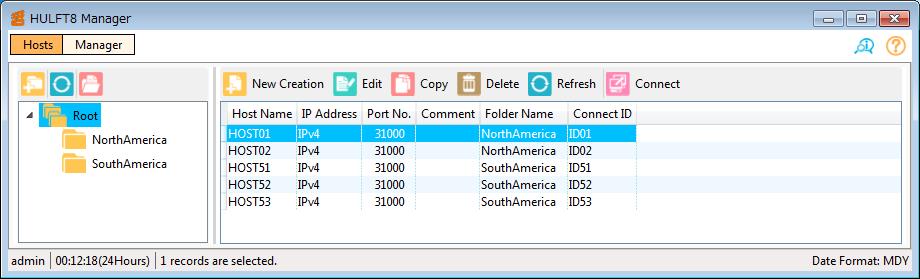
Screen 5.14 HULFT Manager Main Screen
If you cannot connect to the destination host, confirm that;
-
HULFT ManagerConnection Option has been installed on the destination host.
-
the Observe process of HULFT on the destination host has been started.
-
the IP address and the Observe port number you registered in the destination host information are correct.
-
the TCP/IP setting is correct.
-
the firewall settings are correct.
The contents displayed on this screen may vary depending on the version and host type of HULFT installed on the destination host.
This section describes the procedure for connecting to the destination host where HULFT for Windows is installed.
(2) Display of the HULFT Manager Management Console
When a connection is established successfully, the HULFT Manager Management Console is displayed. Use the HULFT Manager Management Console to perform the following operations:
-
Registration of various management information for destination hosts
-
Log confirmation
-
Send File, Send Request, Resend File, and Resend Request
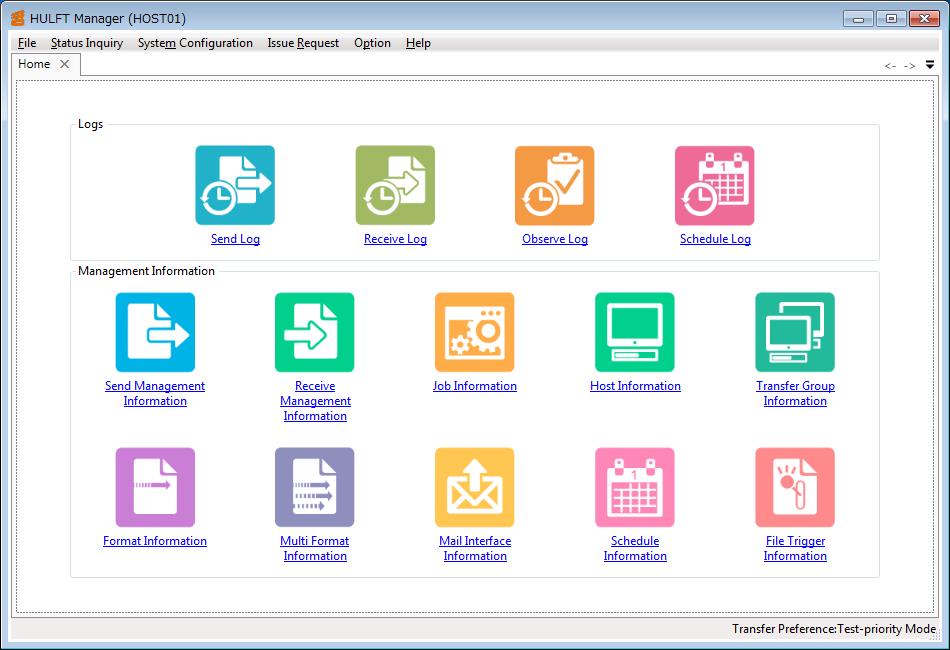
Screen 5.15 HULFT Manager Management Console
(3) Status Inquiry
Select the Status Inquiry menu on the HULFT Manager Management Console.
From the Status Inquiry menu, you can check the Send Status, Receive Status, and Schedule Log. You can also check the Request Status, Transfer Status, Resend Queue Status, and Today's Schedule.
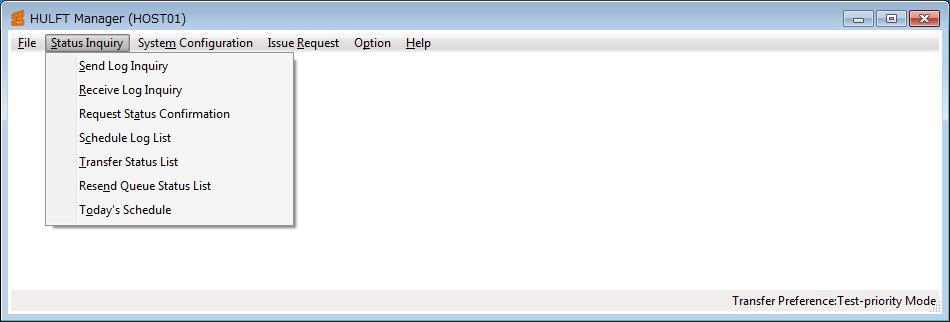
Screen 5.16 HULFT Manager Management Console (Status Inquiry Menu)
(4) Registration, update, and deletion of management information
Select the System Configuration menu on the HULFT Manager Management Console.
From the System Configuration menu, you can register, update, and delete records of the Send Management Information, the Receive Management Information, the Job Information, the Host Information, the Transfer Group Information, the Format Information, the Multi Format Information, the Mail Interface Information, the Schedule Information, and the File Trigger Information.
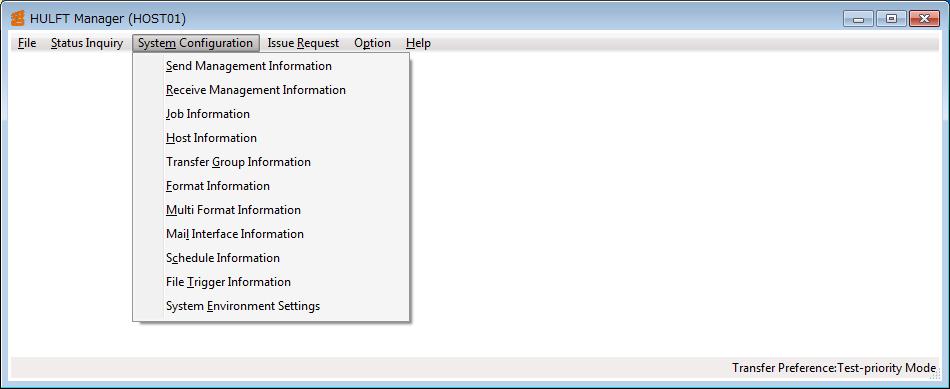
Screen 5.17 HULFT Manager Management Console (System Configuration Menu)
(5) Issuance of requests
Select the Issue Request menu on the HULFT Manager Management Console.
From the Issue Request menu, you can issue a request for Send File, Resend File, Send Request, Resend Request, and Instant Transfer.
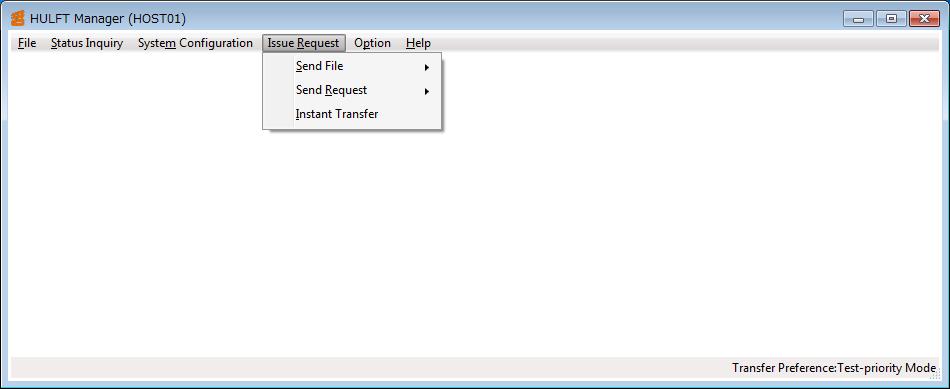
Screen 5.18 HULFT Manager Management Console (Issue Request Menu)
(6) Help
Select the Help menu on the HULFT Manager Management Console.
From the Help menu, you can view HULFT Manager Online HELP and the version information of HULFT on the connection destination.
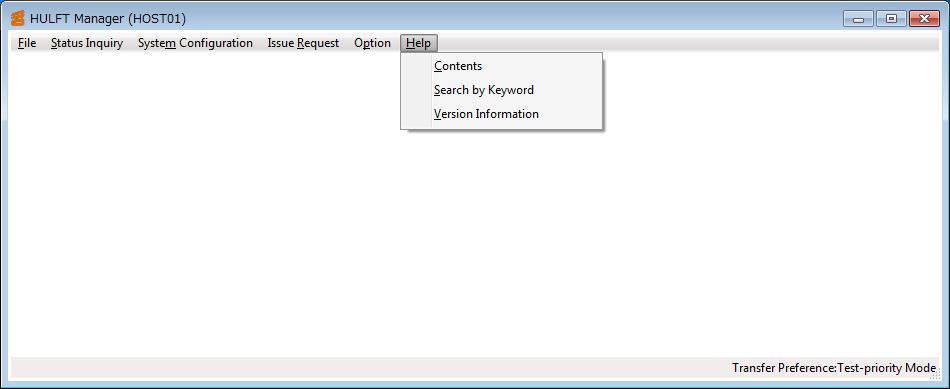
Screen 5.19 HULFT Manager Management Console (Help Menu)