Copy
There are two ways to copy a record of the File Trigger Information.
-
Copying management information records based on the information that has already been registered
-
Copying management information records from the source update screen
Copying management information records based on the information that has already been registered
-
Use either of the following methods:
-
Clicking File Trigger Information in the Management Information section of the Home screen
-
Clicking System Configuration > File Trigger Information
The File Trigger Information List screen is displayed.
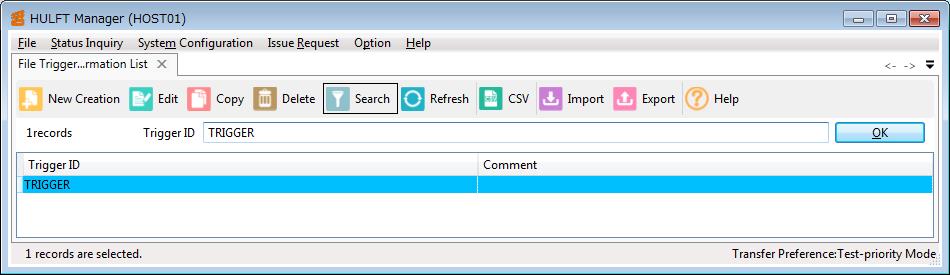
Screen 4.78 File Trigger Information List Screen
-
-
Use either of the following methods:
-
Selecting an original trigger ID on the list and clicking Copy on the toolbar
-
Right-clicking an original trigger ID on the list and selecting Copy on the pop-up menu
The Trigger ID Copy dialog box is displayed.
-
-
Enter a trigger ID for the new record, then click OK.
The Trigger ID Copy dialog box is closed and a successful completion message is displayed.
-
Click OK.
The record of the File Trigger Information is copied as specified.
To reflect the registered File Trigger Information, restart the Observe process or run the File Trigger Information Control command (utltriggerconf).
For details on the File Trigger Information List screen, refer to File Trigger Information List screen.
Copying management information records from the source update screen
-
Use either of the following methods:
-
Clicking File Trigger Information in the Management Information section of the Home screen
-
Clicking System Configuration > File Trigger Information
The File Trigger Information List screen is displayed.
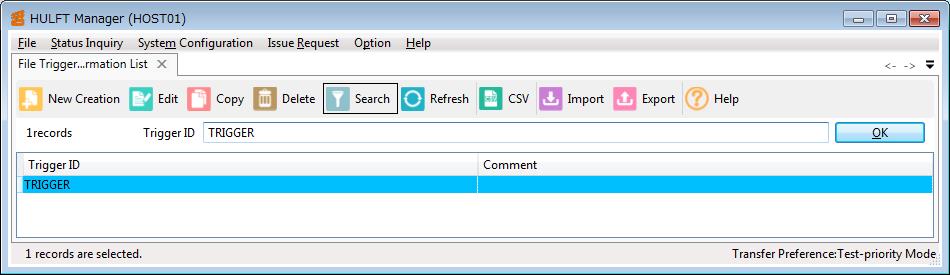
Screen 4.79 File Trigger Information List Screen
-
-
Use one of the following methods:
-
Entering the trigger ID for the record that you intend to copy in the input field of Trigger ID, and clicking OK
-
Selecting the trigger ID on the list and clicking Edit on the toolbar
-
Right-clicking the trigger ID on the list and selecting Edit on the pop-up menu
-
Selecting and double-clicking the trigger ID on the list
The File Trigger Information Update screen is displayed.
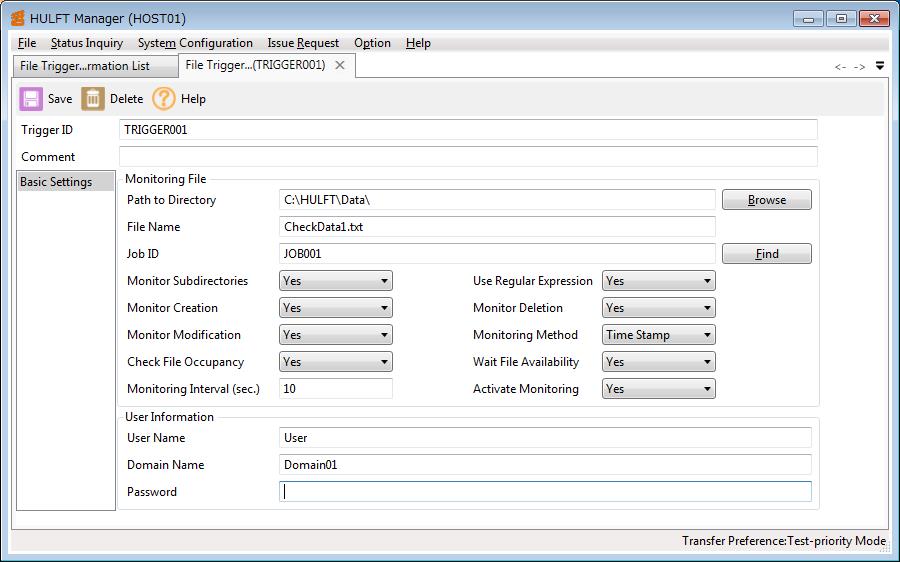
Screen 4.80 File Trigger Information Update Screen
-
-
Modify the trigger ID.
-
Click Save on the toolbar.
A successful completion message is displayed.
-
Click OK.
The record of the File Trigger Information is copied as specified, and the File Trigger Information List screen is displayed.
To reflect the registered File Trigger Information, restart the Observe process or run the File Trigger Information Control command (utltriggerconf).
For details on the File Trigger Information List screen and the File Trigger Information Update screen, refer to File Trigger Information List and Update.