Mail Interface Information
This screen allows you to register, update, and delete the Mail Interface Information (the information related to the mail to be sent after the Send processing or the Receive processing).
How to Display Mail Interface Information List
-
Select the [Mail Interface Information] on the [System Configuration] menu.
The Mail Interface Information List screen is displayed. The Mail Interface ID currently registered is listed on the screen.
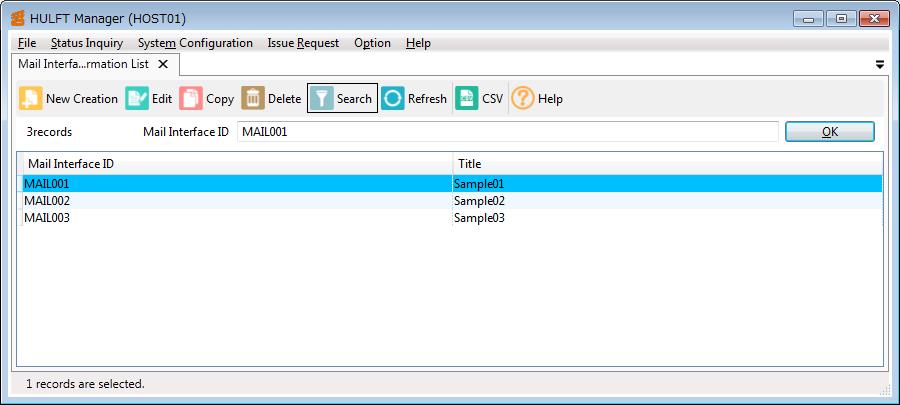
Screen 5.50 Mail Interface Information List Screen
How to Update Mail Interface Information
-
For new registration, enter the Mail Interface ID to be newly registered in the Mail Interface ID field on the Mail Interface Information List screen, and click the [OK]. For modification, enter the Mail Interface ID to be modified in the Mail Interface ID field or select the intended ID in the list, and click the [OK].
The Mail Interface Information Update screen is displayed. For the details on the fields of the Mail Interface Information Update screen, refer to Mail Interface Information (Windows).
-
Set the necessary fields on the Mail Interface Information Update screen, and click the [Save] on the toolbar. If you do not want to save the information, click the [X] (Close) on the screen.
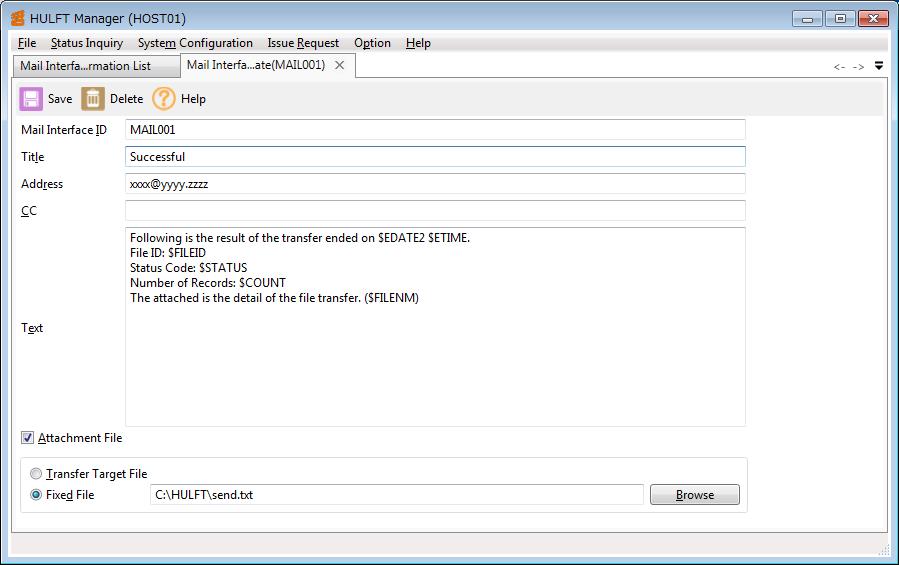
Screen 5.51 Mail Interface Information Update Screen
Click the [Browse] next to the Fixed File field to display the File Reference dialog box, in which you can select a file on the destination host.
Whether to display the Mail Interface Information Update screen in tab form or in floating form depends on the setting of the How to select the Display Preference.
The operation methods of the [Delete], the [Copy], the [Search], the [CSV], and the [Refresh] on the toolbar are the same as those on the Send Management Information List screen.