System management information list screens
On the management information screens, you can register, modify, or delete the records of the system management information.
You can display the system management information list screens from the Home screen or from the System Configuration menu.
The following describes the screen structure of the management information screens.
Here, the Send Management Information List screen is used as an example.
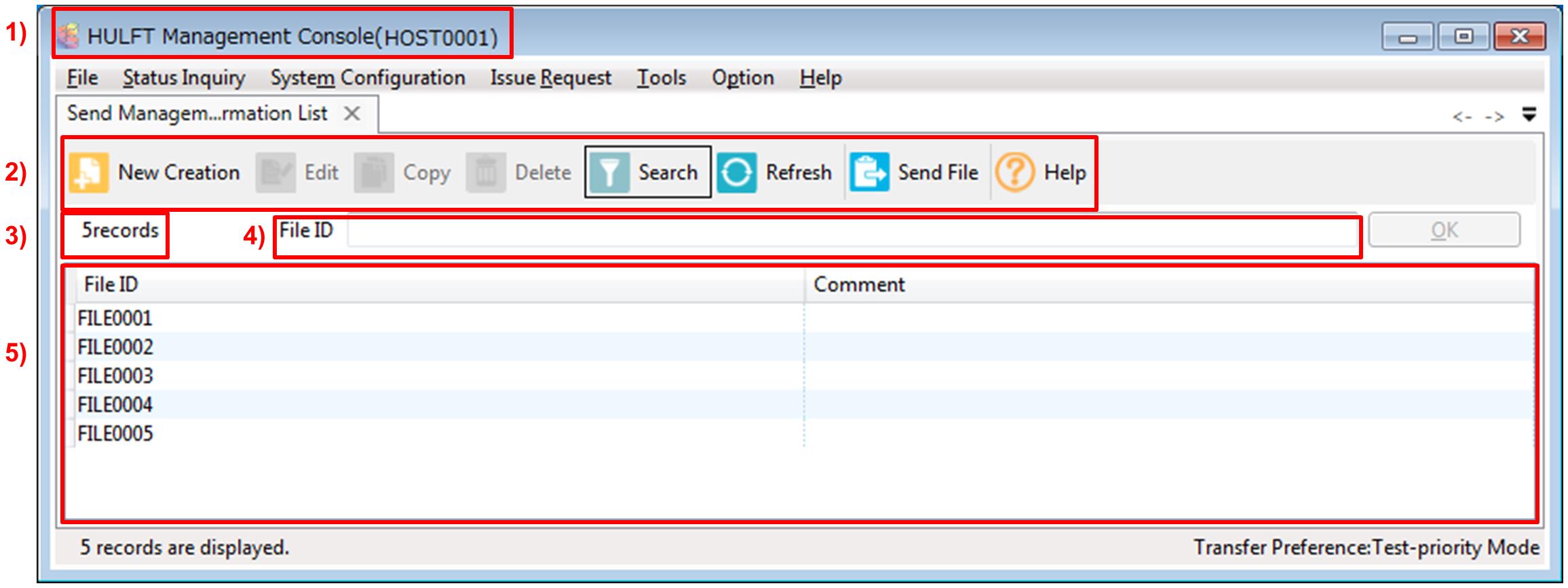
Explanation of each field
The ID type such as a file ID that is displayed on a list varies depending on each management information screen.
In the following description, we use "management information ID" as a general term for all types of IDs.
For details on the IDs displayed on each screen, refer to Common operation on the HULFT Management Console.
1) Title bar
The title bar of the HULFT Management Console. The local host name is displayed on the title bar.
2) Toolbar
On the toolbar, the following buttons are displayed:
- New Creation
-
Clicking this button displays the new creation screen.
- Edit
-
When you click this button after you select a management information ID on the list, update screen of management information is displayed.
- Copy
-
When you click this button after you select a management information ID on the list, the ID Copy dialog box is displayed.
= Remarks =When you specify a new ID on the ID Copy dialog box, a new management information record is created according to the information for the management information ID that you selected on the list.
- Delete
-
When you click this button after you select a management information ID on the list, the dialog box to confirm the deletion is displayed.
When you click Yes, the relevant record is deleted from the list.
- Search
-
Clicking this button displays the Search section.
Clicking Search shows or hides the Search section.
For details on the Search section, refer to Search on the system management information list screens in Search on the list screens.
- Refresh
-
Clicking this button updates the contents of the list.
- Send File
-
When you click this button after you select a management information ID on the list, the Send File dialog box is displayed.
The dialog box is displayed only from the Send Management Information List screen.
- Send Request
-
When you click this button after you select a management information ID on the list, the Send Request dialog box is displayed.
The dialog box is displayed only from the Receive Management Information List screen.
- Help
-
Clicking this button displays the contents related to the screen where you clicked the help button.
For example, when you click Help on the Send Management Information List screen, the help contents of the Send Management Information List screen are displayed.
3) Records
The number of records currently displayed is indicated at the upper left of the screen.
4) Management information ID
Specify the ID to identify the file to be managed.
When you select a management information ID on the list, the selected ID of the management information record is displayed.
When you click OK after you specify a management information ID, the management information update screen is displayed for the relevant record.
5) List
The list displays the management information IDs that are currently registered.
For details on the operation for sorting the list and so on, refer to Operation of the list screens.