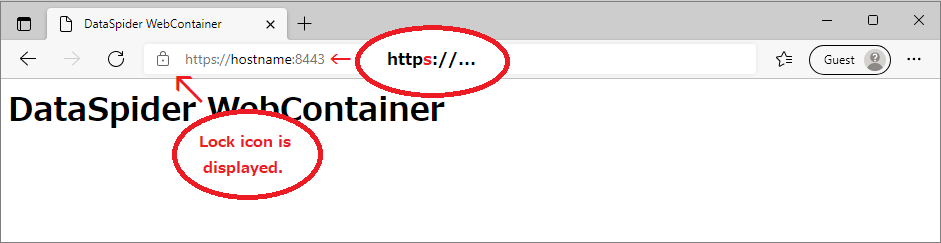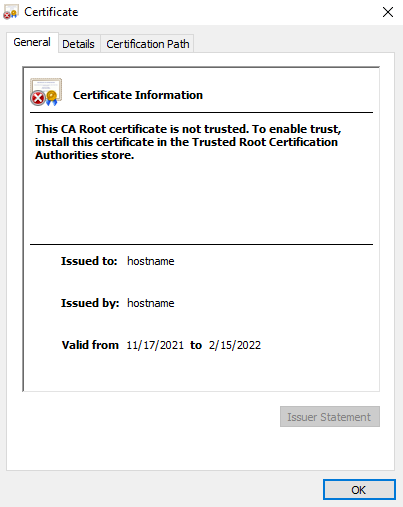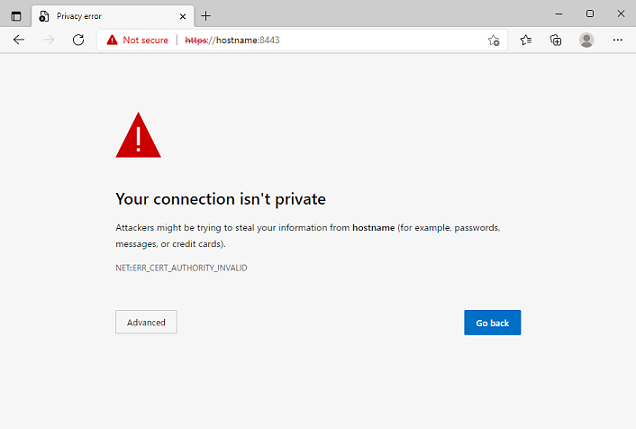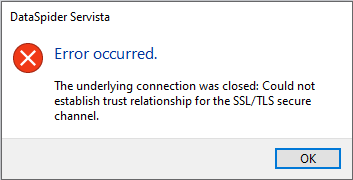Start the command prompt (shell in case of UNIX/Linux version). Use the keytool -genkeypair command to generate the key. In this command, the pair of the key for DataSpiderServer (public key and relating closed-door key) is generated, and it is stored in the specified key store - optional keystore it. The public key is wrapped with the self-signed certificate.
Passing the key store to do the HTTPS communication effectively becomes it as follows.
- $DATASPIDER_HOME\server\system\common\classes\.keystore
|
keytool -genkeypair -keyalg RSA -keystore $DATASPIDER_HOME\server\system\common\classes\.keystore -alias <Alias name>
Enter keystore password: changeit What is your first and last name? [Unknown]: hostname What is the name of your organizational unit? [Unknown]: CS What is the name of your organization? [Unknown]: companyname What is the name of your City or Locality? [Unknown]: Minato-ku What is the name of your State or Province? [Unknown]: Tokyo What is the two-letter country code for this unit? [Unknown]: JP Is CN=hostname, OU=CS, O=companyname, L=Minato-ku, ST=Tokyo, C=JP correct? [no]: yes Enter key password for <Alias name> (RETURN if same as keystore password): Push RETURN because it does as well as the password of the :* key store. |
When the keytool -genkeypair command is executed, first and last name (CN), organization unit name (OU), organization name (O), city or locality (L), and the input of the item of state or province (ST) and country code (C) are requested.
Items
| Item | Specified information | Notes |
|---|---|---|
| Common name(CN) | Specify the host name with the machine in which DataSpiderServer is installed. | It should agree to the domain name of URL specified by a browser according to CA with it. |
| Organization unit name(OU) | Specify an arbitrary identification name like the section and the post name, etc. | There is a limitation in the character and the number of characters that can be used as specification according to CA by an English name etc. |
| Organization name(O) | Specify the systematic name. | There is a limitation in the character and the number of characters that can be used according to CA. |
| City or Locality(L) | Specify address information on the organization (municipal district town and village name). | There is a limitation in the character and the number of characters that can be used according to CA. |
| State or Province(ST) | Specify address information on the organization (administrative divisions name). | There is a limitation in the character and the number of characters that can be used according to CA. |
| Country code(C) | Specify the country code of ISO regulations. | Japan is "JP".
 Refer to "Online Browsing Platform (OBP)" (https://www.iso.org/obp/ui/#search) for the country code of ISO regulations. Refer to "Online Browsing Platform (OBP)" (https://www.iso.org/obp/ui/#search) for the country code of ISO regulations. |
Effective days of the generated certificate are the 90th. When days any more are set, effective days of the certificate are specified - optional validity it.
Example:When you specify effective days of the certificate on 180 days
| keytool -genkeypair -keyalg RSA -keystore $DATASPIDER_HOME\server\system\common\classes\.keystore -alias <Alias name> -validity 180 |
 If you will still operate by using the self-signed certificate, unnecessary to perform this procedure.
If you will still operate by using the self-signed certificate, unnecessary to perform this procedure.
Make certificate signature demand (CSR) by using the keytool -certreq command, and store it in the csr file.
| keytool -certreq -keystore $DATASPIDER_HOME\server\system\common\classes\.keystore -alias <Alias name> -file <CSR file name>.csr |
File (*.csr) generated here is submitted to CA such as VeriSign. CA attests the requester (In off-line usually), and sends back the certificate with the signature that attests requester's public key. According to circumstances, CA might return the chain of the certificate. In the chain of the certificate, each certificate attests the public key of the first signer in the chain.
 If you will still operate by using the self-signed certificate, unnecessary to perform this procedure.
If you will still operate by using the self-signed certificate, unnecessary to perform this procedure.
Import the certificate (or the chain of the certificate) by using the keytool -importcert command. At this time, it is necessary to do the certificate of CA (Include the certificate to the route CA when you acquire the server authentication book from middle CA) and to be doing the import as a certificate of trusted CA by the key store.
- Import of certificate of CA
If necessary, import the certificate of CA by using the following command:
keytool -importcert -noprompt -trustcacerts -keystore $DATASPIDER_HOME\server\system\common\classes\.keystore -alias <Alias name of CA> -file <CERT file name of CA>
- Import of server authentication book
keytool -importcert -noprompt -trustcacerts -keystore $DATASPIDER_HOME\server\system\common\classes\.keystore -alias <Alias name> -file <Certificate file signed by CA (or proof chain)>
Put the check in [Enable HTTPS] in [DataSpiderServer settings]-[Security] tab in Control Panel and set the port number and the key store password when HTTPS is communicated.
 Keytool is utility to manage the key and the certificate being offered by Java.
Keytool is utility to manage the key and the certificate being offered by Java.