| Component variable name |
Description |
Remarks |
| component_name |
When an error occurs in check target component, that component name will be stored. |
|
| component_type |
When an error occurs in check target component, that component type will be stored. |
|
| message_category |
When an error occurs in check target component, the category of the message code corresponding to the error occurred in that component will be stored. |
|
| message_code |
When an error occurs in check target component, the message code corresponding to the error occurred in that component will be stored. |
|
| message_level |
When an error occurs in check target component, the severity of the message code corresponding to the error occurred in that component will be stored. |
|
| error_type |
When an error occurs in check target component, the type of the error occurred in that component will be stored. |
- Default value is null.
- The exception type will be in the below format.
Example: “java.io.FileNotFoundException”
 The contents that will be stored may vary depending on DataSpider Servista versions. The contents that will be stored may vary depending on DataSpider Servista versions. |
| error_message |
When an error occurs in check target component, the message of the error occurred in that component will be stored. |
- Default value is null.
 The contents that will be stored may vary depending on DataSpider Servista versions. The contents that will be stored may vary depending on DataSpider Servista versions. |
| error_trace |
When an error occurs in check target component, the trace information of the error occurred in that component will be stored. |
- Default value is null.
 The contents that will be stored may vary depending on DataSpider Servista versions and client applications. The contents that will be stored may vary depending on DataSpider Servista versions and client applications. |








 For details on use of variables, refer to “Variables”.
For details on use of variables, refer to “Variables”.





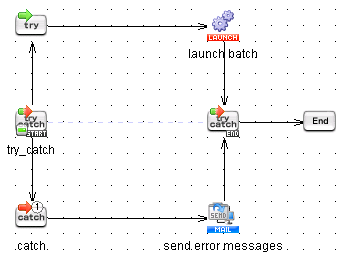
 The maximum number of [Catch] icons that can be added is 98.
The maximum number of [Catch] icons that can be added is 98.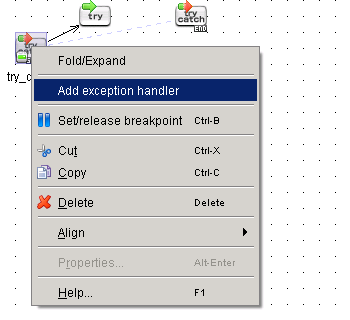
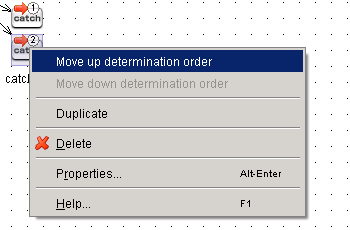
 For more details on transaction (Transaction component), refer to here.
For more details on transaction (Transaction component), refer to here.