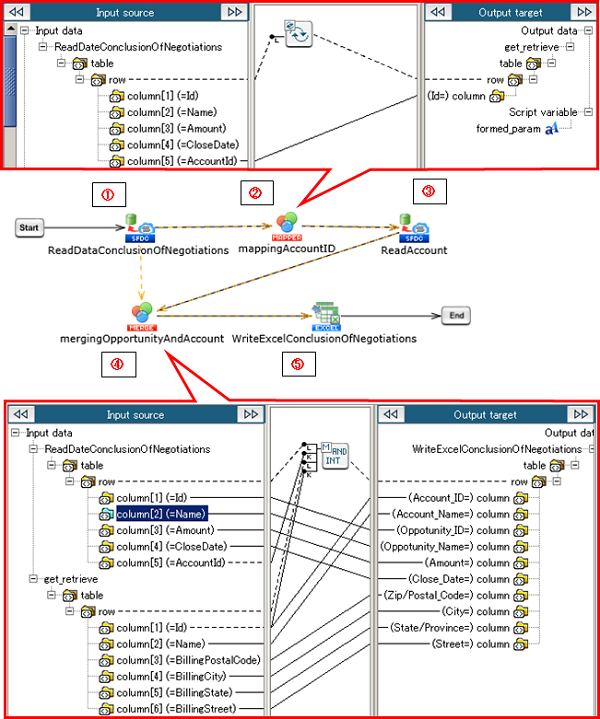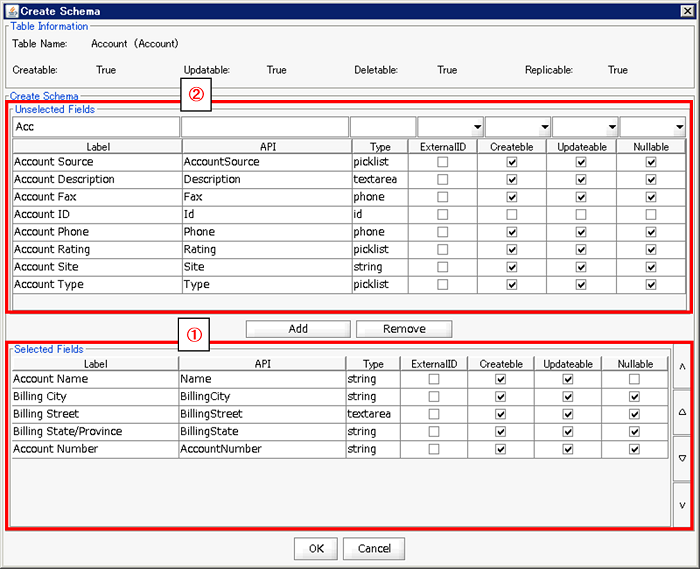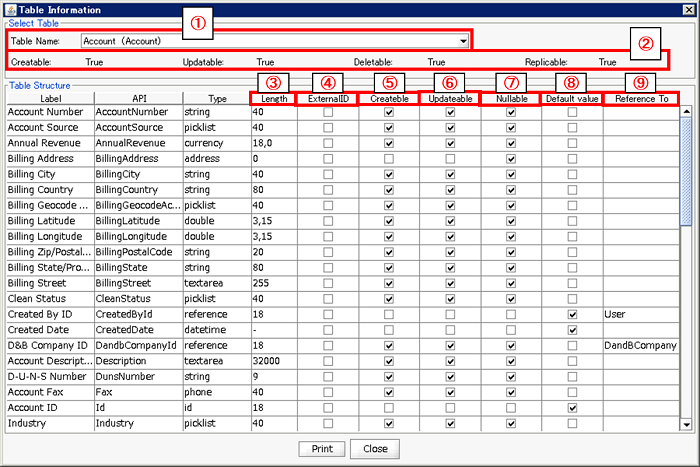| Item name |
Required/Optional |
Use of Variables |
Description |
Supplement |
| Destination |
Required |
Not Available |
Select Global Resources.
- [Add...]:
Add new global resource.
- [Edit...]:
Global resource settings can be edited by [Edit Resource list].
|
|
| Table Name |
Required |
Not Available |
Select the name of a table in Salesforce. |
|
| Input Schema definition |
Required |
- |
The table ID specified by the Table Name is automatically selected.
Corresponding to the ID specified as Input Schema, the Salesforce ID will be passed from other operations. |
- This item is not editable.
|
| Input Schema definition/Label |
Required |
Not Available |
Display the lable name of the column of the table specified in [Table Name]. |
|
| Input Schema definition/API |
Required |
Not Available |
Display the API name of the column of the table specified in [Table Name]. |
|
| Input Schema definition/Type |
Required |
Not Available |
Display the data type of the row of the table specified in [Table Name]. |
|
| Output Schema definition |
Required |
- |
Set items to be read from Salesforce. |
 Limiting the settings to only items needed in the subsequent processing (deleting unnecessary items from the Schema Definition) helps improve processing performance. Limiting the settings to only items needed in the subsequent processing (deleting unnecessary items from the Schema Definition) helps improve processing performance.
|
| Output Schema definition/Label |
Required |
Not Available |
Display the lable name of the column of the table specified in [Table Name]. |
|
| Output Schema definition/API |
Required |
Not Available |
Display the API name of the column of the table specified in [Table Name]. |
|
| Output Schema definition/Type |
Required |
Not Available |
Display the data type of the row of the table specified in [Table Name]. |
|
| Item name |
Required/Optional |
Use of Variables |
Description |
Supplement |
| Base64 field output form |
Required |
- |
Specify the data output format of fields with data type Base64.
- [Base64 data]:(default)
Pass the Base64 data read from the output schema as is.
- [File output]:
Output as a file.
Pass the file path output in the output schema.
|
- When the read schema does not contain Base64 data type fields, please select [Base64 Data].
|
| Directory |
Optional |
Available |
Input the directory to which to output.
Click the [browse] button to open a directory selector to choose a directory.
|
|
| Data Field |
Optional |
- |
Select fields of data type Base64 from the fields contained in the [schema definition]. |
- Will be enabled when [File Output] is selected from [Base64 field output form].
 When the [schema definition] does not contain Base64 data type fields, please select [Base64 Data] When the [schema definition] does not contain Base64 data type fields, please select [Base64 Data]
|
How to set the File Name |
Optional |
- |
Select how to input the output file name.
- [Select a field]:(default)
Select the field to be used as the file name from the fields contained in the [schema definition].
- [Enter String]:
Input the string to be used as the file name.
|
- Will be enabled when [File Output] is selected from [Base64 field output form].
|
| File Name |
Optional |
- |
Specify the output file name. |
- Will be enabled when [File Output] is selected from [Base64 field output form].
 When [How to set File Name] is set to [Select a field], this will become a selection list. When [How to set File Name] is set to [Select a field], this will become a selection list. When [How to set File Name] is set to [Enter String], this will become a text field. In this case you can also use variables. When [How to set File Name] is set to [Enter String], this will become a text field. In this case you can also use variables. If characters are included that are incompatible with the DataSpider file system, they will be converted to underscores (_) at output time. If characters are included that are incompatible with the DataSpider file system, they will be converted to underscores (_) at output time.
|
How to set an Additional String |
Optional |
- |
Select the method to append characters to the output file name.
- [Do not add]:(default)
Do not append characters to the output file name.
- [Select a field]:
Select the field to be used as appended characters from the fields contained in the [schema definition].
- [Enter String]:
Input the string to be used as the appended characters.
|
- Will be enabled when [File Output] is selected from [Base64 field output form].
|
| Additional String |
Optional |
- |
Specify the appended string to be added to the output file name. |
- Will be enabled when [File Output] is selected from [Base64 field output form] and [Select a field] or [Enter String] is selected from [How to set Additional String].
 When [How to set Additional String] is set to [Select a field], this will become a selection list. When [How to set Additional String] is set to [Select a field], this will become a selection list. When [How to set Additional String] is set to [Enter String], this will become a text field. In this case you can also use variables. When [How to set Additional String] is set to [Enter String], this will become a text field. In this case you can also use variables. If characters are included that are incompatible with the DataSpider file system, they will be converted to underscores (_) at output time. If characters are included that are incompatible with the DataSpider file system, they will be converted to underscores (_) at output time.
|
Additional Position |
Optional |
- |
Select the position of the string to be added to the output file name.
- [Prefix]:(default)
Add to the beginning of the file name.
- [Suffix]:
Add to the end of the file name. When the file contains an extension, add just before the dot (.).
|
- Will be enabled when [File Output] is selected from [Base64 field output form] and [Select a field] or [Enter String] is selected from [How to set Additional String].
|
| Delimiter |
Optional |
Available |
Input the delimiter between the output file name and the additional string.
When a delimiter is not necessary you can leave it out.
|
- Will be enabled when [File Output] is selected from [Base64 field output form] and [Select a field] or [Enter String] is selected from [How to set Additional String].
 If characters are included that are incompatible with the DataSpider file system, they will be converted to underscores (_) at output time. If characters are included that are incompatible with the DataSpider file system, they will be converted to underscores (_) at output time.
|
How to set an Extention |
Optional |
- |
Select how to input the output file name extension.
- [Include in file name]:(default)
Specify the file name including extension.
- [Select a field]:
Select the field to be used as the file extension from the fields contained in the [schema definition].
- [Enter String]:
Input the string to be used as the file extension.
|
- Will be enabled when [File Output] is selected from [Base64 field output form].
|
| Extention |
Optional |
- |
Specify the extension of the output file name. |
- Will be enabled when [File Output] is selected from [Base64 field output form] and [Select a field] or [Enter String] is selected from [How to set Extension].
 When [How to set Extension] is set to [Select a field], this will become a selection list. When [How to set Extension] is set to [Select a field], this will become a selection list. When [How to set Extension] is set to [Enter String], this will become a text field. In this case you can also use variables. When [How to set Extension] is set to [Enter String], this will become a text field. In this case you can also use variables. If characters are included that are incompatible with the DataSpider file system, they will be converted to underscores (_) at output time. If characters are included that are incompatible with the DataSpider file system, they will be converted to underscores (_) at output time.- Uppercase letters will be converted to lowercase at file output time.
- When the specified string does not contain a dot (.), it will be added automatically.
|
| Component Variable Name |
Description |
Supplement |
| input_count |
The number of IDs passed as input data is stored. |
- The default value is null.
|
| output_count |
The number of data read is stored. |
- The default value is null.
|
| error_count |
The number of data that were skipped as invalid data (such as null), out of IDs passed as input data, is stored. |
- The default value is null.
|
| server_url |
The end point URL after Login is stored. |
- The default value is null.
|
| session_id |
The session Id is stored. |
- The default value is null.
|
| message_category |
In the case that an error occurs, the category of the message code corresponding to the error is stored. |
- The default value is null.
|
| message_code |
In the case that an error occurs, the code of the message code corresponding to the error is stored. |
- The default value is null.
|
| message_level |
In the case that an error occurs, the importance of the message code corresponding to the error is stored. |
- The default value is null.
|
| operation_api_exception_code |
The ExceptionCode of the occured error, in a case of API error, is stored. |
- The default value is null.
- For any error other than an API Error, the value is not stored.
 The content to be stored may change according to the version of DataSpider Servista. The content to be stored may change according to the version of DataSpider Servista.
|
| operation_error_message |
If an error occurs, the error message of the occured error is stored. |
- The default value is null.
 The content to be stored may change according to the version of DataSpider Servista. The content to be stored may change according to the version of DataSpider Servista.
|
| operation_error_trace |
When an error occurs, the trace information of the occured error is stored. |
- The default value is null.
 The content to be stored may change according to the version of DataSpider Servista. The content to be stored may change according to the version of DataSpider Servista.
|
| Number in the Image |
Name |
Description |
Supplement |
| (1) |
Data Reading (Query) Process |
Reads Opportunity data from Salesforce, using the data reading (query) process. (The Account ID is included in the items read). |
|
| (2) |
Mapper |
Using Mapper, maps the Account ID of the Opportunity data read in (1), to a succeeding process. |
|
| (3) |
Data Reading (Retrieve by ID) |
Using the data reading (search by ID) process, reads the Account data from Salesforce, based on the Account ID given by the Mapper in (2). |
|
| (4) |
Merge Mapper |
Merges the Opportunity data, read in (1) and the Account data, read in (3), with the Account ID as a key. |
|
| (5) |
Excel Writing |
Outputs the results, merged in (4), to an EXCEL file. |
|
| Exception Name |
Reason |
Resolution |
ResourceNotFoundException
Resource Definition is Not Found. Name:[] |
[Destination] is not specified. |
Specify [Destination]. |
ResourceNotFoundException
Resource Definition is Not Found. Name:[<Global Resource Name>] |
The resource definition selected in [Destination] cannot be found. |
Verify the global resource specified in [Destination] |
| java.net.UnknownHostException |
This exception occurs when the PROXY server specified in the global resource cannot be found. |
Verify the condition of the PROXY server. Or verify [Proxy Host] of the global resource specified in the [Destination]. |
- API 23.0 or earlier
org.apache.commons.httpclient.HttpConnection$ConnectionTimeoutException
- API 26.0 or later
java.net.SocketTimeoutException
connect timed out
|
A time-out has occurred while connecting to Salesforce. |
Verify the network condition and Salesforce server condition. Or check [Connection timeout(sec)] of the global resource specified in the [Destination]. |
- API 23.0 or earlier
org.apache.commons.httpclient.HttpRecoverableException
java.net.SocketTimeoutException: Read timed out
- API 26.0 or later
java.net.SocketTimeoutException
Read timed out
|
A time-out has occurred while waiting for a responce from the server after connecting to Salesforce. |
Verify the network condition and Salesforce server condition. Or check [Timeout(sec)] of the global resource specified in the [Destination]. |
| jp.co.headsol.salesforce.adapter.exception.SalesforceAdapterIllegalArgumentException |
Invalid value is set for the property of Salesforce adapter. |
Check the error message, and verify the settings. |
| com.sforce.soap.partner.fault.LoginFault |
Login to Salesforce has failed. |
Check the ExceptionCode or error message, and refer to the information about this type of error in Salesforce-related documents etc. |
| com.sforce.soap.partner.fault.InvalidIdFault |
The ID value passed to Salesfroce is invalid. |
Check the ExceptionCode or error message, and refer to the information about this type of error in Salesforce-related documents etc. |
| com.sforce.soap.partner.fault.UnexpectedErrorFault |
An unexpected error has occured while processing to Salesforce. |
Check the ExceptionCode or error message, and refer to the information about this type of error in Salesforce-related documents etc. |
 Limiting the settings to only items needed in the subsequent processing (deleting unnecessary items from the Schema Definition) helps improve processing performance.
Limiting the settings to only items needed in the subsequent processing (deleting unnecessary items from the Schema Definition) helps improve processing performance. For the usage example of this operation, please refer to Usage Example of Retrieve by ID.
For the usage example of this operation, please refer to Usage Example of Retrieve by ID.
 When [How to set File Name] is set to [Select a field], this will become a selection list.
When [How to set File Name] is set to [Select a field], this will become a selection list.