 For more details on DataSpider Studio, refer to here.
For more details on DataSpider Studio, refer to here. For more details on DataSpider Studio, refer to here.
For more details on DataSpider Studio, refer to here.| Item name | Description | Remarks |
|---|---|---|
| Sheet name | The sheet name selected in Select range of writing is displayed. |
|
| Writing starting cell | The writing starting cell selected in Select range of writing is displayed. |
|
| Select | "Select range of writing" dialog will appear. | |
| Column list | The Column name / Format settings / Type selected in Select range of writing are displayed.
Selected column name is displayed after Get column name. |
|
| Get column name | "Get column name" dialog will appear. |
|
| Cancel | "Excel Write Wizard" settings screen is closed. | |
| Finish | "Excel Write Wizard" settings screen is closed, and the setting items of the wizard is reflected to the properties of Write. |
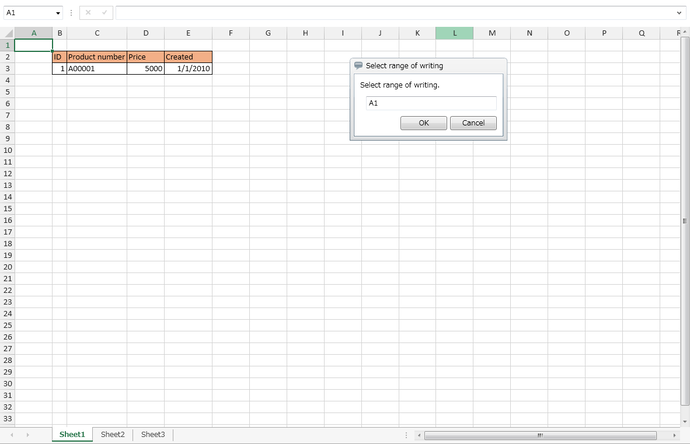
 Since the number of written rows depend on the input data, you cannot specify the row range.
Since the number of written rows depend on the input data, you cannot specify the row range.
 You can select up to 500 columns for writing range in Excel Write Wizard. When you want to specify a range exceeding 500 columns, set the [Column list] manually from the properties of Write.
You can select up to 500 columns for writing range in Excel Write Wizard. When you want to specify a range exceeding 500 columns, set the [Column list] manually from the properties of Write.
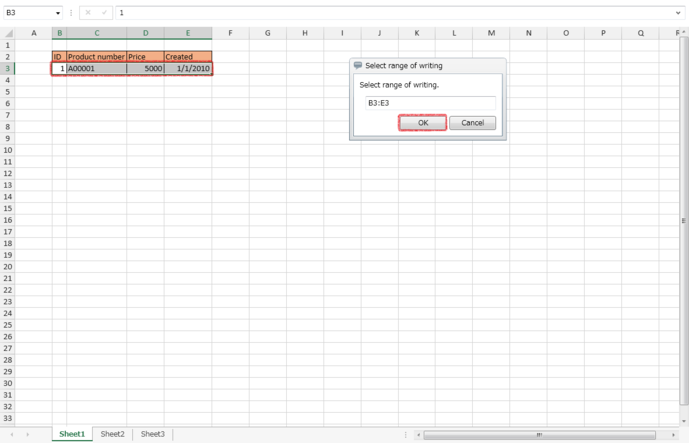
| Item name | Setting value |
|---|---|
| Writing starting cell | Starting cell of the selected writing range |
| Column list/Column name | The value of the row before the selected writing range |
| Column list/Format settings | [Use format of the cell for writing] |
| Column list/Type | The value of cell format in the first row of the selected writing range |
| Column list/Format | Empty string |
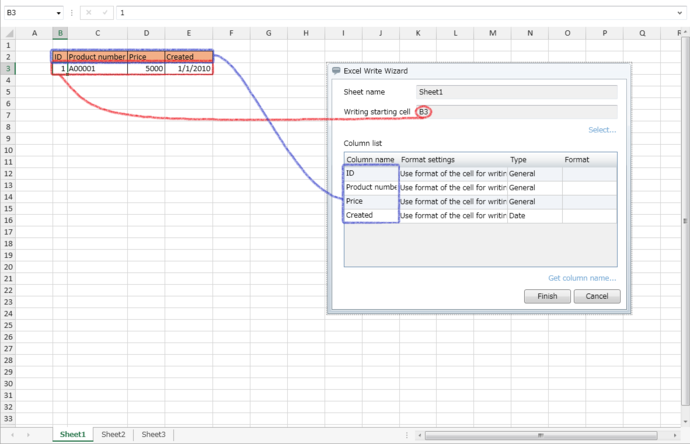
 You can specify one row of cells with the number of columns same as the range selected in "Select range of writing" dialog.
You can specify one row of cells with the number of columns same as the range selected in "Select range of writing" dialog.

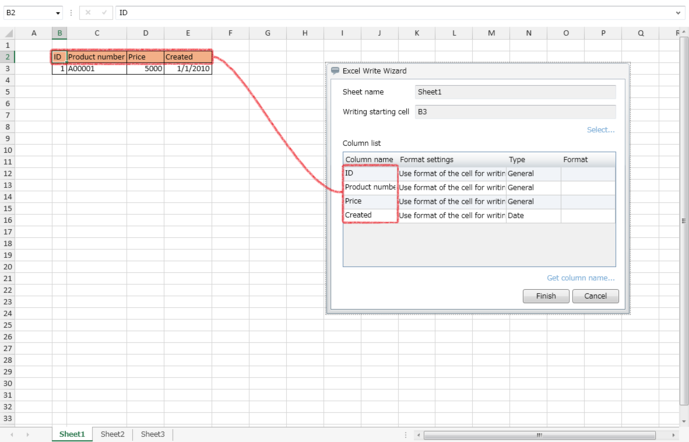
| Display format | Meaning | Displayed value | |
|---|---|---|---|
| Category | Type | ||
| Custom | g | Japanese Calendar (era name is expressed in initial alphabets) | (Nothing is displayed) |
| gg | Japanese Calendar (era name is expressed in abbreviated Japanese) | (Nothing is displayed) | |
| ggg | Japanese Calendar (era name is expressed in Japanese) | (Nothing is displayed) | |
| e | 1-9999(Year of Japanese calendar) | 1900-9999 (A.D.) | |
| ee | 01-9999(Year of Japanese calendar) | 1900-9999 (A.D.) | |
| aaa | Sun-Sat (Abbreviated day of week) | Sun-Sat (Abbreviated day of week) | |
| aaaa | Sunday-Saturday (Day of week) | Sunday-Saturday (Day of week) | |
| ddd | Sun-Sat (Abbreviated day of week) | Sun-Sat (Abbreviated day of week) | |
| dddd | Sunday-Saturday (Day of week) | Sunday-Saturday (Day of week) | |