| The concept of the DataSpider Servista |
Overview of Data Spider Servista |
| Service Guide |
Explains the basic concept of service and information needed for its development and deployment.
 It is recommended to read through it once before you begin the development of service. It is recommended to read through it once before you begin the development of service. |
| Operational Tool |
Explains all of the features that comprises what is defined as a service which includes Trigger, ScriptRunner, and CLI Console. |
| Development Tool |
Explains developing environment such as Studio and Designer. |
| Architecture |
Gives details regarding DataSpider Servista architecture. |
| Adapter |
Gives details regarding each adapter component. |
| Mapper |
Gives details regarding Mapper editor and Mapper logics. |
| Icon |
Name |
Description |
Remarks |
 |
Previous Page |
Navigate the history of the viewed page backwards. |
|
 |
Next Page |
Navigate the history of the viewed page forwards. |
|
 |
Print |
Prints the page of the document displayed. |
|
 |
Print all pages of folder |
Prints all document in the selected category folder recursively. |
|
 |
Page Setup |
Launches the page setup dialog |
|
 |
Always On Top |
Select whether to show the help on top.
 Toggled on: Toggled on:
Show the help on top.
 Toggled off:(Default) Toggled off:(Default)
Show a selected tool on top.
|
|
 |
Synchronize help content |
Select whether to keep the navigation tree synchronized to the currently selected operation in the Designer.
 Toggled on:(Default) Toggled on:(Default)
Keeps the navigation tree synchronized to the currently selected operation in the Designer.
 Toggled off: Toggled off:
The synchronization is disabled.(Not synchronizing with the designer.)
|
|












 Refer to here for more information about Supported Platform and Supported Web Browser.
Refer to here for more information about Supported Platform and Supported Web Browser.
 It is recommended to read through it once before you begin the development of service.
It is recommended to read through it once before you begin the development of service.
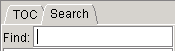
 Available only in Studio help.
Available only in Studio help.






