 Custom logic can also be classified into groups.)
Custom logic can also be classified into groups.)
Explanation of item
| Item name | Description | Remarks | |
|---|---|---|---|
| Add | Custom logic | Adds new custom logic. | |
| Group | Adds new group. | ||
Explanation of item
| Item name | Description | Remarks |
|---|---|---|
| Custom logic name | Input custom logic name. | |
| Description | Input description. |
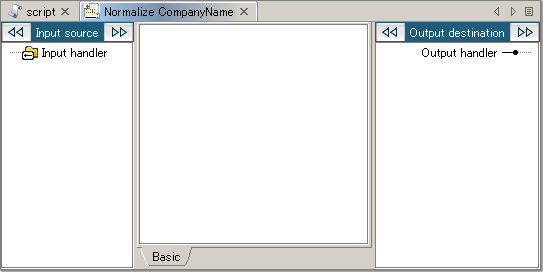
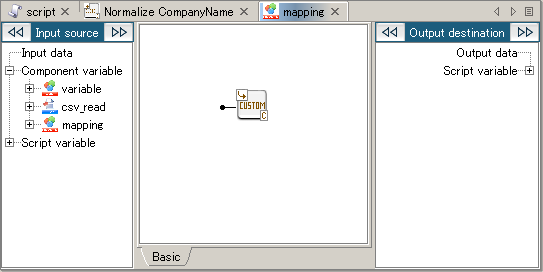
 If you create a mapping of the same Custom Logic to the input handler of Custom Logic placed on the Mapping Canvas, unexpected process results may occur in cases where some unmapped input handlers exist.
If you create a mapping of the same Custom Logic to the input handler of Custom Logic placed on the Mapping Canvas, unexpected process results may occur in cases where some unmapped input handlers exist.