Asset search
Searching
-
Enter the information for the asset you are searching for in the keyword field and perform the search.
-
Platform-dependent characters may not be recognized as a search string.
-
By selecting [Include synonyms.] and performing a search, you can include synonyms in the search keywords.
= Remarks =Example: The synonyms for "Sales" are as follows:
payoff, take, return, yield, proceeds, takings, issue
Filtering
The display of search results can be filtered by the following:
-
Asset type
-
Resource type
-
Resource name
-
Tag
-
Term
Confirmation of details
To check more detailed information, open the Details screen.
The [Outline], [Lineage], [Preview], [Comment], and [Permission] tabs are displayed.
By referring to each tab, you can check for the data you are searching for and check for related data.
Outline
An overview of the asset is displayed.
If you have the permissions, you can edit display names, tags, terms, experts, and descriptions.
-
To display the number of records, size, and last updated date, you must configure the settings on the RDB side. If the settings are not configured, an error message is displayed.
-
Table comments and column comments are retrieved from the information set on RDBMS.
-
If a display name is not set, the asset name is displayed. If you change the name while the asset name is displayed, only the display name is set and the asset name is not changed.
Lineage
The relationship between the data linkage sources, the data linkage destinations, and the DataSpider Servista scripts used for data linkage is displayed.
Lineages are constructed based on crawled DataSpider Servista scripts.
If the data is not related to scripts, a lineage is not displayed.
The displayed icons are as follows:
|
Icon |
Meaning |
|---|---|
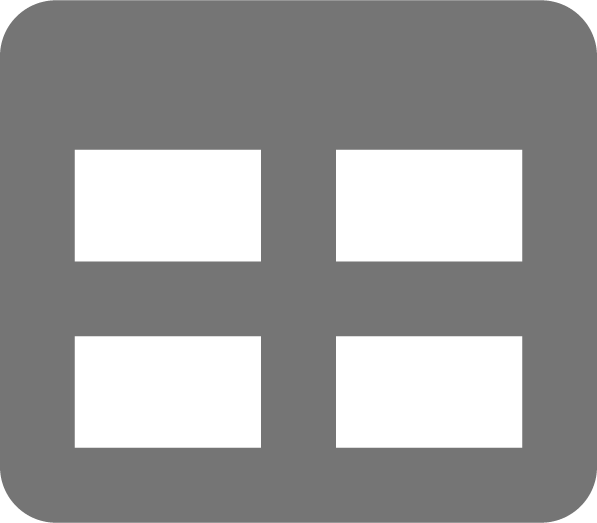
|
Table |
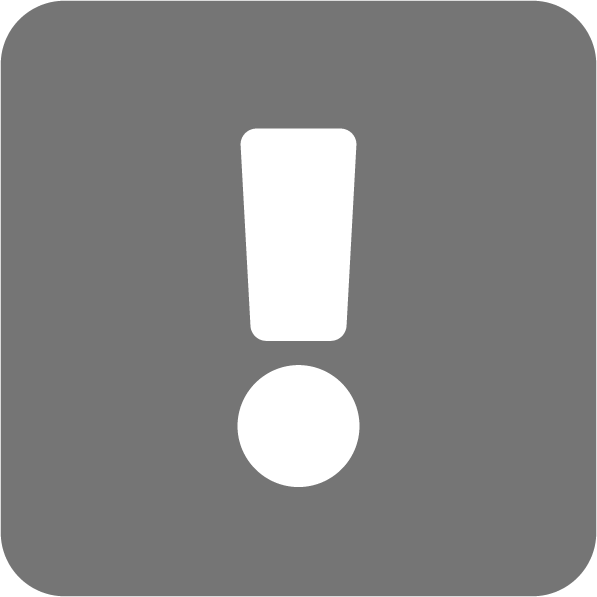
|
Table that is not crawled |
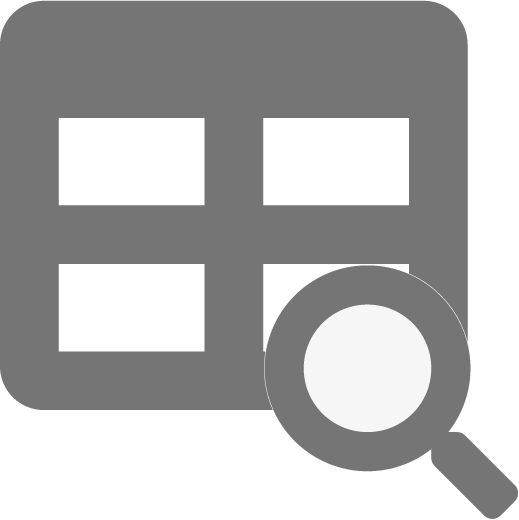
|
View |
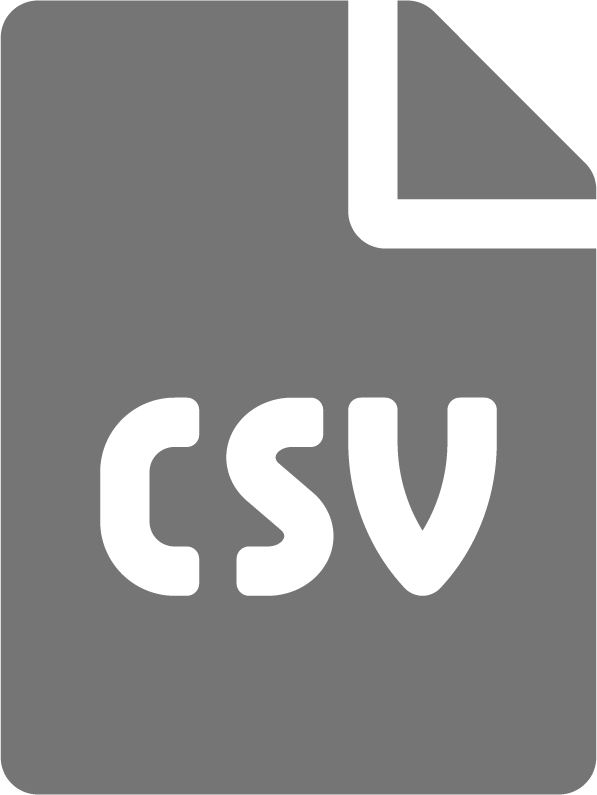
|
CSV file |
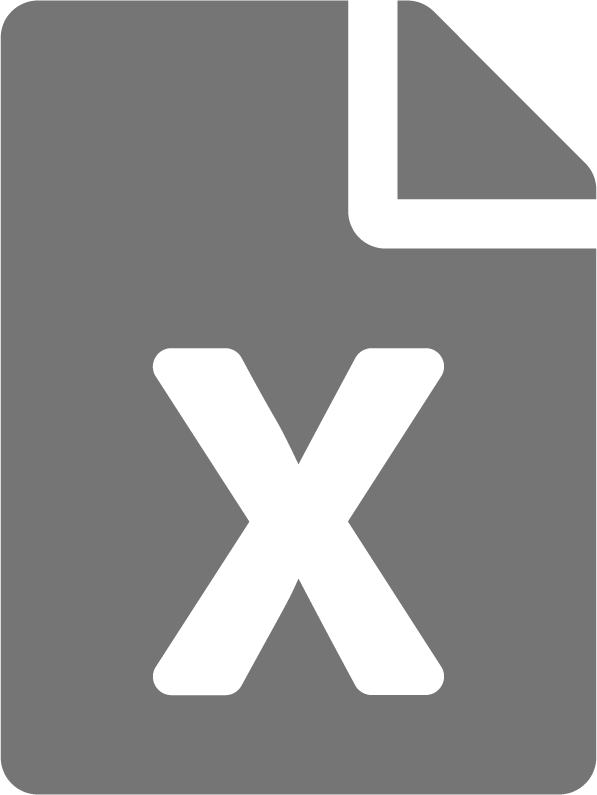
|
Excel file |
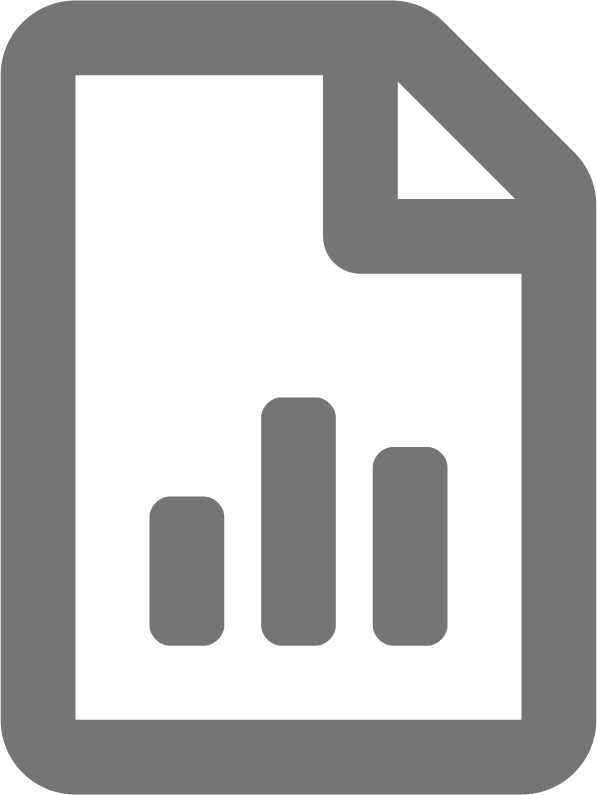
|
Tableau file |
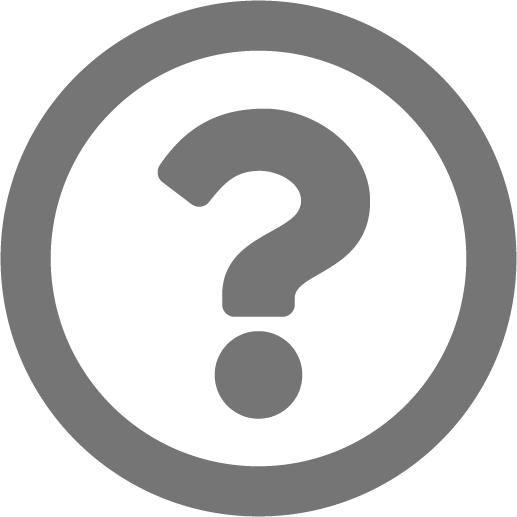
|
Unsupported component |
Preview
A preview of the data is displayed.
The maximum number of displayed items is 30, and binary data is not displayed.
If you have the Download permission, you can download the preview data.
The preview data will be displayed in the order of the results of the search for "select * table name".
-
When you download the preview data, you can specify extraction criteria.
-
For all resources, single quotations ('), backslashes (\), and semicolons (;) cannot be used in the extraction criteria to download the preview data.
-
For the following resources, percent signs (%) and underscores (_) cannot be used in the extraction criteria to download the preview data:
-
PostgreSQL
-
MySQL
-
Oracle
-
Some JDBC resources
-
-
The number of items to download from the preview data can be changed in the environment settings.
Comment
You can check the comments that are set for the asset.
Permission
The users who have metadata permissions and data permissions for the asset are displayed.
If you are a user with the Owner permission for the asset, you can grant each kind of permission to users.