Asset search
Searching
-
Enter the information for the asset you are searching for in the keyword field and perform the search.
-
By selecting [Include synonyms.] and performing a search, you can include synonyms in the search keywords.
= Remarks =Example: The synonyms for "Sales" are as follows:
payoff, take, return, yield, proceeds, takings, issue
Filtering
The display of search results can be filtered by the following:
-
Asset type
-
Resource type
-
Resource
-
Tag
-
Term
Confirmation of details
To check more detailed information, open the Details screen.
The [Outline], [Lineage], [Preview], [Comment], and [Permission] tabs are displayed.
By referring to each tab, you can check for the data you are searching for and check for related data.
Outline
An overview of the asset is displayed.
If you have the permission, you can edit tags, terms, experts, and descriptions.
-
To display the number of records and last updated date, you must configure the settings on the RDB side. If not configured, "---" is displayed.
-
Table comments and column comments are retrieved from the information set on RDBMS.
Lineage
The relationship between the data processing sources, the data processing destinations, and the DataSpider Servista scripts used for processing is displayed.
Lineages are constructed based on crawled DataSpider Servista scripts.
If the data is not related to scripts, a lineage is not displayed.
The displayed icons are as follows:
|
Icon |
Meaning |
|---|---|
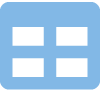
|
Table |
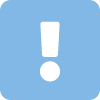
|
Table that is not crawled |
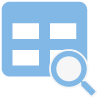
|
View |
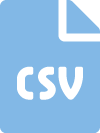
|
CSV file |
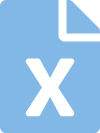
|
Excel file |
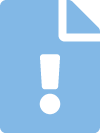
|
Tableau file |
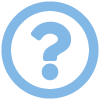
|
Unsupported component |
Preview
A preview of the data is displayed.
The maximum number of displayed items is 30, and binary data is not displayed.
If you have the Download permission, you can download the preview data.
-
When you download preview data, you can specify a filter on the download.
-
The number of items to download from the preview data can be changed in the environment settings.
Comment
You can check the comments that are set for the asset.
Permission
The users who have the Read permission, the Write permission, the Preview permission, and the Download permission for the asset are displayed.
If you are a user with the Owner permission for the asset, you can grant each kind of permission to users.