Cautionary notes on installing DataMagic in a cluster environment
This section describes the cautionary notes on installing DataMagic in a cluster environment.
-
How to prevent the shared data storage folder from being overwritten
-
Product key update procedure that differs depending on whether failover is enabled or disabled
How to prevent the shared data storage folder from being overwritten
In a cluster environment, you must specify the installation folder on the local disk, and also specify the shared data storage folder on the shared disk.
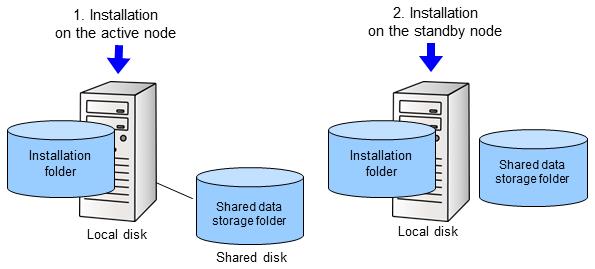
Figure 1.3 Installing DataMagic in a cluster environment
When performing a new installation in a cluster environment, carry out the following steps to prevent the shared data storage folder on the shared disk from being replaced.
1. Install the software on the active node.
2. Configure the shared data storage folder of the standby node on the local disk, and then install DataMagic on the standby node.
Because a shared folder is required during an update installation, do not delete the shared folder that you created on the local disk of the standby node.
3. After installation is complete, open installation-folder\huledpro.ini by using a text editor, specify the path of the shared data storage folder on the shared disk as the HULEDPROPATH value, and then save the file.
[PATH] HULEDPROPATH=path-of-the-shared-data-storage-folder-on-the-shared-disk
For an update installation, perform an update installation of DataMagic on the active node. Next, configure the standby node the shared data storage folder on the local disk, and then perform an update installation of DataMagic on the standby node. After installation is complete, modify the PATH description in huledpro.ini as specified in step 3.
Product key update procedure that differs depending on whether failover is enabled or disabled
To update the product key in a cluster environment, the two procedures shown below are available depending on whether failover is enabled or disabled.
-
When failover is enabled
Use the DataMagic Management screen to update the DataMagic product key in the standby node.
The product key update procedure in this case is as follows:
1. Perform a failover from the active node to the standby node.
2. Update the product key in the standby node.
For details about the procedure for updating the product key using the DataMagic Management screen, see Migration Procedure (DataMagic Management screen).
3. Perform a failback on the active node.
-
When failover is disabled
Use the installation module to update the DataMagic product key in the standby node.
The product key update procedure in this case is as follows:
1. Open installation-folder\huledpro.ini with a text editor and specify the path of the local disk as the HULEDPROPATH value.
2. Update the product key with the update installation.
For details about the procedure for updating the product key using the installation module, see Migration Procedure (Installation module).
3. Open installation-folder\huledpro.ini with a text editor and specify the path of the shared disk as the HULEDPROPATH value.