Setting matching conditions
Specify conditions to match the key fields that combine the input file and the matching file.
The initial settings are used here.
1. Check the matching conditions in the Matching Condition Settings section.
The condition that the Item code of the input file and that of the matching file match is set.
2. If there is no problem with the contents, click the Next step button.
If you click the button, the dialog box explaining the next processing information item appears.
3. Click the OK button to go to the next step.
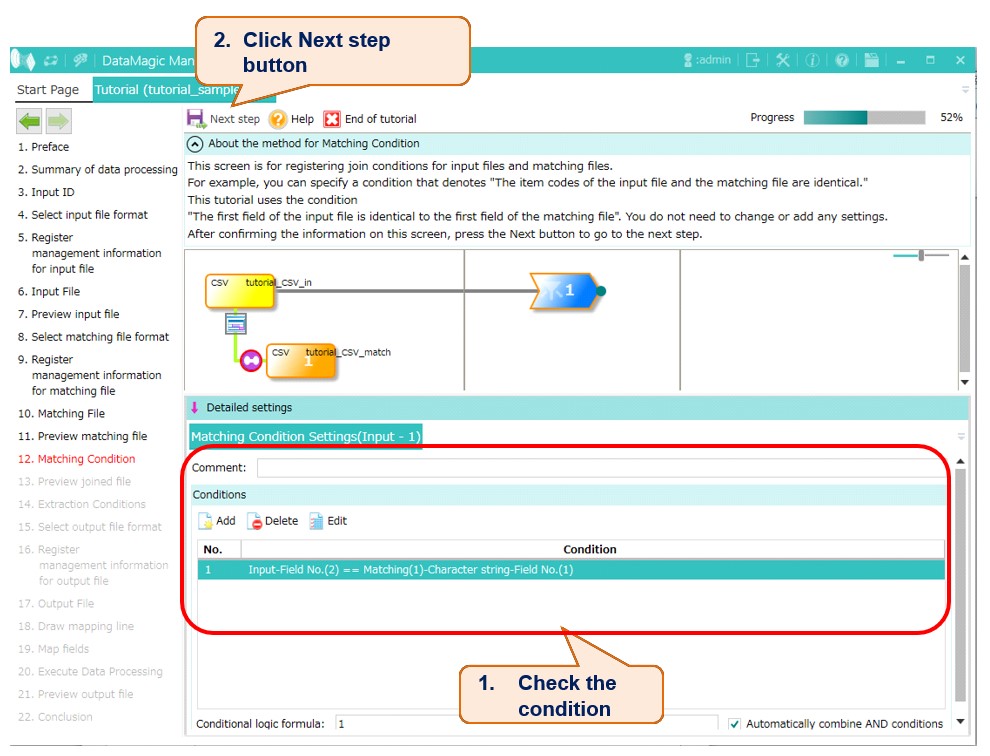
Figure 5.12 Setting matching conditions
You can set the matching conditions by the following procedure.
1. Click the Add button in the Conditions section.
The Condition Setting Details screen appears.
2. For Input fields, specify the Field No..
For this field, specify the number of the Item code column in the input file. In this example, specify 2 because item codes are shown in the second column.
3. For Operator, specify ==.
Specify == as the operator because the fields having the same key values are matched.
4. For Matching field (1), specify the Type and Field No..
Because the first column (Item code column) of the matching file is used as the key to combine the matching file with the input file, specify Character string for Type, and 1 for Field No..
5. Click the Add button at the lower right of the screen.
Conditions displays the matching condition specified in steps 2 through 4.