Mapping fields
Specify the output format of the input source data. This task is called mapping. Select the fields to be mapped from the input file and the matching file, and specify the fields as output fields.
Fields having the same name are mapped here.
1. Click the Map identical fields button.
A mapping line is drawn between input and output fields having the same name.
2. Check the contents of the input and output fields.
3. If there is no problem with the contents, click the Next step button.
If you click the button, the dialog box explaining the next processing information item appears.
4. Click the OK button to go to the next step.
Tips for mapping
-
If input and output fields have the same name, you can configure mapping between the fields at once by clicking the Map identical fields button. If input and output fields have similar names, you can configure mapping between the fields at once by clicking the Map similar fields button.
-
Even if input and output fields have different names, you can configure mapping between input and output fields, in order of the input fields from top to bottom, at once by clicking the Map sequentially button.
-
You can also draw a mapping line by selecting an input field and then drag and drop it on the output field.
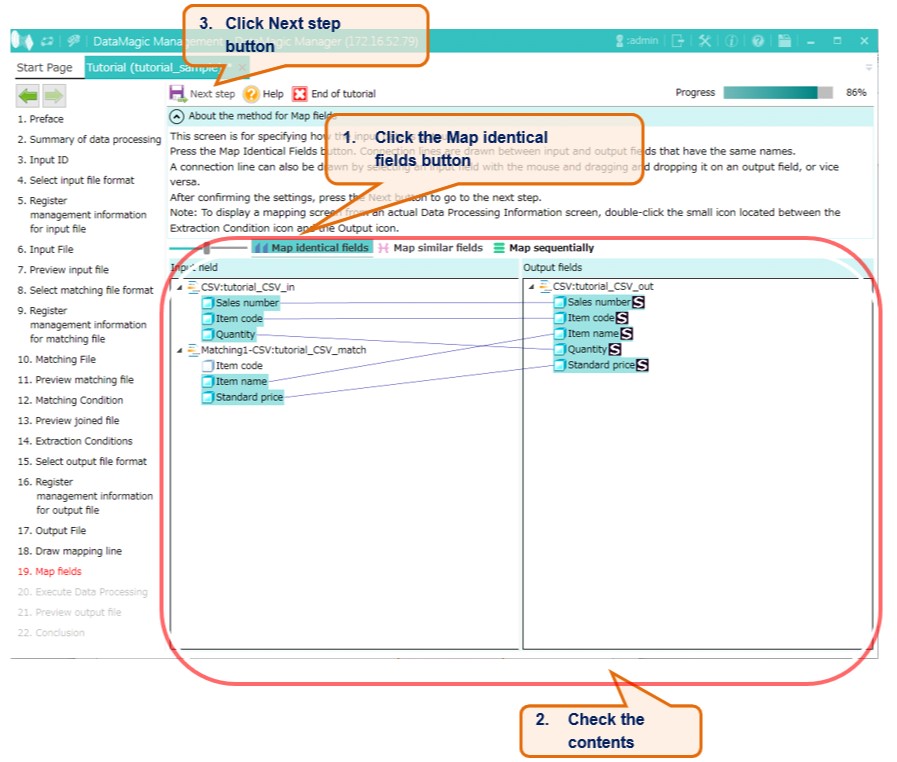
Figure 5.19 Mapping fields