Example of investigating the cause of an error
If you cannot determine the cause of an error from the end message and the detailed message, examine data in the input file, as explained in an example in this section.
The example assumes that the data processing results in an error, as shown below.
The step execution information is not output to trace log.
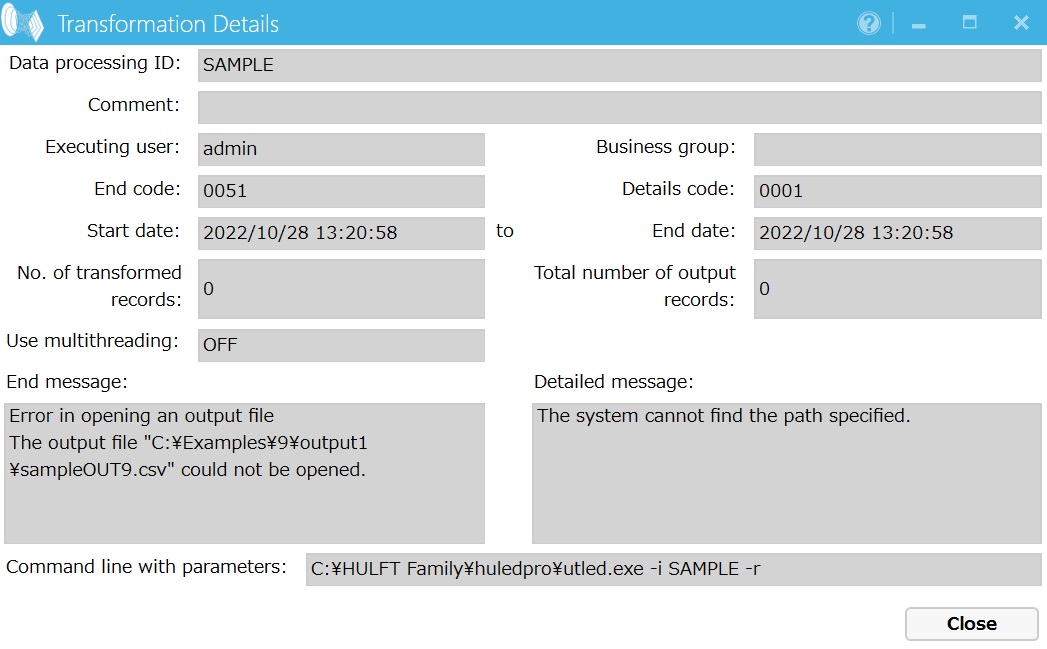
Screen 11.1 Screen indicating a data processing error
(1) Analyzing the error
You must check the following on the Transformation Details screen:
- End message
-
Information in End message indicates that there are some discrepancies in the input file format.
- Detailed message
-
"The size of the field (NO) is (8) bytes. However, only 2 bytes were loaded."
-
This error indicates that data in the input file includes an incorrect value. When a format mismatch error occurs as above, there might be a problem inside previous records rather than in the target record and fields different from what are supposed might be being processed.
- Number of transformed records
-
"3" is displayed here. This indicates that the problem occurred during processing the third record in the input file.
Based on this error analysis, you must perform step execution to find the error location.
(2) Previewing the input file
You must preview the input file to investigate the cause of the data processing error.
In the preview, you can see the data that is contained only. Control characters such as line break code are not displayed. If an error occurs with the preview, you must perform step execution and check the data as you step through the data processing.
(3) Step execution settings
To set step execution from the Data Processing Settings screen:
1. On the Data Processing Settings screen, click the Step execution button to display the Step execution screen.
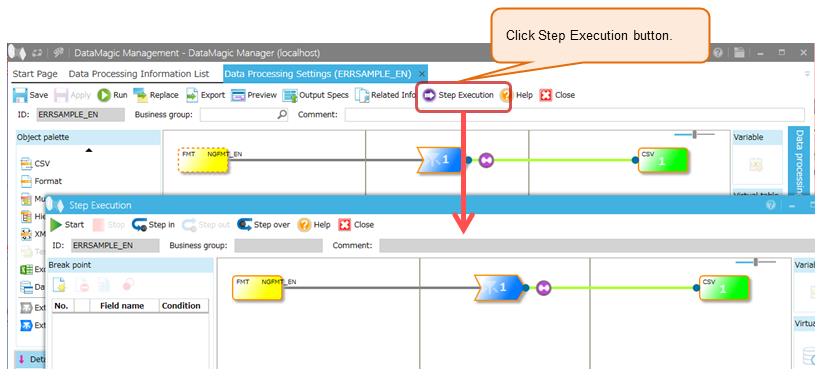
Screen 11.2 Displaying the Step execution screen
2. On the Step execution screen, add a break point.
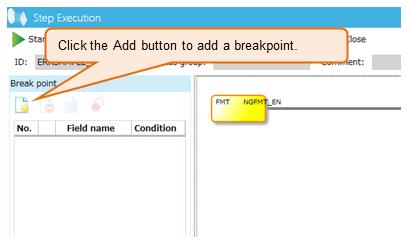
Screen 11.3 Adding a break point
To edit the breakpoint that was added, Break Point Settings screen is displayed.
3. On the Break Point Settings screen, make the settings shown below and click the OK button to exit the screen. Specify "3" here because, on the Transformation Details screen, Processing record number is "3".
- Position
-
: Input
- Operator
-
: ==
- Record number
-
: 3
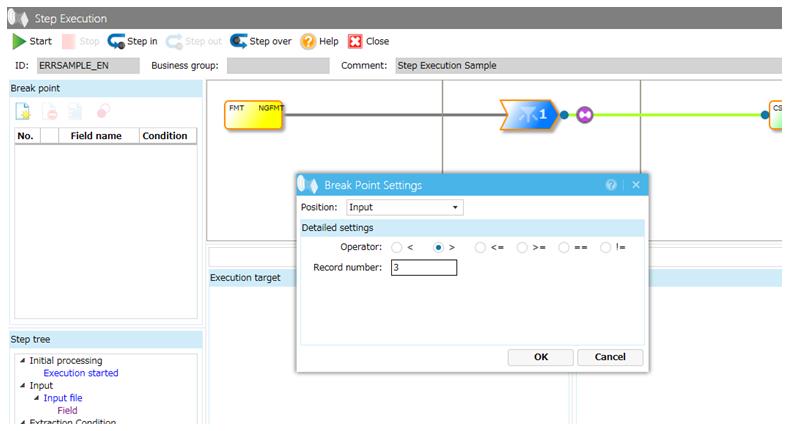
Screen 11.4 Settings on the Break Point Settings screen
(4) Step execution starts
To start step execution and investigate the cause of the error:
1. On the Step execution screen, click the Run button.
The processing stops at the specified brea kpoint.
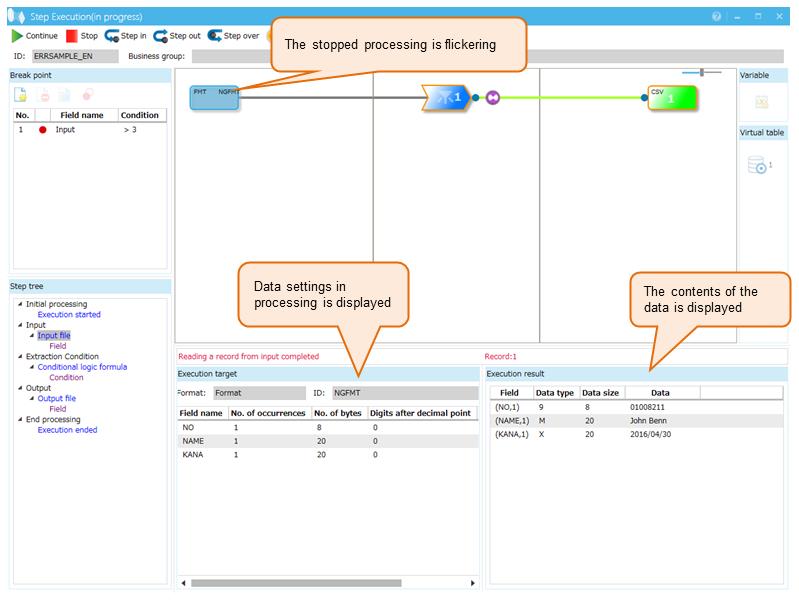
Screen 11.5 Processing stops at the breakpoint on the screen
2. On the Step execution screen, click the Step in button to proceed with the data processing.
3. Continue clicking the Step in button and checking the output data to identify the problematic location.
In the example below, the first line includes line break codes "\r\n", which move the last two digits of 01008213 to the next field.
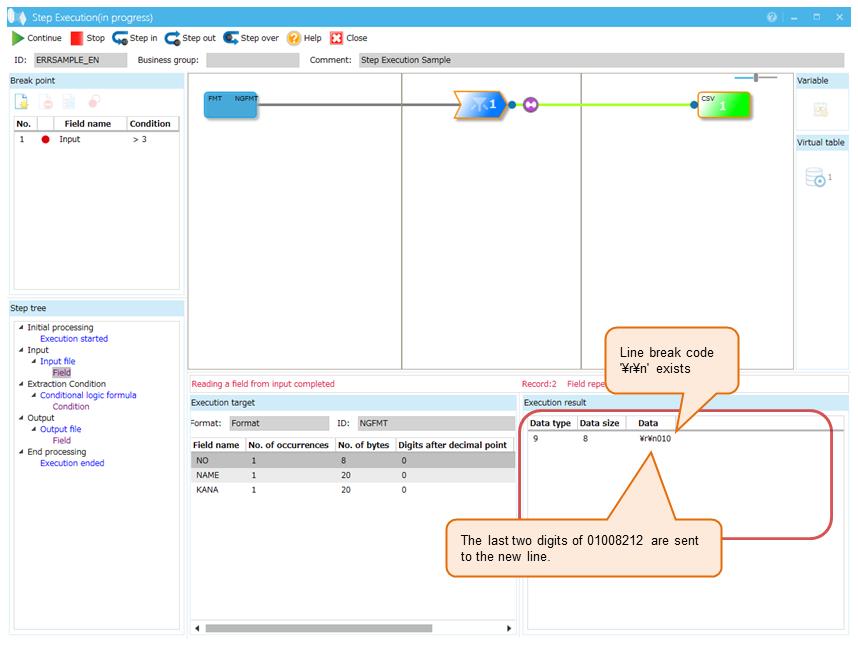
Screen 11.6 Error occurs on the screen during step-in execution
4. Open the input file.
As you can see, in the second record, line break codes are included in the field that should be converted to a number.
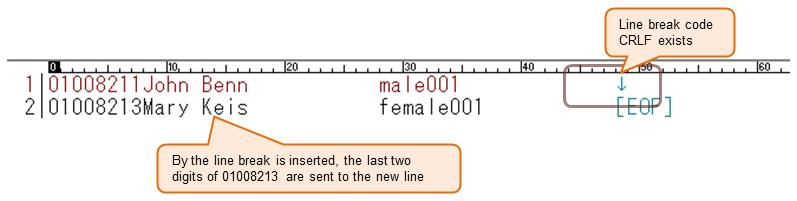
Screen 11.7 Content of the input file
As explained above, step execution enables you to step through data processing and investigate the causes of errors.