Layout information
(1) Input file XML data (ID=INXML8)
To register the XML data for the input file, do the following:
1. Create the XML Schema.
Have the XML Schema to be used ready by creating it as follows.
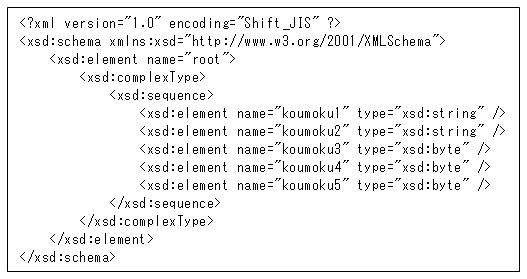
Figure 8.25 XML Schema
2. Display the XML - Detailed Information screen.
In the DataMagic Management screen, click the XML to display the XML Information List screen, and then click the New button to display the XML - Detailed Information screen.
3. Expand the XML Schema file in the tree.
Select XML Schema for Import in Detailed information and click the Import button. Select the XML Schema file to be imported to open the file. When the file is successfully imported, the tree view expands.
4. Register the XML data.
After the expanded tree view is shown, set the ID, Business group, and Comment as follows.
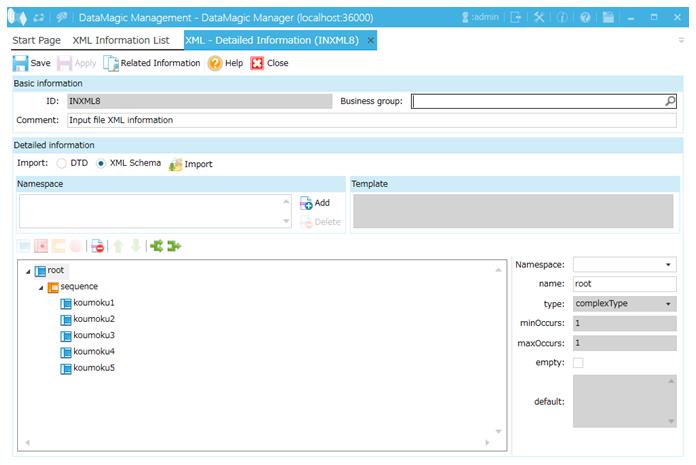
Screen 8.71 XML - Detailed Information screen
(2) Output file format information (ID=OUTFMT8)
Register the format information for the output file.
In the DataMagic Management screen, click the Format to display the Format Information List screen, and then click the New button to display the Format - Detailed Information screen. Configure the settings as shown below and save them.
When you change the detail information for which settings have been specified, double-click the field name and open the Format - Detailed Information screen.
When you set the detail information, click the Add row button and display the Format - Detailed Information screen by double-clicking the added field name.
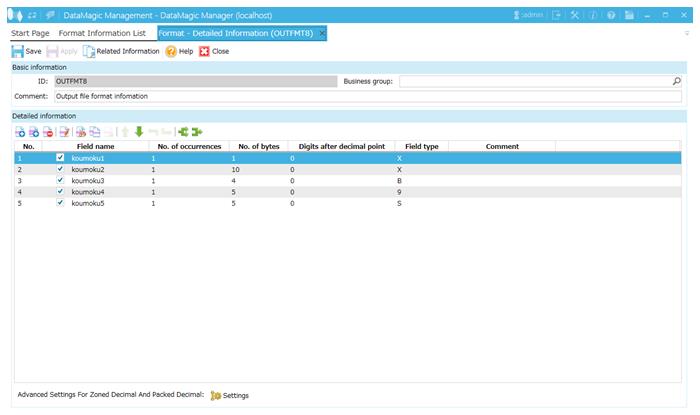
Screen 8.72 Format - Detailed Information screen