Data processing information
Configure the data processing information settings.
In the DataMagic Management screen, click the Data processing to display the Data Processing Information List screen, and then click the New button to display the Data Processing Settings screen. Configure the settings as shown below and save them.
1. Enter cnv36 in the ID field.
2. Configure the settings for the input file (C:\Examples\36\input\sampleIN36.csv) and the extraction condition.
Select an input file format in the Object palette, and then drag and drop it on the input area. Double-click the icon to display the Input Settings screen.
Configure the settings as shown below.
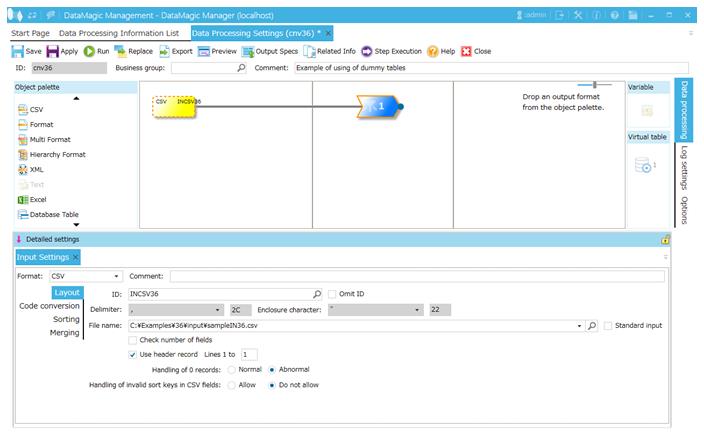
Screen 8.326 Input Settings screen
3. Configure the settings for the output file (C:\Examples\36\output\sampleOUT36.csv).
Select an output file format in the Object palette, and then drag and drop it on the output area. Double-click the icon to display the Output Settings screen.
Configure the settings as shown below.
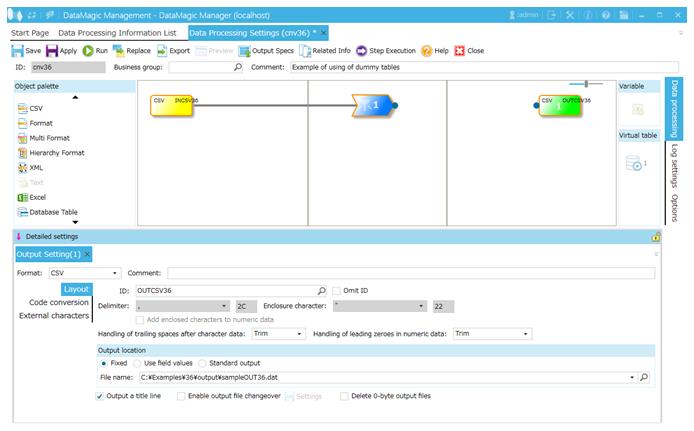
Screen 8.327 Output Settings screen
4. Setting virtual tables
There is no need to set a virtual table.
5. Setting mapping information
In the Data Processing Settings screen, use drag-and-drop operation to set mappings as in the following figure.

Screen 8.328 Setting mappings
Relation lines from the extraction condition to the output file
Output the respective fields of the input record. Set the output format as follows:
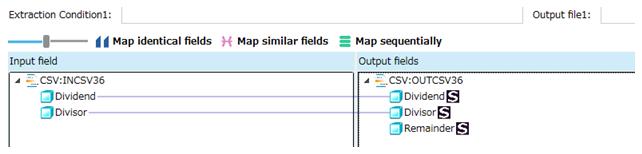
Screen 8.329 Mapping information
|
Field on the output side |
Output information |
||
|---|---|---|---|
|
Field type |
Query value category |
Value |
|
|
Remainder |
Query value |
Fixed character string |
select $INUM(1)%$INUM(2) |