Data processing information
Configure the data processing information settings.
In the DataMagic Management screen, click the Data processing to display the Data Processing Information List screen, and then click the New button to display the Data Processing Settings screen. Configure the settings as shown below and save them.
1. Enter cnv27 in the ID field.
2. Configure the settings for the input file (C:\Examples\27\input\sampleIN27.csv).
Select an input file format in the Object palette, and then drag and drop it on the input area. Double-click the icon to display the Input Settings screen.
Configure the settings as shown below.
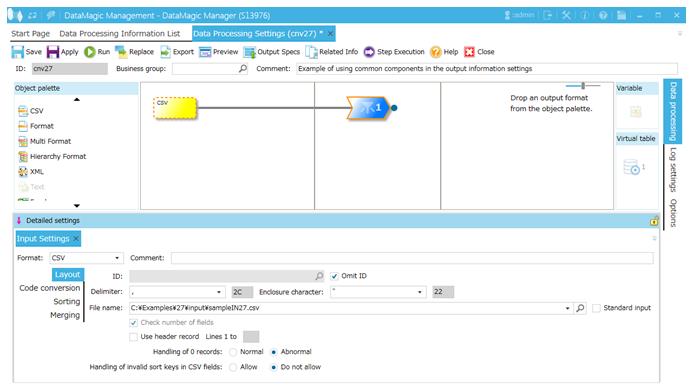
Screen 8.246 Input Settings screen
3. Configure the settings for the output file (C:\Examples\27\output\sampleOUT27.csv).
Select an output file format in the Object palette, and then drag and drop it on the output area. Double-click the icon to display the Output Settings screen.
Configure the settings as shown below.
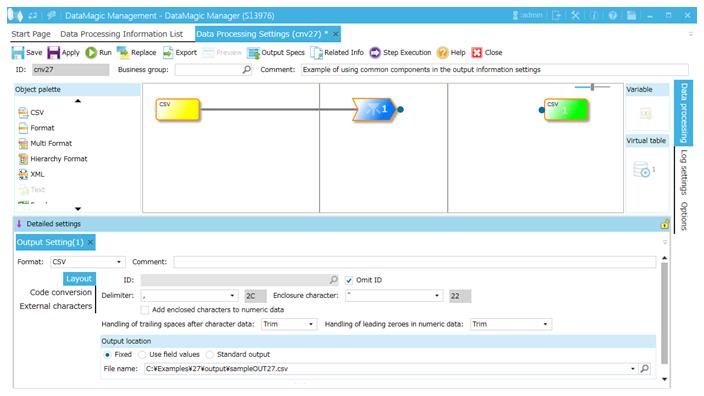
Screen 8.247 Output Settings screen
4. Link the extraction condition and output file.
Choose the Extraction Condition icon and drag and drop it onto the File icon on the right to draw a relation line.

Screen 8.248 Mapping of extraction conditions and output file
5. Specify the output format.
1) Display the Set Mapping Information screen.
Double-click the Mapping icon created on the relation line between the Extraction Condition icon and Output icon. This displays the Set Mapping Information screen.
2) Check the tree view.
Check the tree view of the input (left) should show the fields.
Check the tree view of the output (right) should show the fields.
3) Draw relation lines.
You can draw a relation line by dragging and dropping the field node in the left tree to the field node in the right tree. Draw relation lines as shown in the screen below.

Screen 8.249 Input-Output relation lines
4) Set the SAISON_TOUPPER template in the common components.
In the output-side (right) tree, select field 1, and then in the Output information area, click the Add button. This displays the Output Information Settings screen.
Select Common Component and then, for the ID, enter SAISON_TOUPPER, and then click the OK button.
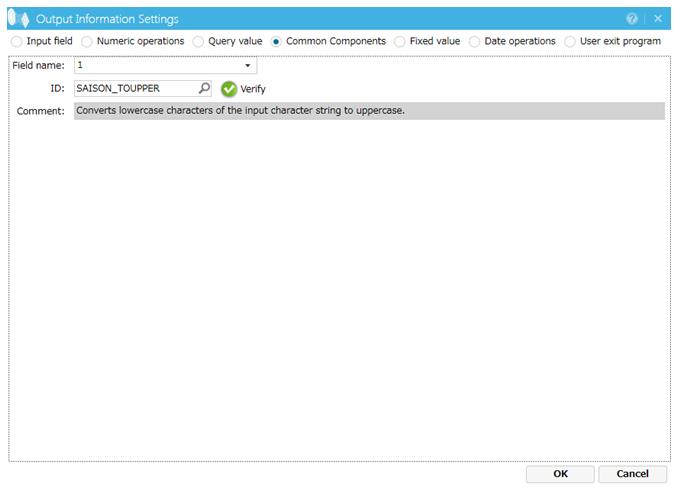
Screen 8.250 Output Information Settings screen (input fields)
On the Set Mapping Information screen, in the output-side (right) tree, select field 1. The settings appear in the Output information list.
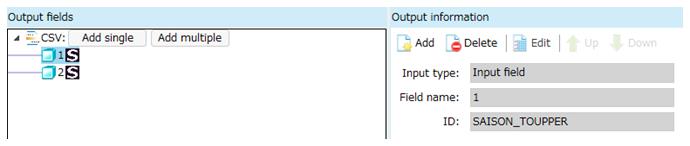
Screen 8.251 Mapping output information
SAISON_TOUPPER, a common component template, contains a Virtual query that converts lowercase letters in a string to uppercase letters. You can check the code from the common component information settings screen.
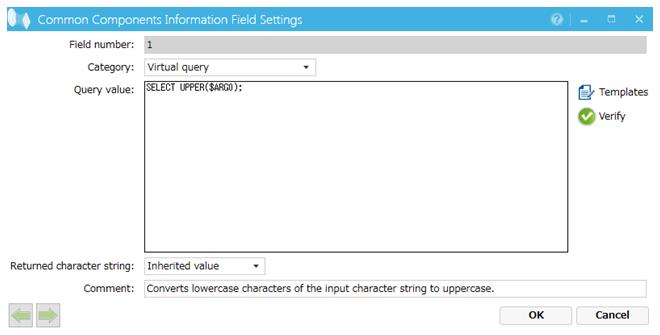
Screen 8.252 Common Components Information Field Settings
5) Register the mapping information.
Click the OK button to register the mapping information.
6. Click the Apply button to save the data processing information.