Data processing information
Configure the data processing information settings.
In the DataMagic Management screen, click the Data processing to display the Data Processing Information List screen, and then click the New button to display the Data Processing Settings screen. Configure the settings as shown below and save them.
1. Enter cnv25 in the ID field.
2. Configure the settings for the input file (C:\Examples\25\input\sampleIN25.dat).
Select an input file format in the Object palette, and then drag and drop it on the input area. Double-click the icon to display the Input Settings screen.
Configure the settings as shown below.
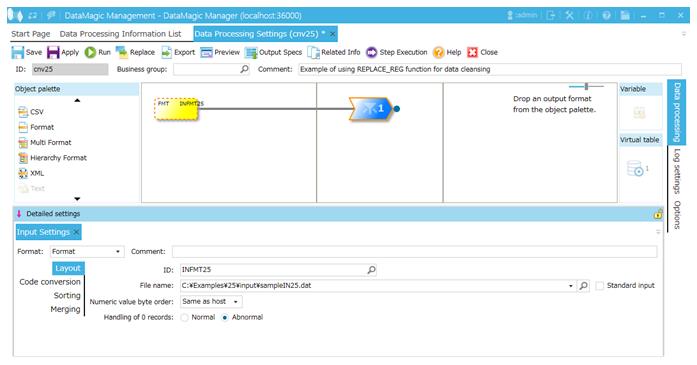
Screen 8.234 Input Settings screen
3. Configure the settings for the output file (C:\Examples\25\output\sampleOUT25.csv).
Select an output file format in the Object palette, and then drag and drop it on the output area. Double-click the icon to display the Output Settings screen.
Configure the settings as shown below.
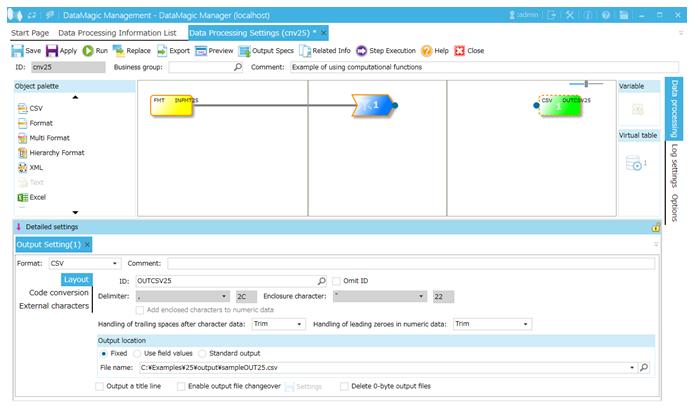
Screen 8.235 Output Settings screen
4. Link the extraction condition and output file.
Choose the Extraction Condition icon and drag and drop it onto the File icon on the right to draw a relation line.

Screen 8.236 Mapping of extraction conditions and output file
5. Specify the output format.
1) Display the Set Mapping Information screen.
Double-click the Mapping icon created on the relation line between the Extraction Condition icon and Output icon. This displays the Set Mapping Information screen.
2) Check the tree view.
The tree view of the input (left) should show the format information (ID=INFMT25) fields.
The tree view of the output (right) should show the CSV information (ID=OUTCSV25) fields.
3) Draw relation lines.
You can draw a relation line by dragging and dropping the field node in the left tree to the field node in the right tree. Draw relation lines as shown in the screen below.
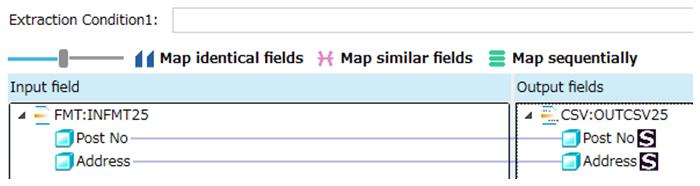
Screen 8.237 Input-Output relation lines
4) Set the REPLACE_REG function.
Select the field Address in the output-side (right) tree and click the Add row button in the Output information area. This displays the Output Information Settings screen.
Select Input fields and enter as shown below. When you finish, click the OK button. The REPLACE_REG function is used in this example.
Specify the REPLACE_REG function as follows.
- Function
-
REPLACE_REG{/△+/〇+/,///}
The 〇 symbol represents a fullwidth space, and the △ symbol represents a halfwidth space. The slash (/) is a halfwidth slash.
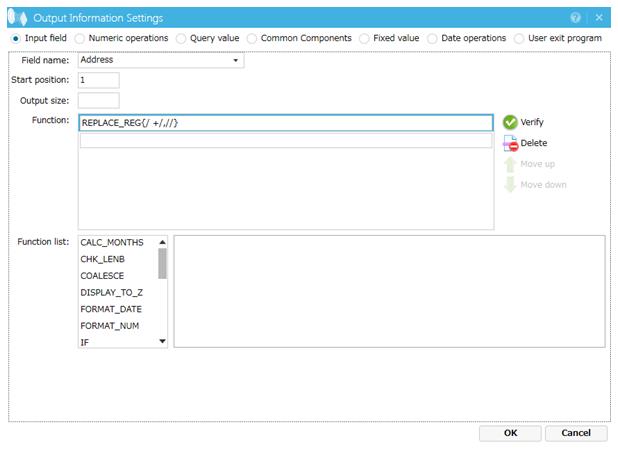
Screen 8.238 Output Information Settings screen (Input field)
Select the field Address in the output-side (right) tree on the Set Mapping Information screen. The settings appear in the Output information list.
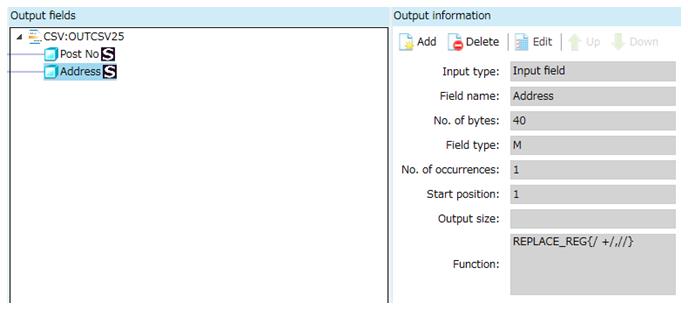
Screen 8.239 Mapping output information
5) Register the mapping information.
Click the OK button to register the mapping information.
6. Click the Apply button to save the data processing information.