Data processing information
Configure the data processing information settings.
In the DataMagic Management screen, click the Data processing to display the Data Processing Information List screen, and then click the New button to display the Data Processing Settings screen. Configure the settings as shown below and save them.
1. Enter cnv23 in the ID field.
2. Configure the settings for the input file (C:\Examples\23\input\sampleIN23.csv) and the extraction condition.
Select an input file format in the Object palette, and then drag and drop it on the input area. Double-click the icon to display the Input Settings screen.
Configure the settings as shown below.
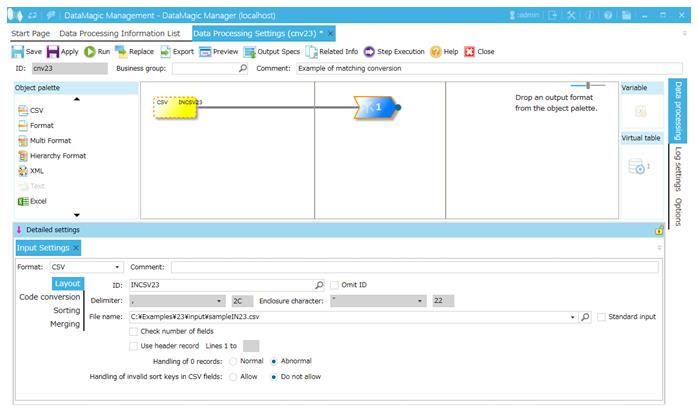
Screen 8.204 Input Settings screen
3. Configure the settings for the matching file (ID=INDB23).
1) Display the Matching Settings screen.
Right-click the input file area and click Add Matching File – Database table from the context menu. On the Matching Settings screen, configure the matching settings as shown below.
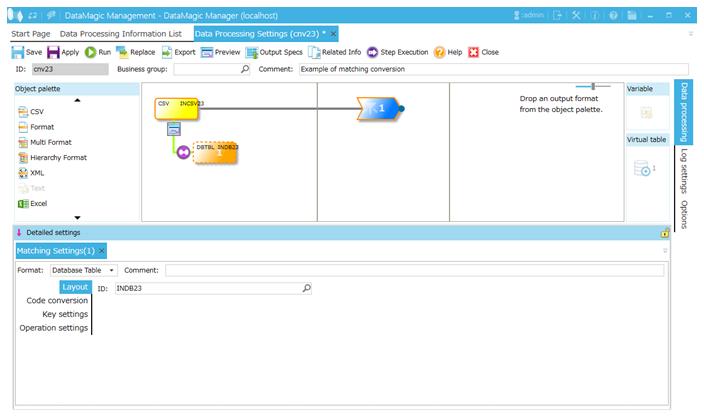
Screen 8.205 Matching Settings screen (Layout tab)
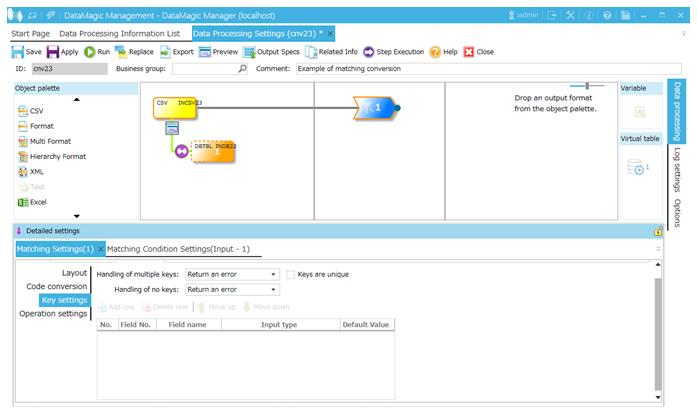
Screen 8.206 Matching Settings screen (Key settings tab)
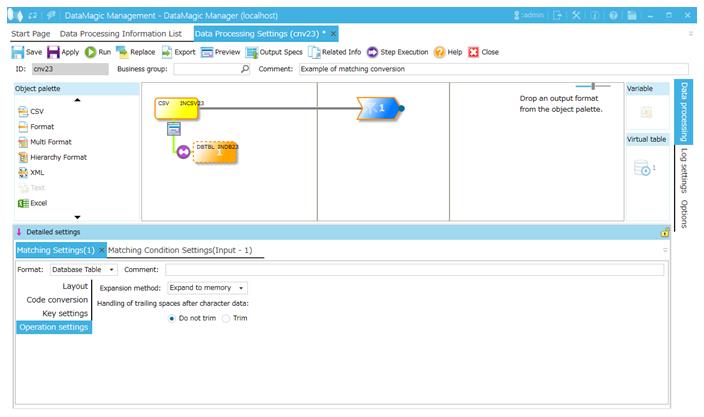
Screen 8.207 Matching Settings screen (Operation settings tab)
2) Set the matching condition.
Double-click the relation line between the Matching icon added in 1) and the Input icon. This displays the Matching Condition Settings screen.
Configure the settings as shown below and click the OK button.
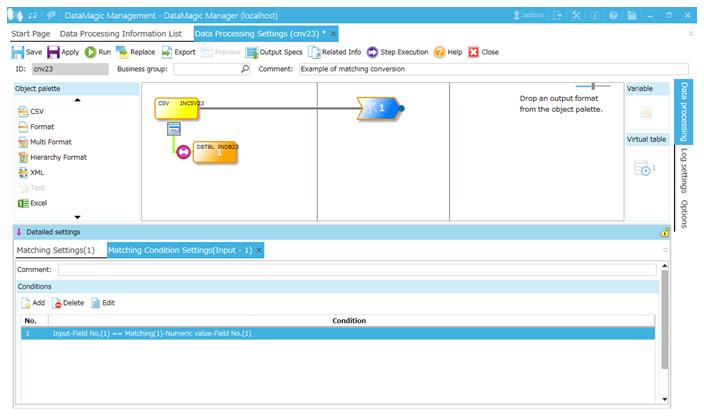
Screen 8.208 Matching Condition Settings screen
4. Configure the settings for the output file (C:\Examples\23\output\sampleOUT23.csv).
Select an output file format in the Object palette, and then drag and drop it on the output area. Double-click the icon to display the Output Settings screen.
Configure the settings as shown below.
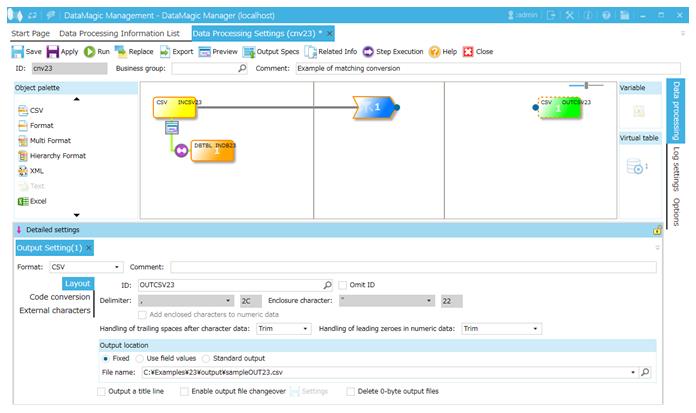
Screen 8.209 Output Settings screen
5. Link the extraction condition and output file.
Choose the Extraction Condition icon and drag and drop it onto the File icon on the right to draw a relation line.

Screen 8.210 Mapping of extraction conditions and output file
6. Specify the output format.
1) Display the Set Mapping Information screen.
Double-click the Mapping icon created on the relation line between the Extraction Condition icon and Output icon. This displays the Set Mapping Information screen.
2) Check the input-side tree view.
As shown in the screen below, input file field (ID=INCSV23) and matching file field (ID=INDB23) appear in the input-side (left) tree.
If the actual display varies from the following, check the ID settings and the settings for the input file or matching file.
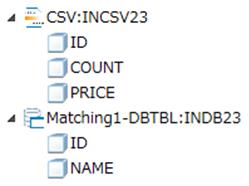
Screen 8.211 Input-side tree
3) Check the output-side tree view.
The output-side (right) tree is displayed as follows.
If the actual display varies from the following, check the ID settings and input file settings.
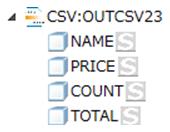
Screen 8.212 Output-side tree
4) Draw relation lines.
You can draw a relation line by dragging and dropping the field node in the left tree to the field node in the right tree. Draw relation lines as shown in the screen below.
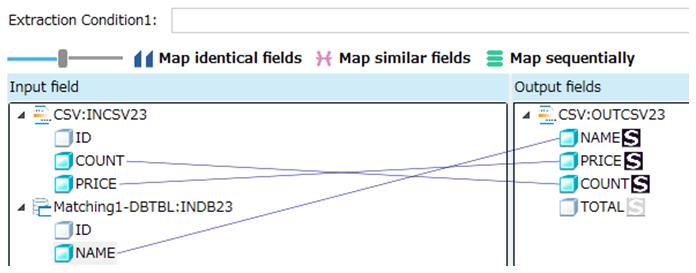
Screen 8.213 Input-Output relation lines
5) Set a numerical formula to the output field TOTAL.
Here, you will configure the settings for calculating the sum of the values of input fields COUNT and PRICE and converting the result to the output field TOTAL.
Select the field TOTAL in the output-side (right) tree and click the Add row button in the Output information area. This displays the Output Information Settings screen. Select Numeric operations and enter the formula shown below in Formula. When you finish, click the OK button.
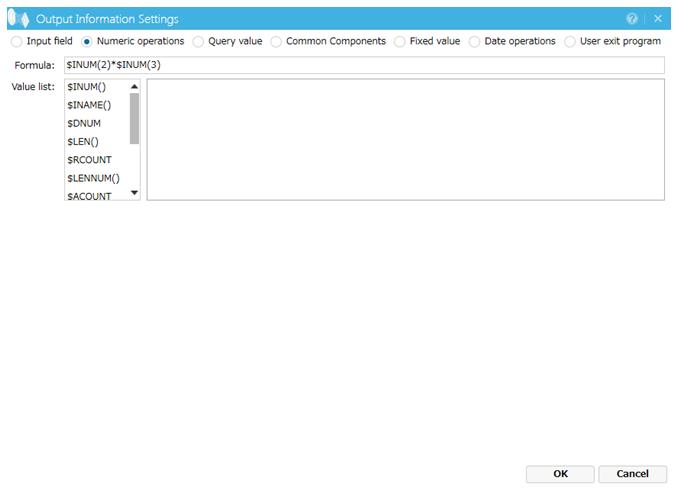
Screen 8.214 Output Information Settings screen (Numeric operations)
By selecting the field TOTAL in the output-side tree on the Set Mapping Information screen, you can see that the numerical formula is specified as shown in the screen below.
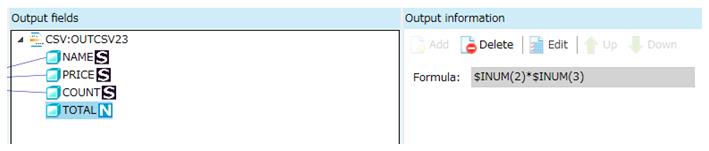
Screen 8.215 Output information
6) Register the numeric character string format to the output field TOTAL.
Select the field TOTAL in the output-side (right) tree, click Edit button in Output format below the screen, and register the date format in Output Format screen.
Configure the settings as shown below and click the OK button.
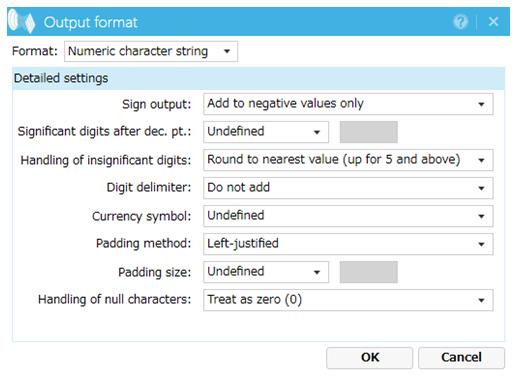
Screen 8.216 Output format
7. Click the Apply button to save the data processing information.