Data processing information
Configure the data processing information settings.
In the DataMagic Management screen, click the Data processing to display the Data Processing Information List screen, and then click the New button to display the Data Processing Settings screen. Configure the settings as shown below and save them.
1. Enter cnv22 in the ID field.
2. Configure the settings for the input file (C:\Examples\22\input\sampleIN22.dat) and the extraction condition.
Select an input file format in the Object palette, and then drag and drop it on the input area. Double-click the icon to display the Input Settings screen.
Configure the settings as shown below.
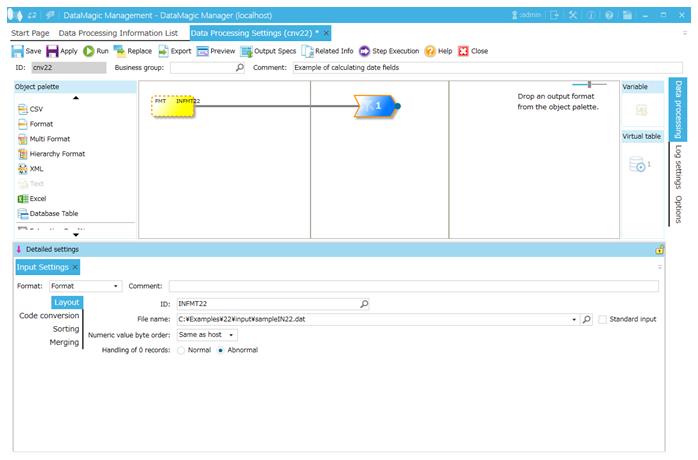
Screen 8.194 Input Settings screen
3. Configure the settings for the output file (C:\Examples\22\output\sampleOUT22.dat).
Select an output file format in the Object palette, and then drag and drop it on the output area. Double-click the icon to display the Output Settings screen.
Configure the settings as shown below.
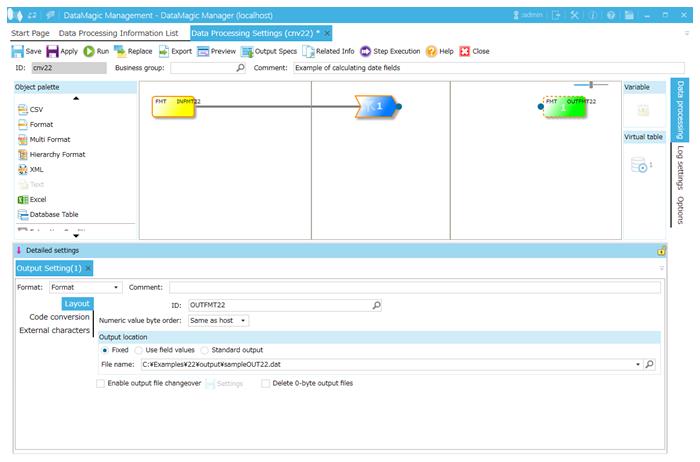
Screen 8.195 Output Settings screen
4. Link the extraction condition and output file.
Choose the Extraction Condition icon and drag and drop it onto the File icon on the right to draw a relation line.

Screen 8.196 Mapping of extraction conditions and output file
5. Specify the output format.
1) Display the Set Mapping Information screen.
Double-click the Mapping icon created on the relation line between the Extraction Condition icon and Output icon. This displays the Set Mapping Information screen.
2) Check the tree view.
The tree view of the input (left) should show the format information (ID=INFMT22) fields.
The tree view of the output (right) should show the format information (ID=OUTFMT22) fields.
3) Draw relation lines.
You can draw a relation line by dragging and dropping the field node in the left tree to the field node in the right tree. Draw relation lines as shown in the screen below.
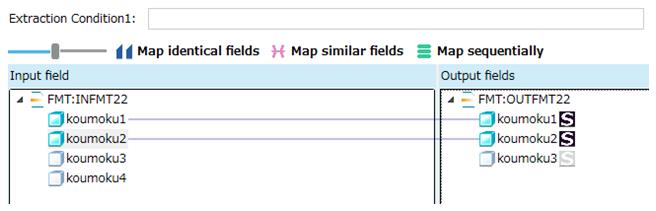
Screen 8.197 Input-Output relation lines
4) Register a date formula to the output field koumoku3.
Here, you will configure the settings for adding the values of input fields koumoku4 to the value of input field koumoku3 and converting the result to the output field koumoku3.
Select the field koumoku3 in the output-side (right) tree and click the Add row button in the Output information area. This displays the Output Information Settings screen. Select Date operations and enter the formula "$INAME(koumoku3)+$INAME(koumoku4) day" in Formula. When you finish, click the OK button.
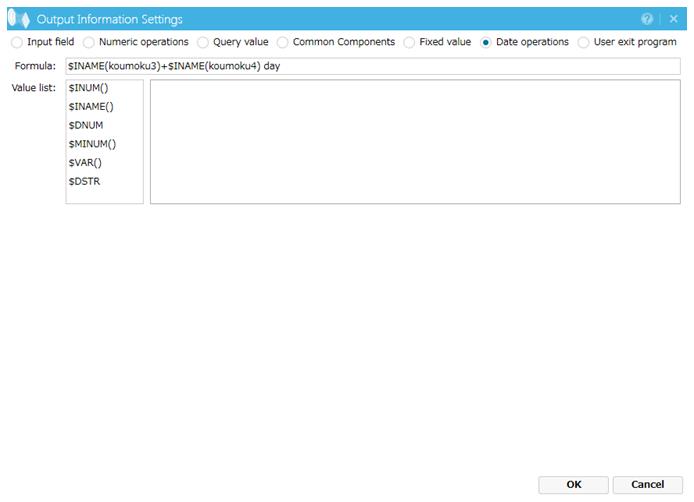
Screen 8.198 Output Information Settings screen (Date operations)
Select the field koumoku3 in the output-side (right) tree on the Set Mapping Information screen. The settings appear in the Output information list.

Screen 8.199 Mapping output information
5) Register a date format to the output field koumoku3.
Select the field koumoku3 in the output-side (right) tree, click Edit button in Output format below the screen, and register the date format in Output Format screen.
From the Format list, select Date and enter MON DD YY in Format. Click the OK button after you have finished.
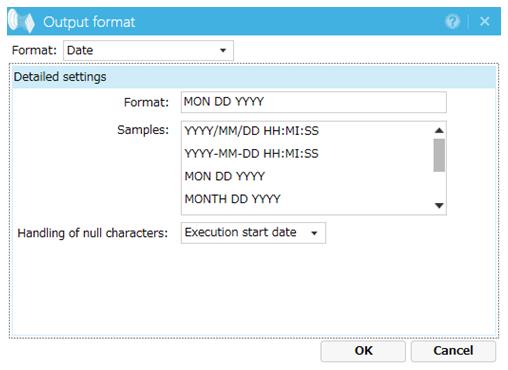
Screen 8.200 Output format
6) Register the mapping information.
Click the OK button to register the mapping information.
6. Click the Apply button to save the data processing information.