Data processing information
Configure the data processing information settings.
In the DataMagic Management screen, click the Data processing to display the Data Processing Information List screen, and then click the New button to display the Data Processing Settings screen. Configure the settings as shown below and save them.
1. Enter cnv21 in the ID field.
2. Specify the user exit program name on the Options tab.
Enter the user exit program name (C:\Examples\21\dll\userexit.dll) in User exit program.
The user exit program must be created beforehand. For details about how to create the user exit program, see Creating a user exit program.
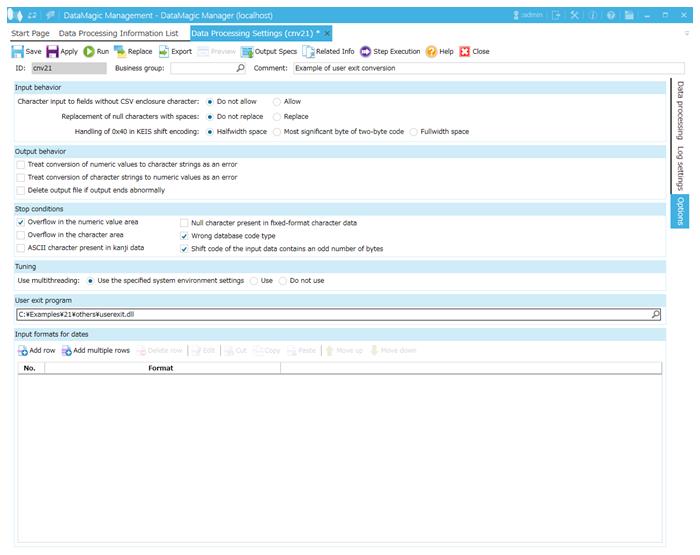
Screen 8.185 Options tab
3. Configure the settings for the input file (C:\Examples\21\input\sampleIN21.dat) and the extraction condition.
Select an input file format in the Object palette, and then drag and drop it on the input area. Double-click the icon to display the Input Settings screen.
Configure the settings as shown below.
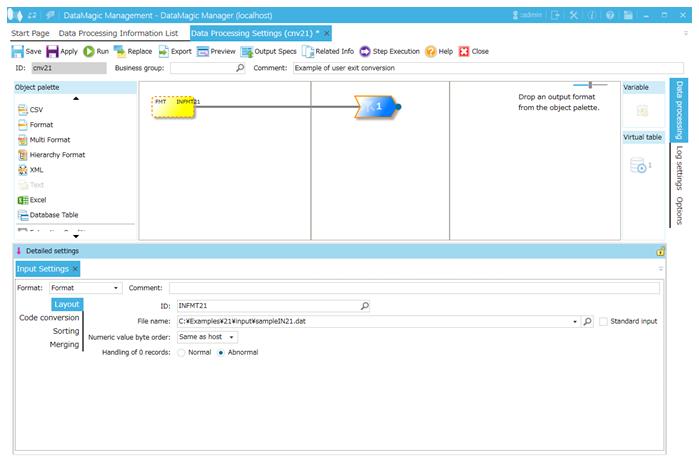
Screen 8.186 Input Settings screen
4. Configure the settings for the output file (C:\Examples\21\output\sampleOUT21.dat).
Select an output file format in the Object palette, and then drag and drop it on the output area. Double-click the icon to display the Output Settings screen.
Configure the settings as shown below.
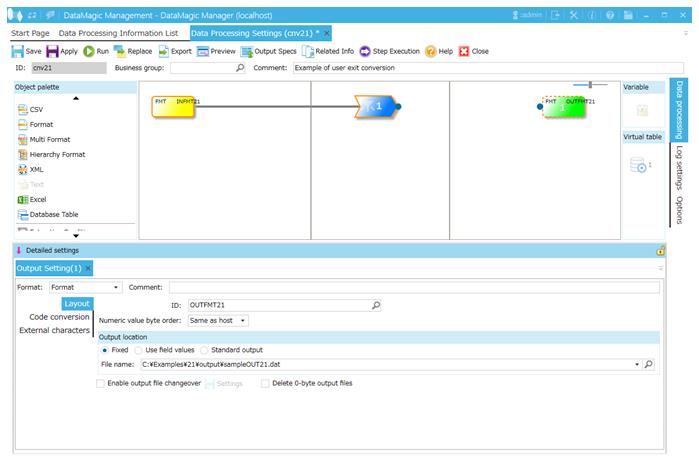
Screen 8.187 Output Settings screen
5. Link the extraction condition and output file.
Choose the Extraction Condition icon and drag and drop it onto the File icon on the right to draw a relation line.

Screen 8.188 Mapping of extraction conditions and output file
6. Specify the output format.
1) Display the Set Mapping Information screen.
Double-click the Mapping icon created on the relation line between the Extraction Condition icon and Output icon. This displays the Set Mapping Information screen.
2) Check the tree view.
The tree view of the input (left) should show the format information (ID=INFMT21) fields.
The tree view of the output (right) should show the format information (ID=OUTFMT21) fields.
3) Register a numerical formula to the output field NO.
Here, you will configure the settings for outputting the record number of the input file to the output field NO.
Select the field NO in the output-side (right) tree and click the Add row button in the Output information area. This displays the Output Information Settings screen.
Select Numeric operations and enter the formula shown below in Formula. When you finish, click the OK button.
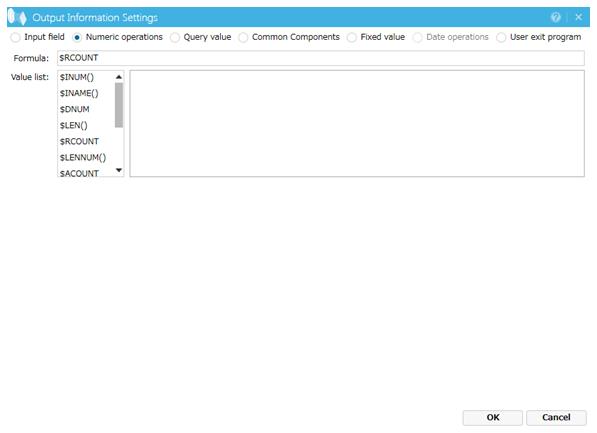
Screen 8.189 Output Information Settings screen (Numeric operations)
Select the field NO in the output-side (right) tree on the Set Mapping Information screen. The settings appear in the Output information list.

Screen 8.190 Output information
4) Make the user exit program available.
Select the field ASCII in the output-side (right) tree and click the Add row button in the Output information area (right). This displays the Output Information Settings screen. Select User exit program and click the OK button.
These settings enable the program specified in User exit program on the Options tab to be applied to the output field ASCII.
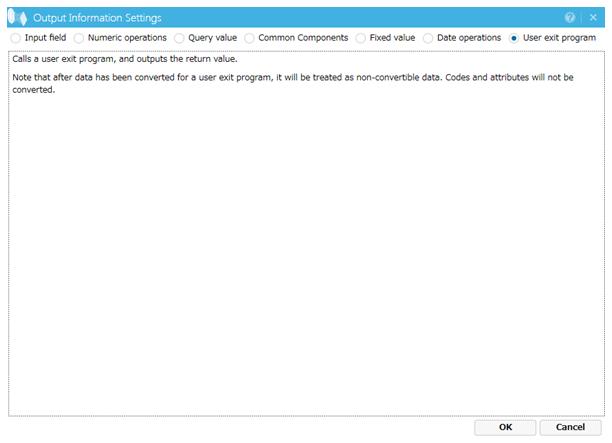
Screen 8.191 Field information
5) Register the mapping information.
Click the OK button to register the mapping information.
7. Click the Apply button to save the data processing information.