Data processing information
Configure the data processing information settings.
In the DataMagic Management screen, click the Data processing to display the Data Processing Information List screen, and then click the New button to display the Data Processing Settings screen. Configure the settings as shown below and save them.
1. Enter cnv18 in the ID field.
2. Configure the settings for the input file (C:\Examples\18\input\sampleIN18.dat) and the extraction condition.
Select an input file format in the Object palette, and then drag and drop it on the input area. Double-click the icon to display the Input Settings screen.
Configure the settings as shown below.
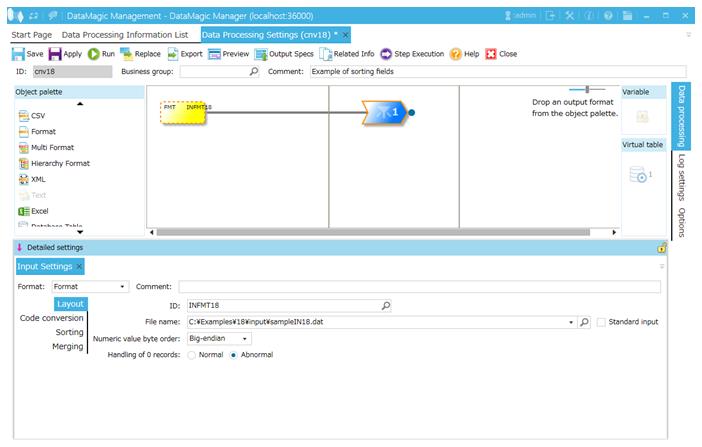
Screen 8.158 Input Settings screen
3. Set extraction condition.
Double-click the Extraction Condition icon to display the Extraction Condition Settings screen.
Configure the settings as shown below.
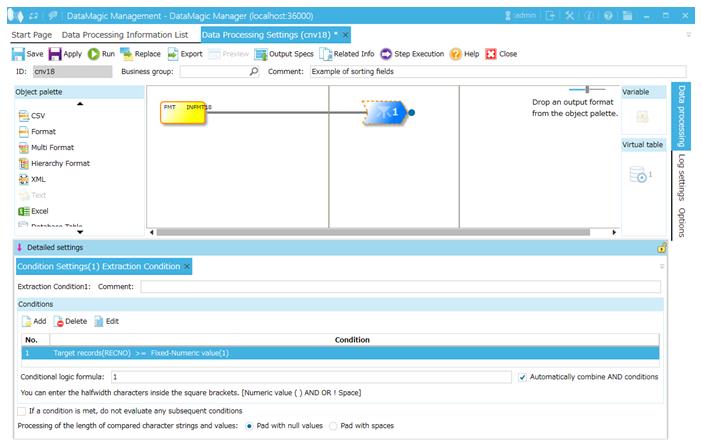
Screen 8.159 Extraction Condition Settings screen
4. Configure the settings for the output file (C:\Examples\18\output\sampleOUT18.dat).
Select an output file format in the Object palette, and then drag and drop it on the output area. Double-click the icon to display the Output Settings screen.
Configure the settings as shown below.
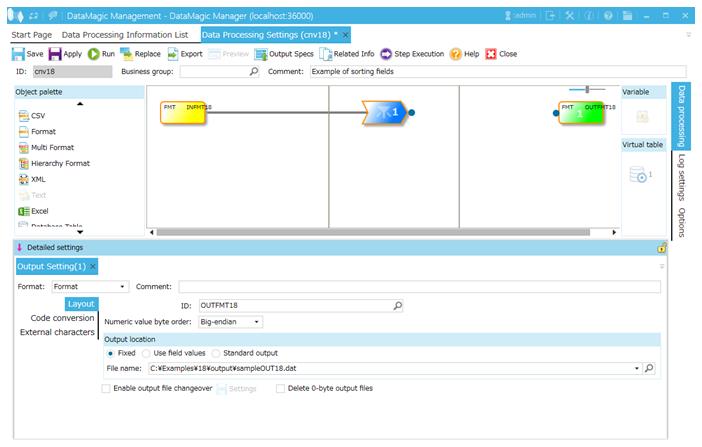
Screen 8.160 Output Settings screen
5. Link the extraction condition and output file.
Choose the Extraction Condition icon and drag and drop it onto the File icon on the right to draw a relation line.

Screen 8.161 Mapping of extraction conditions and output file
6. Specify the output format.
1) Display the Set Mapping Information screen.
Double-click the Mapping icon created on the relation line between the Extraction Condition icon and Output icon. This displays the Set Mapping Information screen.
2) Check the tree view.
The tree view of the input (left) should show the format information (ID=INFMT18) fields.
The tree view of the output (right) should show the format information (ID=OUTFMT18) fields.
3) Draw relation lines.
You can draw a relation line by dragging and dropping the field node in the left tree to the field node in the right tree. Draw relation lines as shown in the screen below.
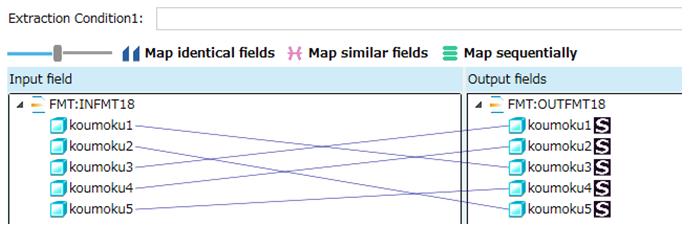
Screen 8.162 Input-Output relation lines
4) Register the mapping settings.
Click the OK button to register the mapping settings.
7. Click the Apply button to save the data processing information.