Data processing information
Specify settings for data processing information.
In the DataMagic Management screen, click the Data processing to display the Data Processing Information List screen, and then click the New button to display the Data Processing Settings screen. Specify the following settings.
1. For ID, enter cnv15.
2. Set the input data (ID=INEXCEL15).
Drag and drop the Excel icon on the input area and double-click the input file icon to display the Input Settings screen.
Specify settings as shown below.
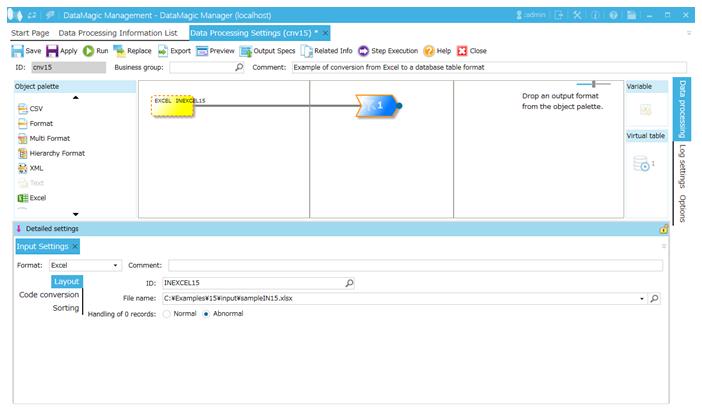
Screen 8.138 Input Settings screen
3. Specify settings for the output file (ID=OUTDB15).
Select an output file format in the Object palette, and then drag and drop it on the output area. Double-click the icon to display the Output Settings screen.
Specify the following settings.
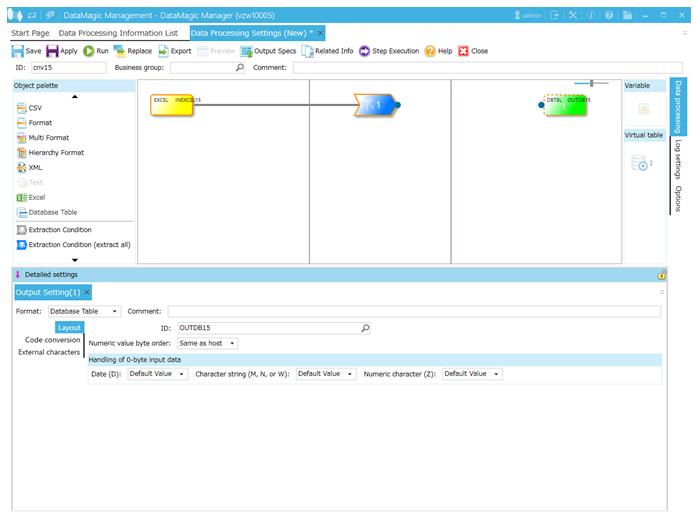
Screen 8.139 Output Settings screen
4. Link the extraction condition and the output file.
Choose the Extraction Condition icon, and then drag and drop it onto the file icon on the right to connect the two icons.

Figure 8.49 Mapping between the extraction condition and the output file
5. Specify settings for the output format.
1) Display the Set Mapping Information screen.
Double-click the mapping icon on the relation line between the Extraction Condition icon and the output icon. This displays the Set Mapping Information screen.
2) Check the tree display.
Make sure that an Excel information field (ID=INEXCEL15) is displayed at the top of the input tree on the left.
In addition, make sure that the database information field (ID=OUTEXCEL15) is displayed at the top of the output tree on the right.
3) Add relation lines
To add a relation line, drag one field node from the left tree and drop it onto another field node on the right tree. Add relation lines as shown below.
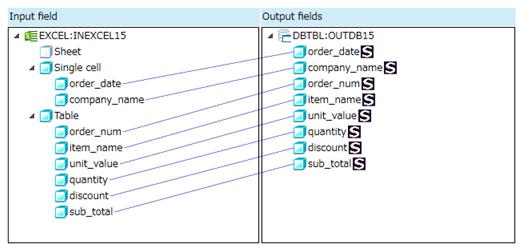
Screen 8.140 Input/Output relation lines (output ID = OUTDB15)
4) Register mapping information.
Click the OK button to register mapping information.
6. Click the Apply button to save the data processing information.