Data processing information
Specify settings for data processing information.
In the DataMagic Management screen, click the Data processing to display the Data Processing Information List screen, and then click the New button to display the Data Processing Settings screen. Specify settings as shown below, and then save the settings.
1. In ID, enter cnv14.
2. Set the input data.
Select an input file format in the Object palette, and then drag and drop it on the input area. Double-click the icon to display the Input Settings screen.
Configure the settings as shown below.
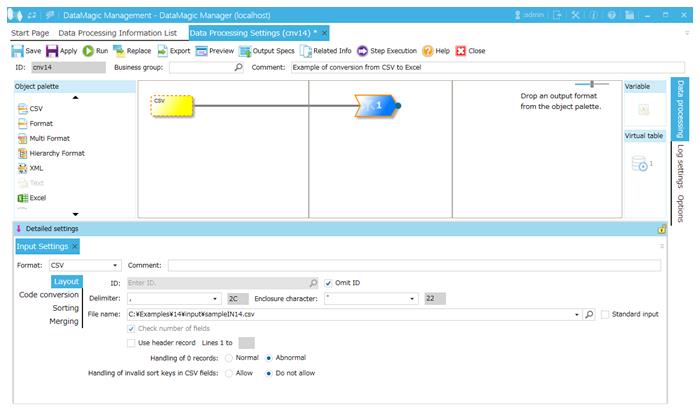
Screen 8.128 Input Settings screen
3. Specify settings for the output file (C:\Examples\14\output\sampleOUT14.xlsx).
Select an output file format in the Object palette, and then drag and drop it on the output area. Double-click the icon to display the Output Settings screen.
Specify the following settings.
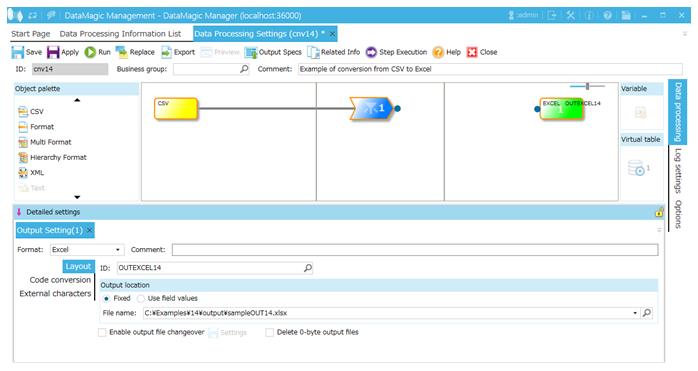
Screen 8.129 Output Settings screen
4. Link the extraction condition and the output file.
Choose the Extraction Condition icon, and then drag and drop it onto the file icon on the right to connect the two icons.

Figure 8.45 Mapping of extraction conditions and output file
5. Specify settings for the output format.
1) Display the Set Mapping Information screen.
Double-click the mapping icon on the relation line between the Extraction Condition icon and the output icon. The Set Mapping Information screen is displayed.
2) Create a field in the input tree.
Click the Add multiple button near the top of the input tree on the left. The Additional Field Settings dialog box is displayed. In No. of additional fields, enter 5, and then click the OK button. Five fields are added to the tree.
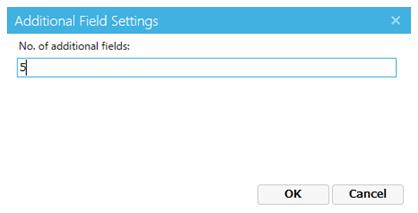
Screen 8.130 Additional Field Settings screen
3) Add relation lines.
To add a relation line, drag one field node from the left tree and drop it onto another field node on the right tree. Add relation lines as shown below.
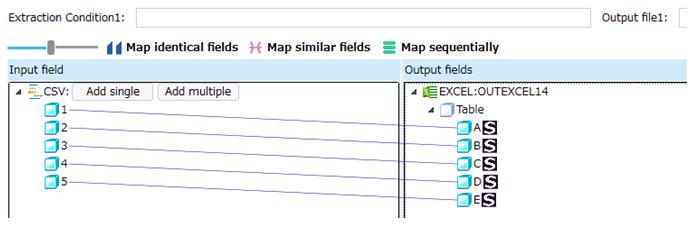
Screen 8.131 Input/Output relation lines (output ID = OUTEXCEL14)
4) Register mapping information.
Click the OK button to register the mapping data.
6. Click the Apply button to save the data processing information.