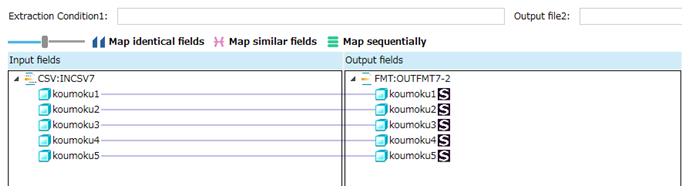Data processing information
Configure the data processing information settings.
In the DataMagic Management screen, click the Data processing to display the Data Processing Information List screen, and then click the New button to display the Data Processing Settings screen. Configure the settings as shown below and save them.
1. Enter cnv7 in the ID field.
2. Configure the settings for the input file (C:\Examples\7\input\sampleIN7.csv).
Select an input file format in the Object palette, and then drag and drop it on the input area. Double-click the icon to display the Input Settings screen.
Configure the settings as shown below.
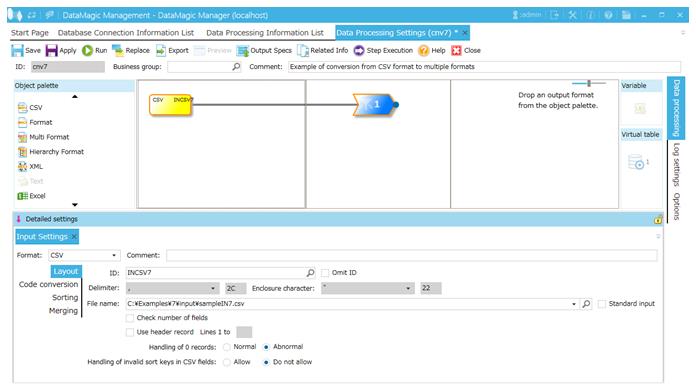
Screen 8.66 Input Settings screen
3. Configure the settings for the output file (C:\Examples\7\output\sampleOUT7-1.dat through sampleOUT7-2.dat).
Right-click the output file area and click Add Output from the context menu. A new Output file icon appears.
Double-click the first Output file icon to display the Output Settings screen.
Configure the settings as shown below.
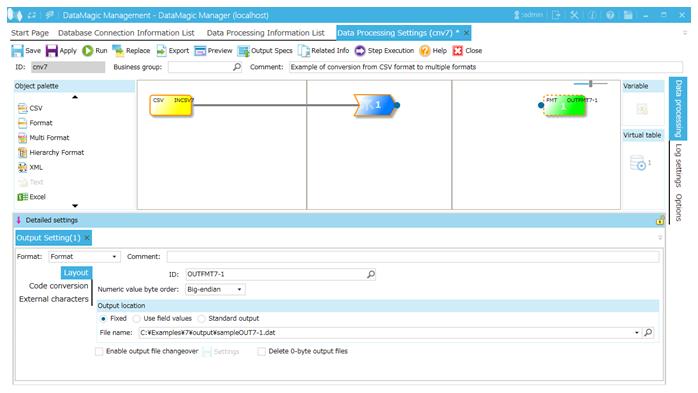
Screen 8.67 Output Settings screen (ID=OUTFMT7-1)
Following the same steps as above, set the output file for ID=OUTFMT7-2. However, set the File name and ID as shown below.
- File name
-
: C:\Examples\7\output\sampleOUT7-2.dat
- ID
-
: OUTFMT7-2
4. Link the extraction condition and output file.
Choose the Extraction Condition icon and drag and drop it onto the Output file icon on the right to draw a relation line. In this example, relation lines are drawn from 1 Extraction Condition icon to 2 output file icons.

Screen 8.68 Mapping of extraction conditions and output file
5. Specify the output format.
1) Display the Set Mapping Information screen.
Double-click the Mapping icon created on the relation line between the Extraction Condition icon and Output icon. This displays the relevant Mapping Information Selection screen. Select the connection that you wish to configure the settings for and click the OK button.
2) Check the tree view.
The tree view of the input (left) should show the CSV data (ID=INCSV7) fields.
The tree view of the output (right) should show the format information (ID=OUTFMT7-1) fields.
3) Draw relation lines.
You can draw a relation line by dragging and dropping the field node in the left tree to the field node in the right tree. Draw relation lines as shown in the screen below.
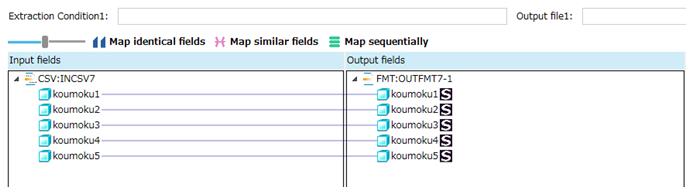
Screen 8.69 Input-Output relation lines (Output ID=OUTFMT7-1)
6. Click the Apply button to save the data processing information.