Data processing information
Configure the data processing information settings.
In the DataMagic Management screen, click the Data processing to display the Data Processing Information List screen, and then click the New button to display the Data Processing Settings screen. Configure the settings as shown below and save them.
1. Enter cnv4 in the ID field.
2. Configure the settings for the input file (C:\Examples\4\input\sampleIN4.dat).
Select an input file format in the Object palette, and then drag and drop it on the input area. Double-click the icon to display the Input Settings screen.
Configure the settings as shown below.
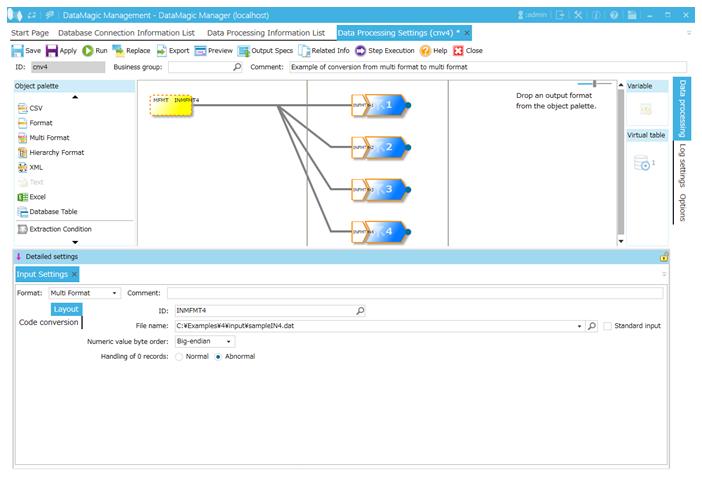
Screen 8.32 Input Settings screen
If you specify the input file, the Extraction Key Setting screen is displayed. Select All records in the Extraction Key Settings screen and then click OK.
3. Configure the settings for the output file (C:\Examples\4\output\sampleOUT4.dat).
Select an output file format in the Object palette, and then drag and drop it on the output area. Double-click the icon to display the Output Settings screen.
Configure the settings as shown below.
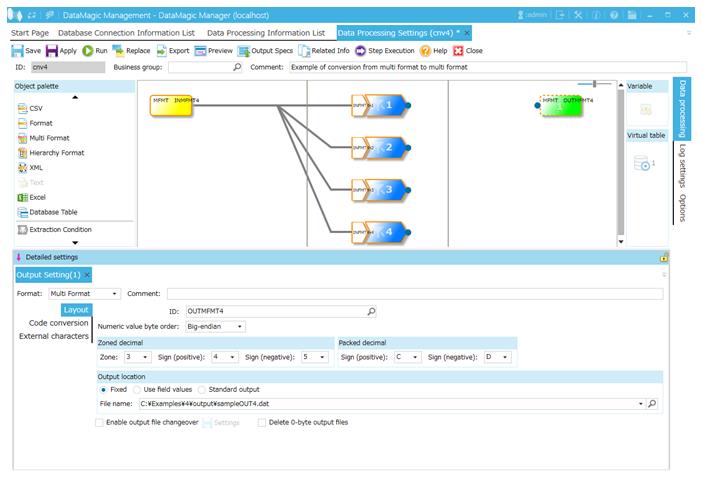
Screen 8.33 Output Settings screen
Under Packed decimal, change the Sign (positive) to C and Sign (negative) to D. Conversion can be successfully performed without these changes, but the results will be different from the example.
4. Link the extraction condition and output file.
Choose the Extraction Condition icon and drag and drop it onto the File icon on the right to draw a relation line. In this example, relation lines are drawn from 4 Extraction Condition icons to 1 output file icon.
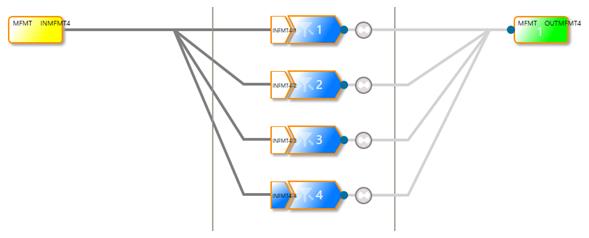
Screen 8.34 Mapping of extraction conditions and output file
5. Specify the output format.
1) Displays the Set Mapping Information screen.
Double-click the Mapping icon created on the relation line between the Extraction Condition icon and Output icon. This displays the Set Mapping Information screen.
2) Check the input-side tree view.
The tree view of the input (left) should show the format information (ID=INFMT4-1) fields.
3) Create fields in the output-side tree.
Select OUTFMT4-1 from the Select ID (MFMT) combo box above the tree.
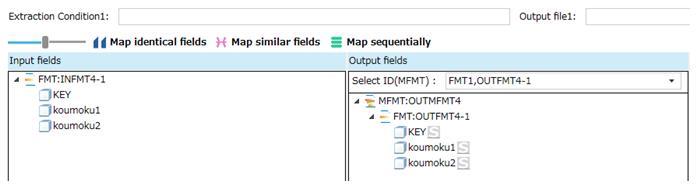
Screen 8.35 Set Mapping Information screen
4) Draw relation lines.
You can draw a relation line by dragging and dropping the field node in the input-side tree to the field node in the output-side tree.
The input fields KEY, koumoku1, and koumoku2 will be converted to output fields KEY, koumoku1, and koumoku2, respectively.
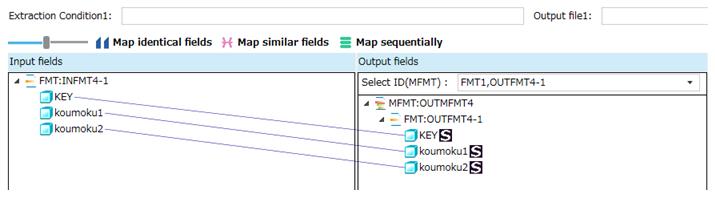
Screen 8.36 Input-Output relation lines (extraction condition 1)
To check the input and output field information, select the relation line or each field in the tree. The field information for the selected field is displayed in Field information under the tree view pane.
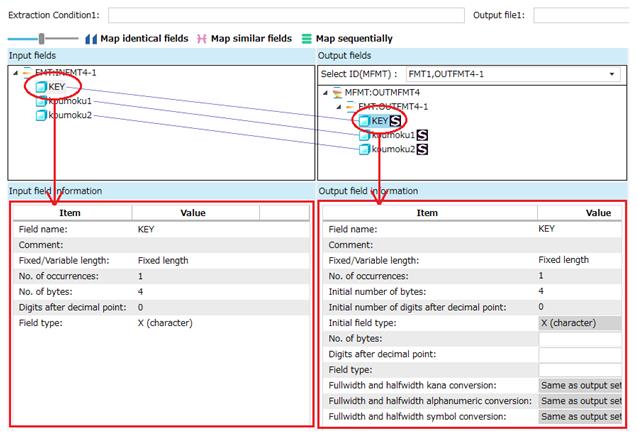
Screen 8.37 Mapping field information
6) Register the mapping information for the remaining connections.
Similarly, register the mapping information for other connections between extraction conditions (2 to 4) and the output file by following steps 1) through 5) .
For fields to be added to the output-side tree, use OUTFMT4-2, OUTFMT4-3, and OUTFMT4-4 on the Select Field screen.
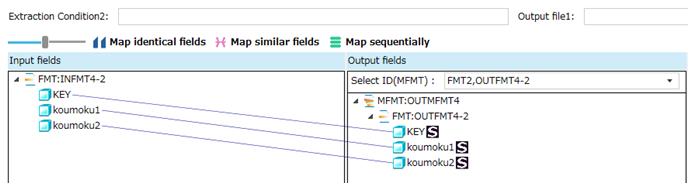
Screen 8.38 Input-Output relation lines (extraction condition 2)
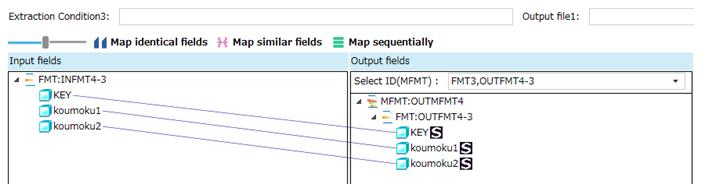
Screen 8.39 Input-Output relation lines (extraction condition 3)
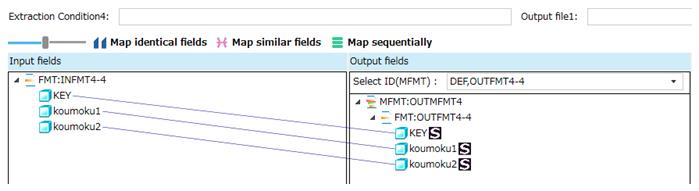
Screen 8.40 Input-Output relation lines (extraction condition 4)
6. Click the Apply button to save the data processing information.