Operations for step execution
You can open the Step Execution screen from the Data Processing Settings screen.
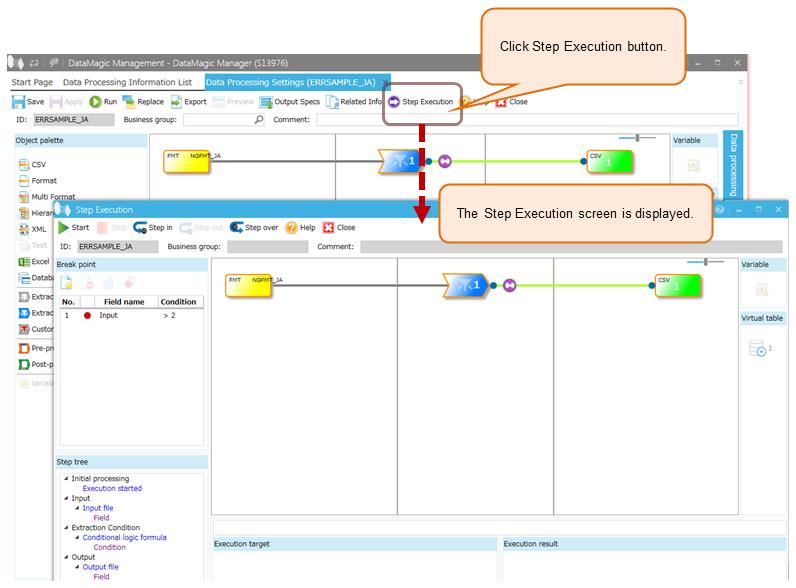
Screen 7.2 Step Execution screen
(1) Set breakpoints in the Step Execution screen.
In step execution, data processing can be paused and the state of data at the time of the pause can be referenced. The point that pauses the processing is called a breakpoint.
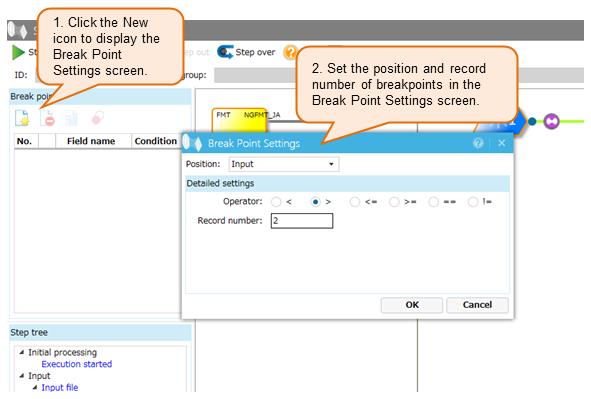
Screen 7.3 Break point settings
You can set breakpoints in the following areas of data processing that are specified in the Data Processing Settings screen.
-
Input or Input/Merging (#1)
-
Virtual table
-
Output
-
Merging (#2)
-
Matching
-
Sorting
|
#1 |
: |
Only when you specified the merge file, and neither Delete duplicate lines nor Sort input data are selected on the Merging tab in the input settings, Input/Merging is displayed. |
|
#2 |
: |
When Input/Merging is displayed in step 1, this is not displayed even if you specified the merge file. |
You can set a breakpoint to anywhere you want to pause the processing. You can specify only the number of records as the condition to pause the processing.
You can set multiple breakpoints for each process. If you set multiple breakpoints, step execution stops when any of the conditions are met.
The following table shows the processes and conditions that you can use to set breakpoints.
|
Process |
Condition |
|---|---|
|
Input or Input/Merging (#1) |
Number of records |
|
Virtual table |
Number of records per reading operation of a virtual table |
|
Output |
Number of output records per output operation |
|
Merging (#2) |
Number of records per file |
|
Matching |
Number of records per matching operation |
|
Sorting |
Number of records per sorting operation |
|
#1 |
: |
Only when you specified the merge file, and neither Delete duplicate lines nor Sort input data are selected on the Merging tab in the input settings, Input/Merging is displayed. |
|
#2 |
: |
When Input/Merging is displayed in step 1, this is not displayed even if you specified the merge file. |
Each level has its own layers, but you can only set the top layer as a breakpoint.
(2) Starting step execution.
After setting a breakpoint, you can start step execution.
If you click the Run button in the Step Execution screen, step execution is started. Then, Run button changes Continue button. If you click the Continue button, the processing is executed to the next breakpoint. If the processing meets the condition set for the breakpoint (the number of records), the processing pauses at the breakpoint.
According to the progress status of step execution, the icon for data processing information that is displayed on the Step Execution screen blinks. The relationship between the state of step execution and the display of icon is shown as follows.
The expressions listed in the ‘Step execution processing’ column of Table 7.9 are examples for each step appearing during the step execution.
|
Level |
Step execution processing |
What blinks |
|---|---|---|
|
1 |
Step execution started |
Nothing |
|
1 |
Before reading one record for input (#1) |
Input file icon |
|
1 |
Before reading one record for matching (#1) |
Matching file icon |
|
1 |
Before reading one record for virtual table (#1) |
Virtual table icon |
|
1 |
Before reading one record for merge (#1) |
Input file icon |
|
1 |
Before reading one record for sort |
Input file icon |
|
1 |
Before making one record of output data |
Output file icon |
|
2 |
Reading matching data up to No. 1 finished |
Matching file icon |
|
1 |
Reading matching data up to record 1 finished |
Matching file icon |
|
2 |
Format information used for Multi format data was determined |
Input file icon |
|
2 |
Reading input data up to No. 1 finished |
Input file icon |
|
1 |
Reading input data up to record 1 finished |
Input file icon |
|
1 |
Matching finished |
Join input icon |
|
1 |
Before evaluating the condition (#2) |
Condition icon |
|
2 |
Evaluation of one of the conditions finished (#2) |
Condition icon |
|
1 |
Evaluation of the condition finished (#2) |
Condition icon |
|
3 |
Executing functions in the output settings finished |
Relation line and output file icon |
|
3 |
Decision output contents of up to a specified join order |
Relation line and output file icon |
|
2 |
Decision output contents of the field |
Output file icon |
|
1 |
Decision output contents of the record |
Output file icon |
|
2 |
Reading a virtual table up to No. 1 finished |
Virtual table icon |
|
1 |
Reading a virtual table up to record 1 finished |
Virtual table icon |
|
3 |
The bind string of a virtual table was determined |
Relation line and output file icon |
|
2 |
Reading merge data up to No. 1 finished |
Input file icon |
|
2 |
A numeric operation finished |
Relation line and output file icon |
|
2 |
A date operation finished |
Relation line and output file icon |
|
3 |
Converting an output format finished |
Relation line and output file icon |
|
2 |
Generating an output file name finished |
Output file icon |
|
1 |
Reading merge data up to record 1 finished |
Input file icon |
|
2 |
Initial processing of a component finished |
Relation line and output file icon |
|
3 |
Processing of a component |
Relation line and output file icon |
|
1 |
Step execution ended |
Nothing |
|
1 |
Reading a input for sort processing up to record 1 finished |
Input file icon |
|
3 |
Function execution of the condition finished (#2) |
Condition icon |
|
2 |
Component initial processing is finished on the conditions (#2) |
Condition icon |
|
3 |
Component processing is finished on the conditions (#2) |
Condition icon |
|
2 |
Appearance key check of the hierarchy format is finished |
Condition icon |
|
3 |
Determination of candidates for the record to be read |
Condition icon |
|
2 |
Determination of the hierarchy format |
Condition icon |
|
#1 |
: |
This process stops before reading the next record to be processed. Therefore, it stops one times more than actual number of records. |
|
#2 |
: |
The condition includes extraction condition, custom error condition, and post-processing. |
(3) Check the data processing settings and data at the interrupted breakpoint.
If processing stops at a breakpoint, the settings of the Data processing and Layout information are shown in the Detailed settings at the bottom-center of the Step Execution screen. Moreover, the content of the data are shown in the Execution result at the bottom-right of the Step Execution screen. You cannot edit the displayed content.
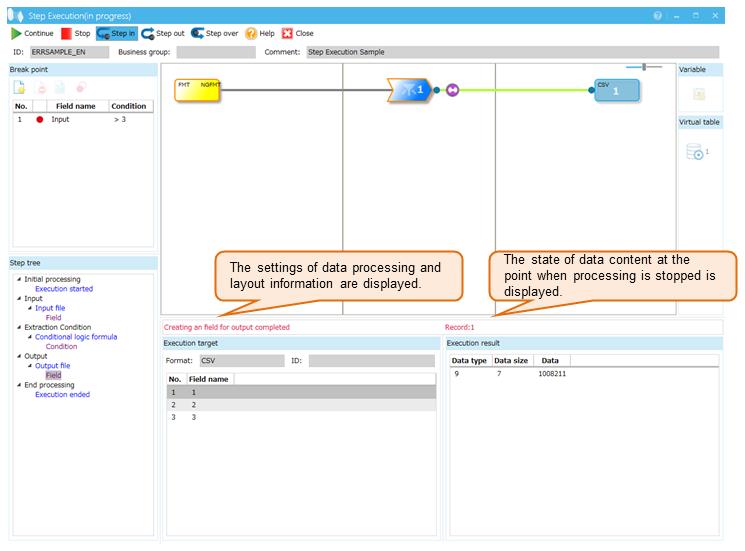
Screen 7.4 Checking a breakpoint
After stopped at a breakpoint, continue or stop the step execution by using the following buttons:
- Continue
-
Continues step execution.
- Stop
-
Halts step execution.
- Step in
-
Proceeds to the process one level deeper than the currently displayed settings.
- Step out
-
Proceeds to the process one level shallower than the currently displayed settings.
- Step over
-
Proceeds to the next process in the same level as the currently displayed settings.
(4) If necessary, correct the settings.
Check the management information settings as of the time of the breakpoint, and if necessary, correct the settings in the Data Processing Settings screen.