Checking the operation log
To view the operation log, click Operation Log in the Start Page of the DataMagic Management screen.
You cannot use the Operation Log for DataMagic Desktop grade.
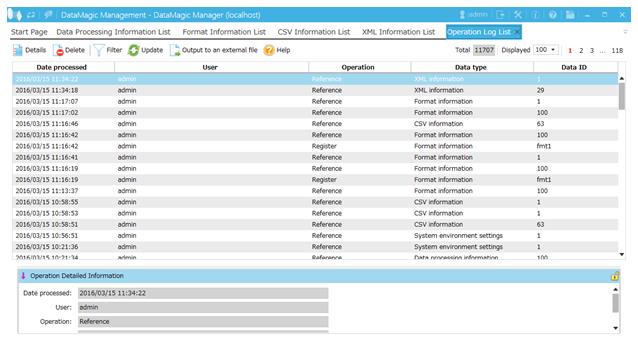
Screen 7.7 The Operation Log screen
The operation log is a record of operations performed by users. When a user performs an operation on DataMagic, information of "when and who did what" is recorded.
You can see the operation log by clicking Operation Log in the Start Page of the DataMagic Management screen.
For the output content of the operation log, you can select separately whether or not to output "Reference", "Register", "Delete", "Execute", "Import/Export", and "Start/Stop resident process".
The output content can be specified in the Operation log to output field on the Operation log and trace log tab of the System Environment Settings screen, or the Operation log to output (opelog_output) field in the system environment settings file (huledenv.conf).
The remaining part of this section explains how to view the data operation log and display the Operation Detailed Information screen.
In the DataMagic Server grade, only a superuser can view and delete the operation log.
(1) Filtering the operation log
Click Filter on the Operation Log List screen to display the Filter dialog box. In the Filter dialog box, specify a filtering condition to narrow down the operation log in the list.
(2) Deleting the operation log
1. Select the operation log information that you want to delete, and then click the Delete button.
A confirmation message is displayed.
2. Confirm that the information is to be deleted, and then click the Yes button.
(3) Displaying the operation log details
Display the detailed operation log by either of the following methods:
-
Select the information whose details you want to view and then, from the Operations menu, click Details.
-
Select the information whose details you want to view and double-click the item.
(4) Refreshing the operation log
Click the Update button on the Operation Log List screen to refresh the operation log.
(5) Exporting the operation log to external file
On the Operation Log List screen, click the Output to External File button. The operation log is exported to a file in CSV format.