Checking the data processing log
To view the data processing log, click Data Processing Log in the Start Page of the DataMagic Management screen.
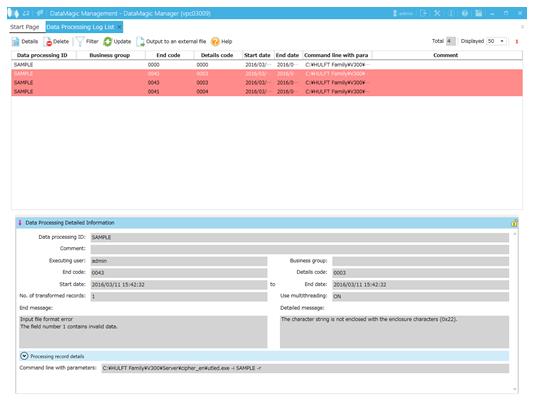
Screen 7.6 The Data Processing Log screen
The remaining part of this section explains how to view the data processing log and display the Data Processing Detailed Information screen.
In the DataMagic Server grade, general users can view the data processing log if the data processing log belongs to a business group that is used for filtering. Only a superuser can delete the data processing log.
In the DataMagic Desktop grade, all users can perform operations on the data processing log.
(1) Filtering the data processing log
Click Filter on the Data Processing Log List screen to display the Filter dialog box. In the Filter dialog box, specify a filtering condition to narrow down the data processing log in the list.
(2) Deleting the data processing log
1. Select the data processing log that you want to delete, and then click the Delete button.
A confirmation message is displayed.
2. Confirm that the information is to be deleted, and then click the Yes button.
(3) Displaying the data processing log details
Display the data processing log by either of the following methods:
-
Select the desired data processing information and then click the Details button.
-
Select and double click the desired data processing information.
(4) Refreshing the data processing log
Click the Update button on the Data Processing Log List screen to refresh the data processing log.
(5) Exporting the data processing log to external file
On the Data Processing Log List screen, click the Output to External File button. The data processing log is exported to a file in CSV format.