Settings for output file information
(1) Omitting ID (when the output file format is CSV)
When the format of the output file is CSV, you can omit ID. If you omit, enclosure character and delimiter are set.
(2) Specifying Handling of leading zeroes in numeric data
The output data might be different, depending on the values set for Handling of leading zeroes in numeric data and Handling of trailing spaces after character data in the Output Settings screen of the Data Processing Settings screen.
Depending on values specified in the Handling of leading zeroes in numeric data field and the Handling of trailing spaces after character data field of the Layout tab in the Output Setting screen, output values might differ among data.
These settings can be configured in the Set Mapping Information screen of the Data Processing Settings screen.
a) Differences in output data depending on the values set for Handling of leading zeroes in numeric data (data without a decimal part)
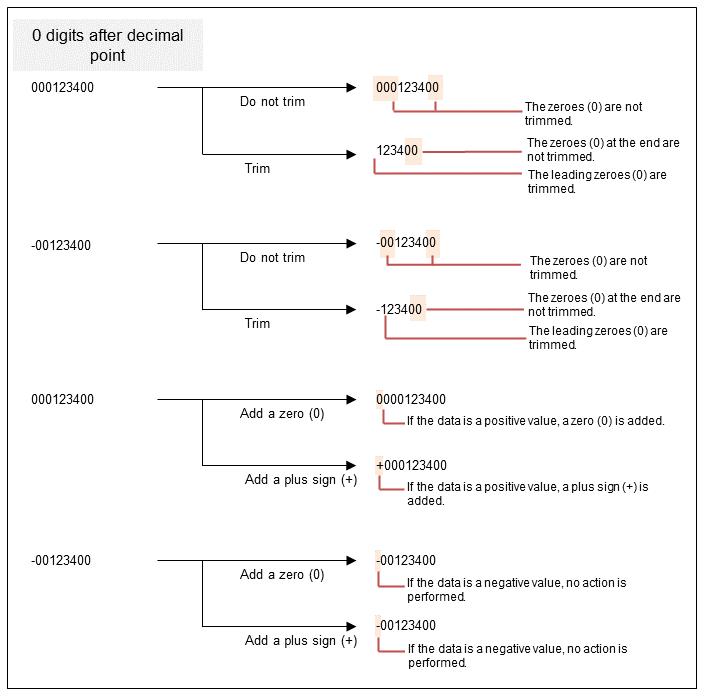
Figure 3.8 Handling of leading zeroes (without a decimal part)
b) Differences in output data depending on the value set for Handling of leading zeroes in numeric data (data with a decimal part)
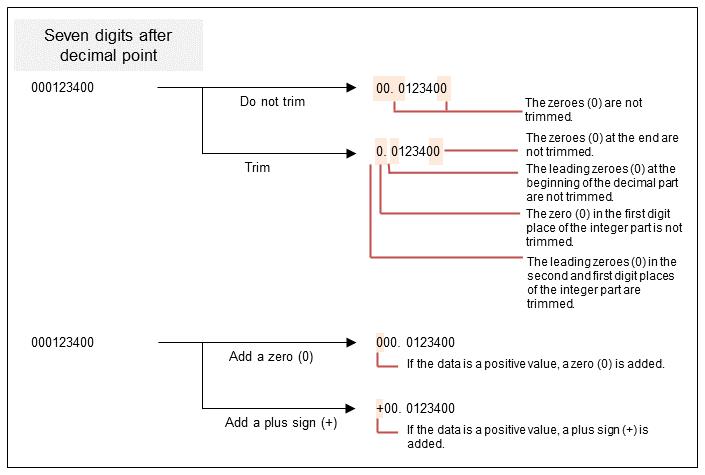
Figure 3.9 Handling of leading zeroes (with a decimal part)
(3) Specifying Handling of trailing spaces after character data
Leading zeroes in numeric data are processed as specified by Handling of leading zeroes in numeric data. Trailing zeroes are not affected.
a) Differences in output data depending on the value set for Handling of trailing spaces after character data (with data other than spaces)
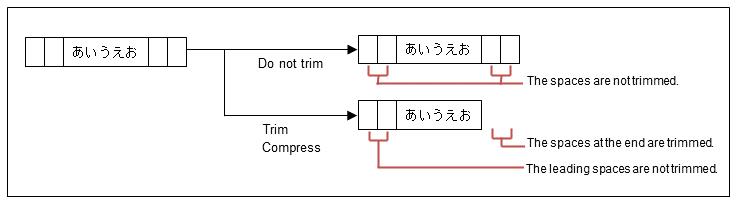
Figure 3.10 Handling of trailing spaces (with data other than spaces)
b) Differences in output data depending on the value set for Handling of trailing spaces after character data (with only space data)
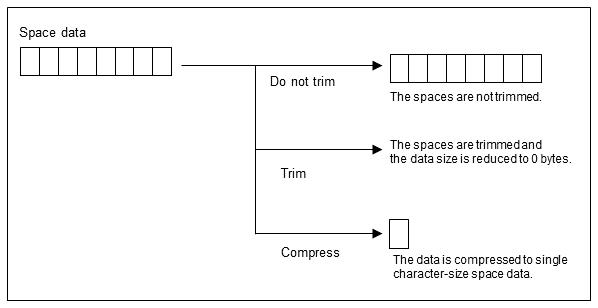
Figure 3.11 Handling of trailing spaces (with only space data)
(4) Difference between data output with Insert a line break after each record and Indentation (when an output file is XML)
Choose whether you want to insert a line break after each tag of the output XML-format file, or if you want to add indentation to the tags. If Insert a line break after each record is not set, the value of Indentation is invalid.
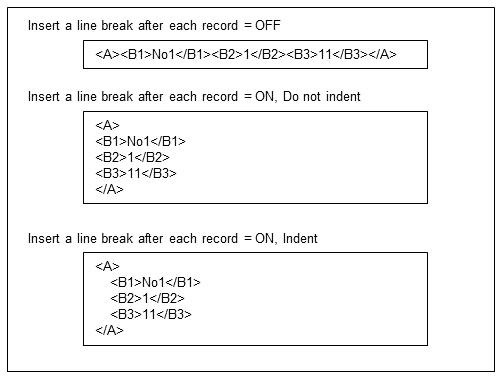
Figure 3.12 Inserting a line break after each record and indentation
(5) Specifying an output file
Specify a path of an output file for data processing in the Output location field of the Output Setting screen.
If you specify an actual file as a fixed value in the Output Setting, you can interactively check processing of data transformation by using the preview, test execution, and step execution functions, as well as by executing an actual transformation process from the screen. Therefore, we recommend that you specify a file that is used for an actual transformation.
The file name entered in the field will be used as the output destination. You can later change the name by specifying an argument for a function.
(6) Providing a timestamp to the output file name
By selecting the Output location check box in the Layout tab of the Output Setting screen, you can output to a file with a time-stamped file name.
For details about the fields that can be entered in the output file name, see DataMagic Reference Manual.
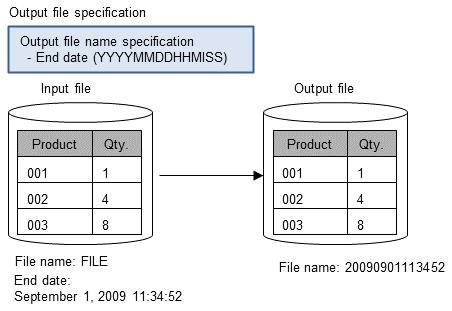
Figure 3.13 Conversion example of providing a timestamp to the output file name
(7) Generating output files for different values of a specified field of the input file
You can separate output files for each value of an input field.
Select the Enable output file changeover check box in the Layout tab of the Output Setting screen,
click the Settings button to open the Output Location Changeover Settings screen, and then select an input field in the Fields to use
to specify a field name.
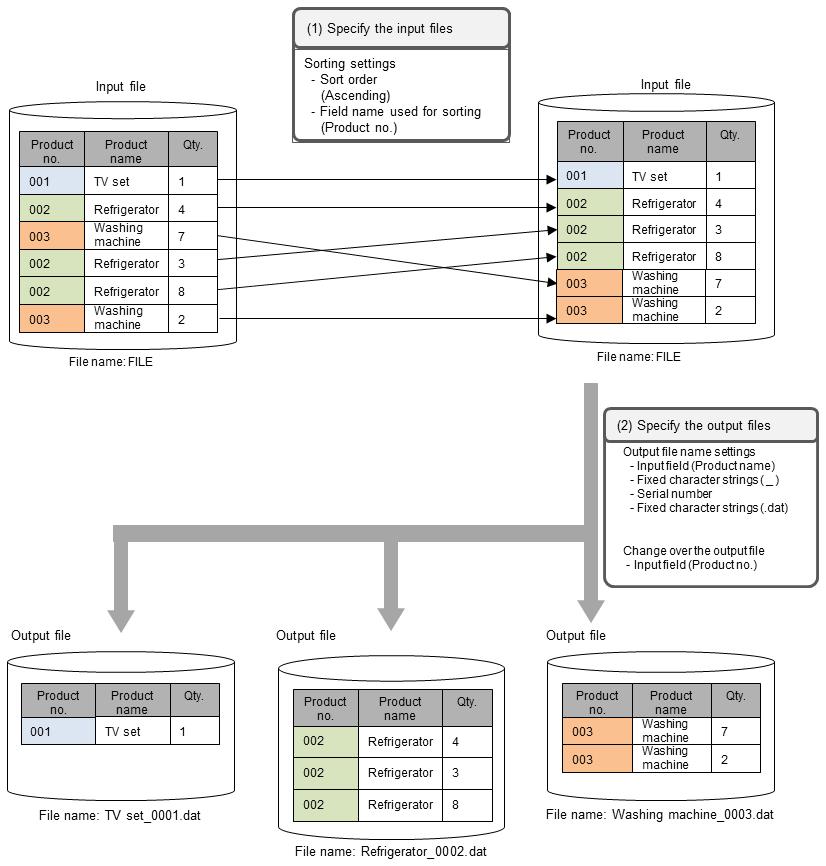
Figure 3.14 Conversion example of generating output files for different values
(8) Outputting a title row
If the data format selected in the input settings is CSV and you specified an ID in the input settings, you can output the field name of a specified ID as a title row. If you specified pre-processing, the title row is output after contents generated by the pre-processing are output.
To output a title into a CSV file, select the Output a title line check box on the Data Processing Settings screen under the Output Setting screen.
-
If the size of an output file is zero bytes, the behavior differs depending on whether the Delete 0-byte output files option is selected in Output Setting.
-
If you selected the Enable output file changeover option, the title row is output as the first row of the file generated by the changeover. In addition, if the Number of output records option is specified for the Fields to use in the Output Location Changeover Settings dialog box, the title row is not counted as a row.
(9) Notes
a) In a case where input data is of 0 records
When Input field is set for the Field to use of the output file name, even if you set Handling of 0 records to Treat as normal in the Input Settings screen of the Data Processing Settings screen, a conversion error occurs because the output file name is not fixed yet.
b) Handling of the format of the input data
Of type X or type M input fields, if a field that contains halfwidth spaces at the end of the data is specified as the output file name, the value without the halfwidth spaces at the end is used for the file name.
c) Fullwidth characters
You can use fullwidth characters in the output file name in the Windows version, but you cannot in the UNIX/Linux version.
If the field that is set for output contains a fullwidth character, a conversion error occurs.
d) Path of the output file
For the output file name, if you specify only a file name without specifying a directory path, the location to which the file is output varies depending on how data processing is executed.
-
When the data processing is executed from the DataMagic Management screen:
In Windows, the installation directory of DataMagic will be the path of the output file.
In UNIX, the directory from which the Request Acknowledge daemon (huledd) is started will be the path of the output file.
-
When the data processing is executed using the command:
The directory in which the data processing execution command (utled) is executed will be the path of the output file.