Setting matching files
If you want to match a file to input files, specify the information related to the matching file in the Matching Settings screen, and then specify matching conditions in the Matching Condition Settings screen
The Matching Settings screen is displayed when you double-click the matching file icon in the Data Processing Settings screen. The Matching Condition Settings screen is displayed when you double-click the matching condition icon.
Note that you can add a matching icon by right-clicking on the Data Processing screen and selecting the Add matching file command from the pop-up menu that appears.
When you use the Skip Error Data function, do not specify the matching file. If the matching file is specified and the Skip Error Data function is enabled, the utled command ends in an error.
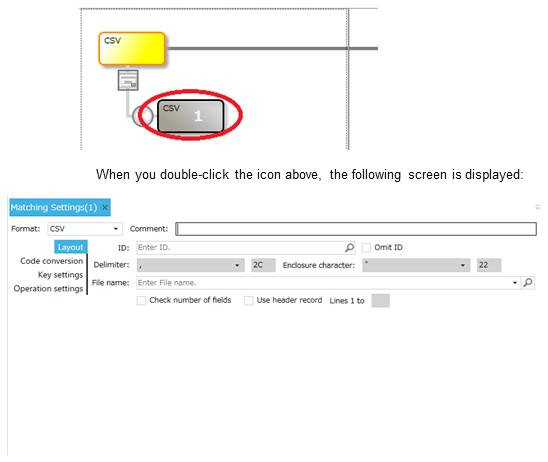
Screen 3.4 Matching Settings screen