Starting the DataMagic Management screen in the DataMagic Server grade
In the DataMagic Server grade, perform operations in DataMagic Manager to display the DataMagic Management screen.
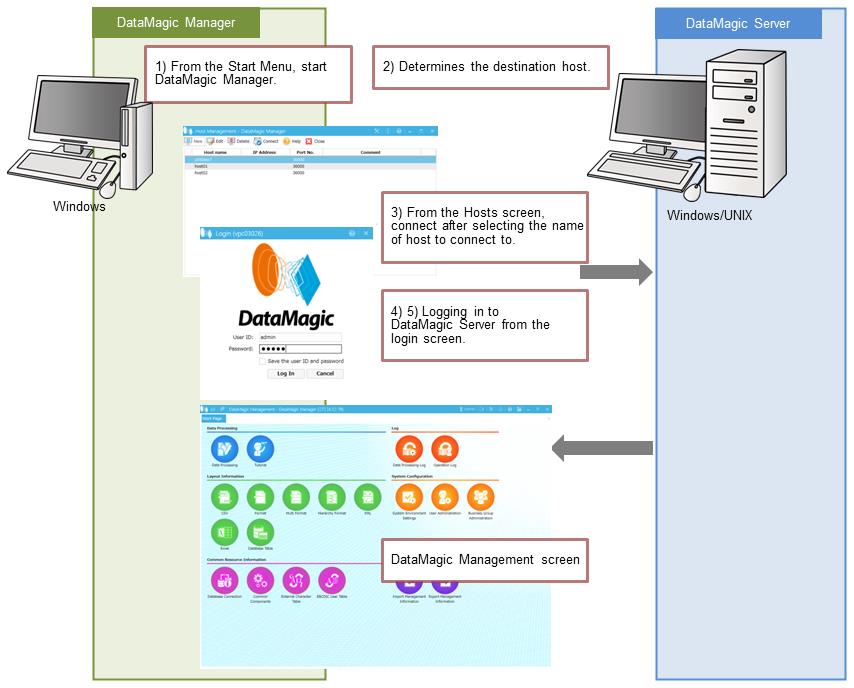
Figure 1.1 Starting the DataMagic Management screen in the DataMagic Server grade
1) From the Start menu, start DataMagic Manager
The Host Management screen appears.
2) Determine a destination host
If you want to connect to a new host of DataMagic Server, click the New button in the Host Management screen to open the Managed Host Information screen, and specify settings for the destination host in the screen.
If information on DataMagic Server hosts has been set, host names are displayed in the Managed Host Information screen.
3) From the Host Management screen, select a destination host name and then click the Connect button. Alternatively double-click the destination host name.
The Login screen appears.
If starting the DataMagic Management screen fails, be sure that one of the following is running.
-
If the destination host is a Windows machine, check that a DataMagic service is running.
-
If the destination host is a UNIX/Linux machine, check that the Request-Acknowledge daemon is running.
4) In the Login screen, enter the user ID and password of an account that has been registered in the target DataMagic instance.
The initial password for the admin user is "admin".
5) Click the Login button on the Login screen.
The start page of the DataMagic Management screen appears.
For details about the Managed Host Information screen, see DataMagic Installation Manual.